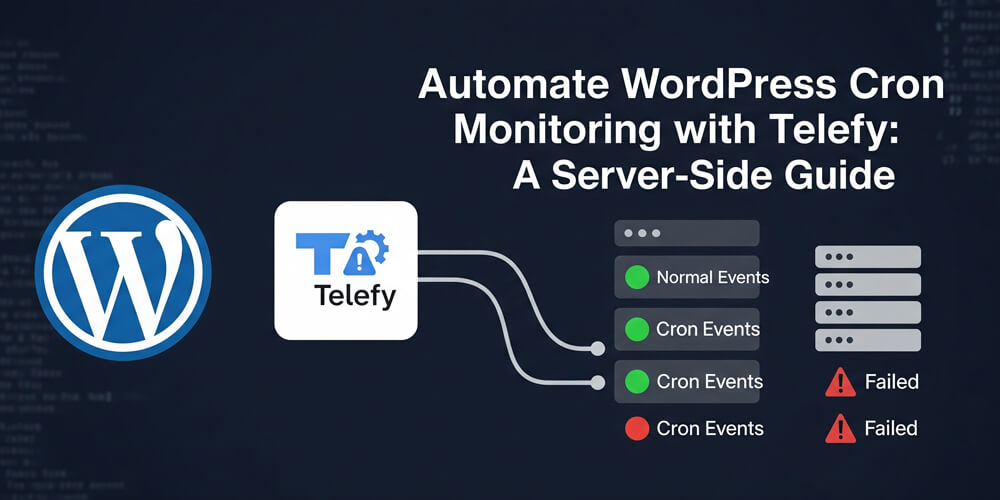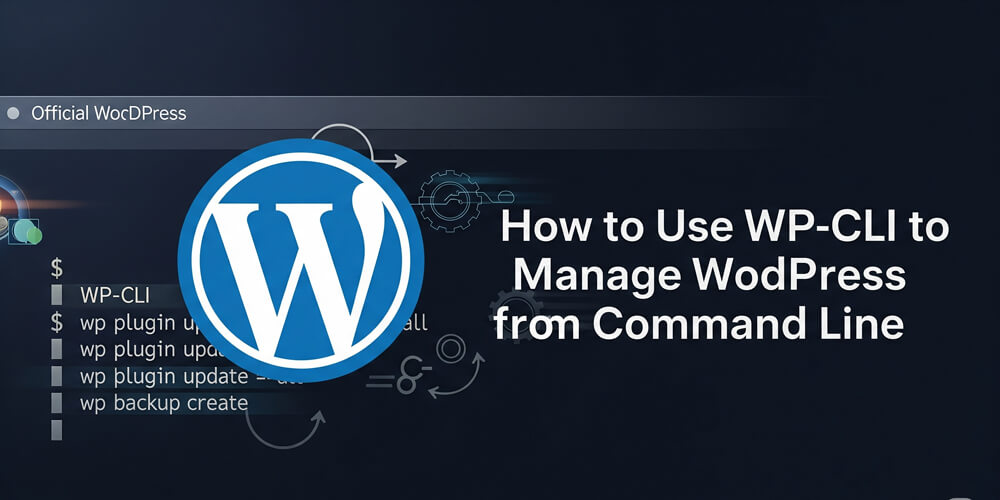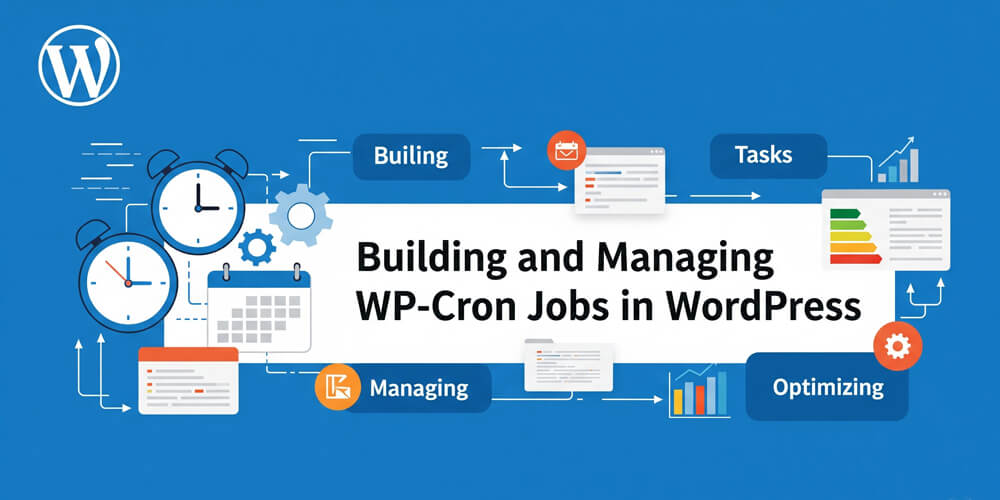WordPress relies heavily on scheduled tasks to run operations like publishing scheduled posts, sending emails, or clearing expired transients. By default, it uses a built-in pseudo-cron system (wp-cron.php) that is triggered by on-site visits. This behavior is unreliable, especially for low-traffic or high-performance sites. To achieve more dependable results, it’s best to shift to real server-side cron jobs.
In this guide, you’ll learn:
- Why server-side cron is essential for WordPress.
- How to set up server-side cron.
- How to monitor cron results using Telefy, a command-line tool for sending Telegram alerts.
Table of Contents
Open Table of Contents
Why Use Server-Side Cron Instead of WordPress Default Cron?
By default, WordPress executes wp-cron.php on every page load, which:
- Can fail silently if there’s no traffic.
- May cause performance issues under high load.
- Lacks visibility when something goes wrong.
Server-side cron advantages:
- Guaranteed execution on schedule.
- Better performance control.
- Easier logging and debugging.
What is Telefy?
Telefy stands out as a modern, developer-friendly solution for real-time notifications and monitoring. Unlike traditional email alerts or complex integrations, Telefy offers a seamless way to push critical updates, errors, or custom messages directly to your Telegram chats or channels with minimal setup. Its intuitive CLI and flexible configuration make it ideal for both quick scripts and robust automation pipelines. Whether you’re a sysadmin, developer, or site owner, Telefy helps you stay instantly informed about your server, application, or WordPress site status—no more missed cron failures or silent errors. With Telefy, you gain peace of mind and actionable insights, right where you need them.
Telefy is a CLI tool that sends messages to your Telegram channel(s). You can:
- Send alerts to multiple channels.
- Use Markdown, HTML, or MarkdownV2 parse modes.
- Attach inline buttons.
- Combine with cron jobs or scripts for real-time error notification.
Features
- 📤 Simple API: Easy-to-use functions for sending Telegram messages
- 🔘 Inline Buttons: Support for adding clickable inline URL buttons
- 📝 Markdown Support: Format messages with Markdown, HTML, or MarkdownV2
- 💻 CLI Tool: Send messages directly from your command line with intuitive options
- 🌐 Multi-Channel Support: Configure and send to multiple Telegram channels
- 📢 Broadcast Mode: Send to all configured channels at once with
--alloption - 🚀 Promise-based: Modern async/await and Promise support
- 🛡️ Error Handling: Detailed error messages with helpful suggestions
- ⚙️ Environment Variables: Secure configuration using .env files
- 🎨 Raw Mode: Optional MarkdownV2 formatting without automatic escaping
Prerequisites
Before using this package, you’ll need:
- A Telegram Bot Token (get one from @BotFather)
- Your Chat ID (use @userinfobot or @get_id_bot)
- Node.js version 18.0.0 or higher
Installation
# Global installation for CLI usage
npm install -g telefyFor Mac users, you may need to configure the .env file under /opt/homebrew/lib/node_modules/telefy
Configuration
Create a .env file in your project root with one or more channel configurations:
# Single channel configuration
CHANNEL_NEWS_TOKEN=your_bot_token_here
CHANNEL_NEWS_CHAT_ID=your_chat_id_here
# Multiple channel configuration
CHANNEL_ALERTS_TOKEN=another_bot_token_here
CHANNEL_ALERTS_CHAT_ID=another_chat_id_hereObtaining Telegram Credentials
-
Bot Token:
- Open Telegram and message @BotFather
- Send
/start, then/newbot - Follow the prompts to name your bot and receive a token
-
Chat ID:
- Start a chat with your bot
- Send a message to your bot
- Visit
https://api.telegram.org/bot<YOUR_BOT_TOKEN>/getUpdatesin your browser - Find the chat ID in the JSON response under
"chat":{"id":<CHAT_ID>}
It’s perfect for DevOps, WordPress admins, or developers looking to stay informed about automated scripts or issues in production.
Learn more about telefy from the npm repository.
Monitor wp-cron.php Execution via Telefy
In this example, we’ll run the WordPress cron manually and send any output (typically errors or warnings) directly to a Telegram channel using Telefy.
Step 1: Prepare the Shell Script
Create a file named telefy_cron.sh:
#!/bin/bash
# Define your PHP binary path and the WordPress wp-cron.php file
php_bin="/usr/bin/php"
wp_cron="/Users/shuvoaftab/Sites/fluentinfo/wp-cron.php"
# Run the cron job and capture the output
output=$($php_bin $wp_cron 2>&1)
# Send message only if there is any output
if [ -n "$output" ]; then
telefy "$output" --channel alerts --parse-mode markdown
fiYou can get the WordPress path from your dashboard. Please go to Tools ⮕ Site Health ⮕ Info. Then get the path from the Directories and Sizes section as shown in the screenshot below:
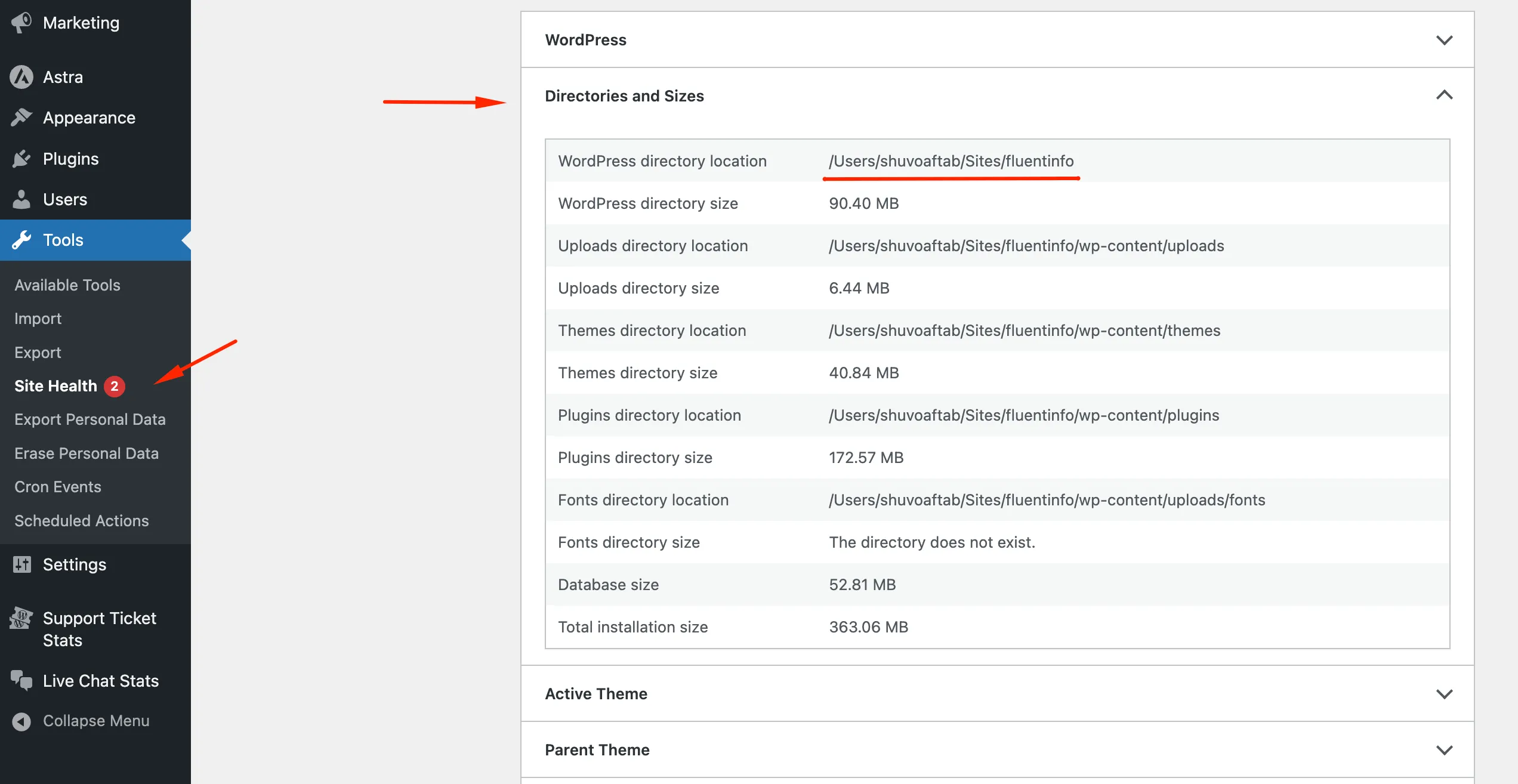
Make the cron script executable:
chmod +x /path/to/telefy_cron.shStep 2: Schedule via Crontab
Open your crontab:
crontab -eAdd the following line to execute the script every minute:
* * * * * /path/to/telefy_cron.shStep 3: Configure Telefy
Ensure your .env file contains channel configuration:
CHANNEL_ALERTS_TOKEN=your_bot_token
CHANNEL_ALERTS_CHAT_ID=your_channel_idFor usage, simply run:
telefy "Test Message" --channel alertsBenefits of This Setup
- Real-time error reporting: See
wp-cron.phpissues as they happen. - Silent success: No output = no message. Keeps things noise-free.
- Multi-environment compatible: Use different PHP paths or cron files.
- Secure and minimal: Only messages with content are sent.
Server-side cron jobs are a best practice for serious WordPress sites, and coupling them with a tool like Telefy ensures you’re not left in the dark if something fails. With just a few lines of code and a scheduled cron job, you can set up lightweight, real-time monitoring directly in your Telegram inbox.
FAQ
-
Is Telefy secure for production use?
Yes, Telefy uses Telegram’s official Bot API and supports environment variables for secure token management. Avoid sharing your bot token or chat IDs publicly. -
Can I monitor multiple WordPress sites with one Telefy setup?
Absolutely. You can configure multiple channels or bots in your.envfile and send alerts from different sites to different channels. -
Does Telefy support message formatting?
Yes, Telefy supports Markdown, HTML, and MarkdownV2 formatting for messages. Use the--parse-modeoption to specify your preferred format. -
What happens if the cron job fails silently?
Ifwp-cron.phpproduces no output, Telefy will not send a message. This keeps notifications relevant and avoids unnecessary noise.