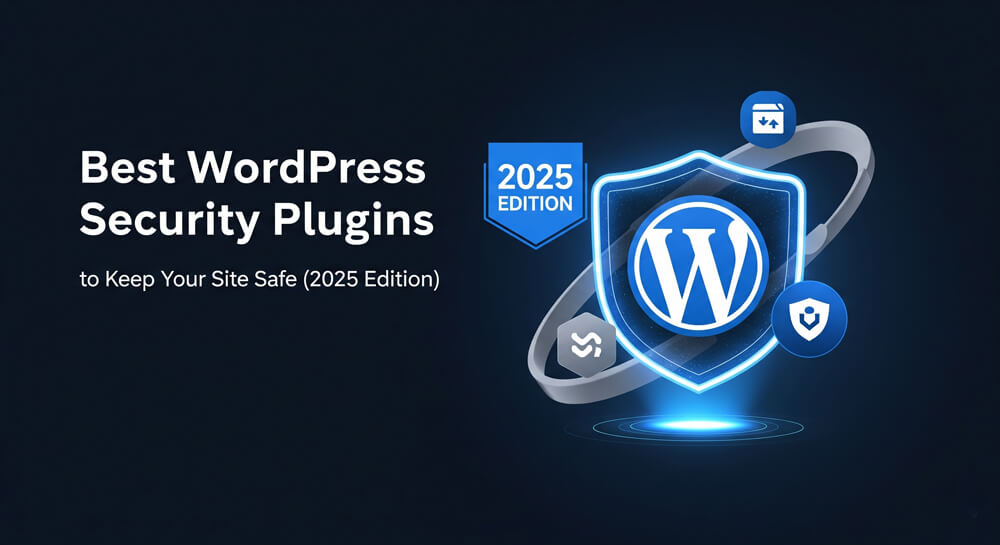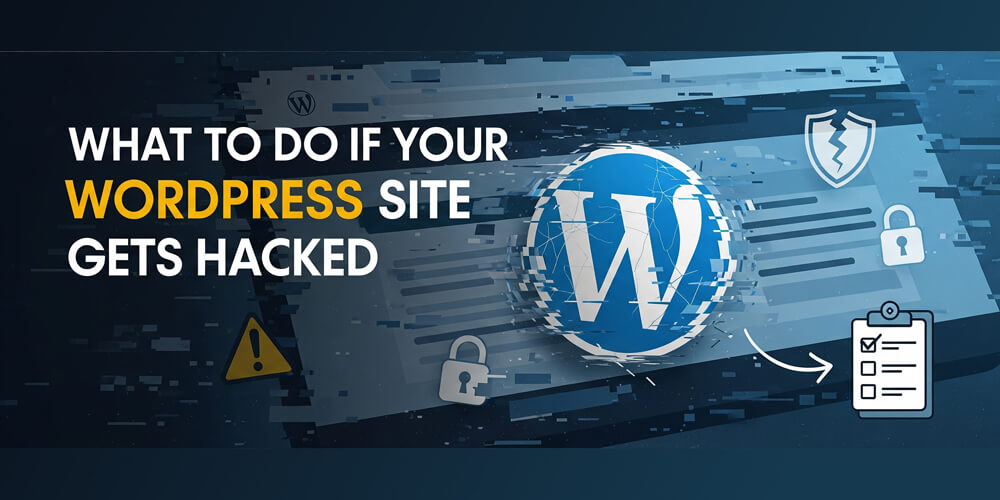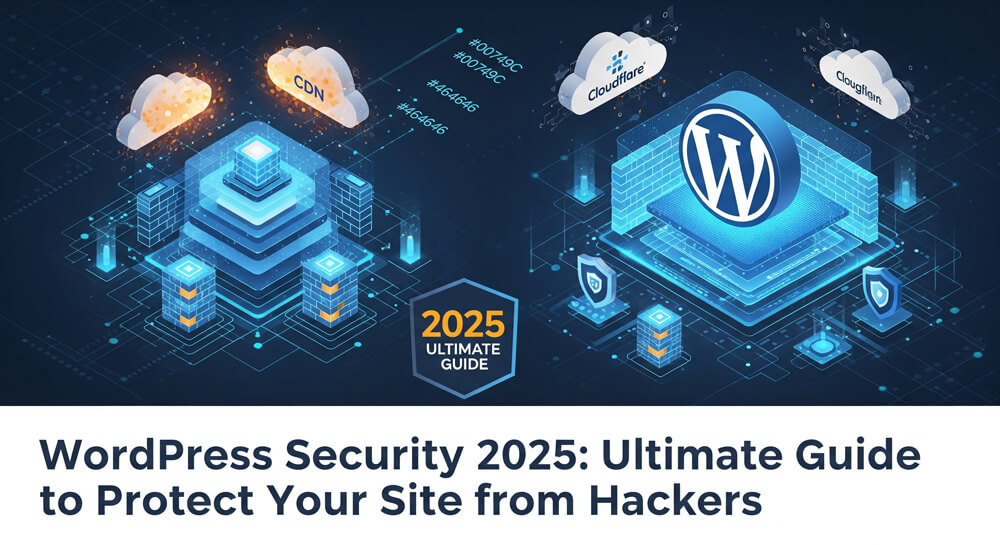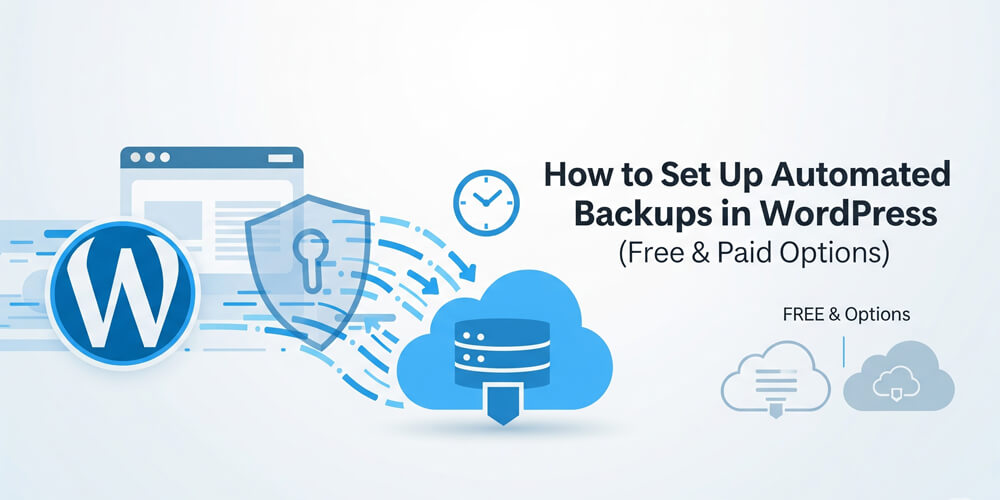When you build a WordPress website, you open your digital door to the internet. And just like in the real world, there are burglars, spammers, and hackers out there looking for vulnerabilities to exploit. Whether you’re a solo blogger or a large-scale eCommerce business, website security is non-negotiable.
Fortunately, WordPress is rich with security plugins that protect your site without needing a cybersecurity degree.
Running a WordPress website without proper security is like leaving your front door unlocked in a rough neighborhood. With over 40% of the web powered by WordPress, it has become a prime target for hackers, spammers, and bots. Fortunately, you don’t need to be a cybersecurity expert to protect your site. In this guide, we’ll walk you through the best WordPress security plugins available today, how to use them effectively, and what common pitfalls to avoid.
Table of Contents
Open Table of Contents
- WordPress Security Plugins Overview
- Top 7 Best WordPress Security Plugins (2025 Edition)
- Summary of the Security Plugin Features
- Pros and Cons of Various Security Plugins
- Step-by-Step Guide to Setting Up Wordfence (Example)
- Common Mistakes to Avoid
- Plugin Alternatives and Comparisons
- Benefits and Key Takeaways
- Further Reading
- FAQ
WordPress Security Plugins Overview
WordPress security plugins are essential tools designed to safeguard your website from a wide range of threats, including malware, brute-force attacks, spam, and unauthorized access. These plugins provide automated protection by continuously monitoring your site for suspicious activity, scanning files for malicious code, and blocking harmful traffic before it can do damage. Most security plugins offer features such as web application firewalls (WAF), malware scanning and removal, login attempt limiting, two-factor authentication, file integrity checks, and real-time alerts. Some also include security hardening recommendations and post-hack recovery tools. By using a reputable security plugin, you can significantly reduce your risk of being hacked, protect sensitive data, and maintain your site’s reputation and uptime. Whether you’re a beginner or an experienced developer, a security plugin is a critical layer in your overall WordPress defense strategy.
Why Do You Need a Security Plugin?
Even with strong passwords and regular updates, vulnerabilities can creep in through outdated themes, poorly coded plugins, or weak server configurations. Security plugins add a layer of automated protection that keeps you informed and safe.
When Should You Start Using One?
As soon as you install WordPress, before adding content or themes. Early installation ensures your site is protected from the very beginning, blocking automated attacks that often target new or unprotected sites. Delaying security setup increases the risk of malware, data breaches, or being blacklisted by search engines.
Who Should Use These Plugins?
- Bloggers and content creators
- Freelancers and small business owners
- Agencies managing client sites
- eCommerce site owners
- Developers and marketers
- Anyone who values their website’s security
How Do They Work?
WordPress security plugins operate by monitoring your site for suspicious activity, scanning files for malware, and blocking threats before they can cause harm. They automate many security tasks, making it easier for site owners to stay protected without needing advanced technical knowledge.
These plugins:
- Monitor traffic and login attempts
- Block suspicious IPs or behaviors
- Scan files for malware
- Alert you on any unusual changes or vulnerabilities
Top 7 Best WordPress Security Plugins (2025 Edition)
1. Wordfence Security
Why it’s great: Combines firewall + malware scanner. Offers real-time traffic insights.
Key Features:
- Web application firewall (WAF)
- Malware scanner
- Real-time threat defense feed
- Two-factor authentication
- Country blocking
Price: Free | Premium from $119/year
2. Sucuri Security
Why it’s great: Cloud-based WAF with global CDN. Ideal for performance + protection.
Key Features:
- Malware scanning
- File integrity monitoring
- Security hardening
- Blacklist monitoring
- Post-hack security actions
Price: Free | Pro from $199.99/year
3. iThemes Security
Why it’s great: 30+ ways to secure your site with an easy interface.
Key Features:
- Brute force protection
- File change detection
- Two-factor authentication
- Database backups
- Magic links for emergency access
Price: Free | Pro from $99/year
4. All In One WP Security & Firewall
Why it’s great: Beginner-friendly and comprehensive.
Key Features:
- Login lockdown
- Firewall protection
- Security scoring system
- User activity logging
- Database and file backups
Price: Free
5. MalCare Security
Why it’s great: One-click malware removal with zero server load.
Key Features:
- Deep malware scan
- Instant removal
- Firewall protection
- Site management tools
- Off-server scanning
Price: Free scan | Premium from $99/year
6. WP Cerber Security
Why it’s great: High-performance, anti-spam, anti-bot engine.
Key Features:
- Activity logging
- IP whitelisting/blacklisting
- Limit login attempts
- Two-factor authentication
- Anti-spam for comments, forms
Price: Free | Pro from $99/year
7. Shield Security
Why it’s great: Great automation and learning mode for beginners.
Key Features:
- Brute force protection
- Audit logging
- File scanning
- Comment SPAM protection
- Automatic IP blocking
Price: Free | Pro from $89/year
Summary of the Security Plugin Features
Before diving into the detailed feature comparison, it’s helpful to see how the top WordPress security plugins stack up side by side. The table below highlights the most important features—such as malware scanning, firewall protection, two-factor authentication, and ease of use—so you can quickly identify which plugin best matches your needs.
| Plugin | Malware Scan | Firewall | 2FA Support | Free Plan | Easy to Use |
|---|---|---|---|---|---|
| Wordfence | Yes | Yes | Yes | Yes | Moderate |
| Sucuri | Yes | Yes* | No | Yes | Easy |
| iThemes Security | Yes | No | Yes | Yes | Very Easy |
| All In One WP Security | Yes | Basic | Yes | Yes | Easy |
| MalCare | Yes (cloud) | Yes | Yes | Limited | Easy |
*Sucuri firewall is premium-only.
Pros and Cons of Various Security Plugins
It’s important to weigh the strengths and weaknesses of each option. The following table summarizes the main pros and cons of the top WordPress security plugins, helping you quickly compare features, ease of use, and potential drawbacks to find the best fit for your website.
| Plugin | Pros | Cons |
|---|---|---|
| Wordfence | Robust features, real-time firewall | Can be resource-heavy on shared hosting |
| Sucuri | Cloud-based, CDN included | Higher cost |
| iThemes | Easy to use, versatile | Some alerts can be overly cautious |
| AIO WP Security | 100% free, beginner-friendly | No real-time firewall |
| MalCare | Zero server load, instant removal | Limited free features |
| WP Cerber | Lightweight, detailed control | Learning curve |
| Shield Security | Automation, learning mode | Interface could be improved |
Step-by-Step Guide to Setting Up Wordfence (Example)
Before diving into the setup process, it’s important to understand that Wordfence is one of the most popular and comprehensive security plugins for WordPress. Setting it up properly ensures your site is protected from common threats like malware, brute-force attacks, and suspicious login attempts. Follow these steps to get started.
Step 1: Install the Plugin
- Go to Dashboard → Plugins → Add New
- Search for “Wordfence Security”
- Click “Install” and then “Activate”
Step 2: Basic Configuration
- Navigate to Wordfence → Dashboard
- Enable firewall and scan features
- Add your email for alerts
Step 3: Perform First Scan
- Click “Scan Now”
- Review the results: Look for modified or suspicious files
Step 4: Set Up Login Security
- Go to Wordfence → Login Security
- Enable 2FA for admin users
Step 5: Configure Firewall
- Go to Wordfence → Firewall
- Click “Optimize the Firewall” and follow the prompts
Common Mistakes to Avoid
Before you install a security plugin, it’s easy to make mistakes that can leave your site vulnerable or cause unnecessary headaches. Understanding the most common pitfalls will help you avoid security gaps, plugin conflicts, and wasted effort. Here are the top mistakes to watch out for when securing your WordPress site:
- Relying on one plugin alone: Use hosting-level security too.
- Ignoring alerts: Always act on suspicious activity.
- Skipping backups: Security means nothing without recent backups.
- Overlapping features: Don’t install multiple plugins doing the same job — it may cause conflicts.
Plugin Alternatives and Comparisons
Choosing the right security plugin can be overwhelming with so many options available. In this section, we’ll compare popular WordPress security plugins for specific use cases, highlight their best features, and suggest alternatives. This will help you quickly identify the best solution for your website’s unique needs.
| Use Case | Best Choice | Alternative |
|---|---|---|
| Malware Removal | MalCare | Wordfence, Sucuri |
| Free Firewall | Wordfence Free | AIO WP Security |
| Budget-Friendly | All In One WP Security | Shield Security |
| Business Sites | Sucuri Pro | iThemes Pro |
| Login Protection Focus | WP Cerber, iThemes | Wordfence |
Benefits and Key Takeaways
Before diving into the specific benefits of WordPress security plugins, it’s important to understand how these tools can transform your site’s safety and management. The right plugin not only shields your website from threats but also streamlines security tasks, giving you peace of mind and more time to focus on growing your online presence.
- Save time and worry with automated scanning and alerts
- Prevent unauthorized access with login protection and 2FA
- Block malicious traffic in real-time
- Maintain performance with cloud-based scanning options
- Enhance user trust and Google rankings
Further Reading
FAQ
Q1. Can I use more than one security plugin?
A: It’s not recommended — they may conflict and cause issues. Stick to one comprehensive plugin.
Q2. Are free versions enough?
A: For most small sites, yes. Premium versions offer more automation and deeper protection.
Q3. Do security plugins slow down my site?
A: Some do, slightly. Use lightweight plugins and optimize your site for speed.
Q4. Is manual hardening better than using plugins?
A: Manual tweaks offer more control but are riskier if you’re not experienced.
Q5. Should I use a firewall plugin or a CDN firewall like Cloudflare?
A: Ideally both. Cloudflare protects at the DNS level; plugins protect your WordPress core.
Q6. How often should I scan my WordPress site for malware?
A: At least weekly, but daily scans are best for active or business-critical sites.
Q7. What should I do if my site is hacked despite using a security plugin?
A: Restore from a clean backup, update all software, and consider a professional malware removal service.
Q8. Will a security plugin protect my site from all threats?
A: No plugin is foolproof. Combine plugins with good security practices like strong passwords and regular updates.
Q9. Can security plugins block spam comments and form submissions?
A: Many do! Look for plugins with anti-spam features or integrate with dedicated anti-spam tools.
Q10. Do I need to configure my security plugin, or is the default setup enough?
A: Defaults are a good start, but customizing settings improves protection for your specific site.
Protecting your WordPress site is non-negotiable in 2025. With sophisticated attacks on the rise, a solid security plugin is your best friend. Start with a plugin that fits your needs, set it up right, and combine it with good security habits.
Want to learn more? Check out our security hardening guide next.