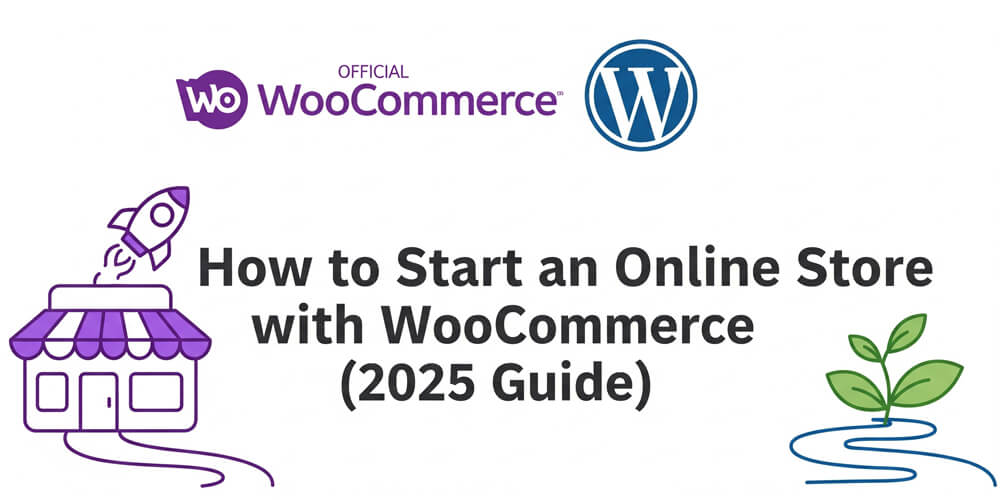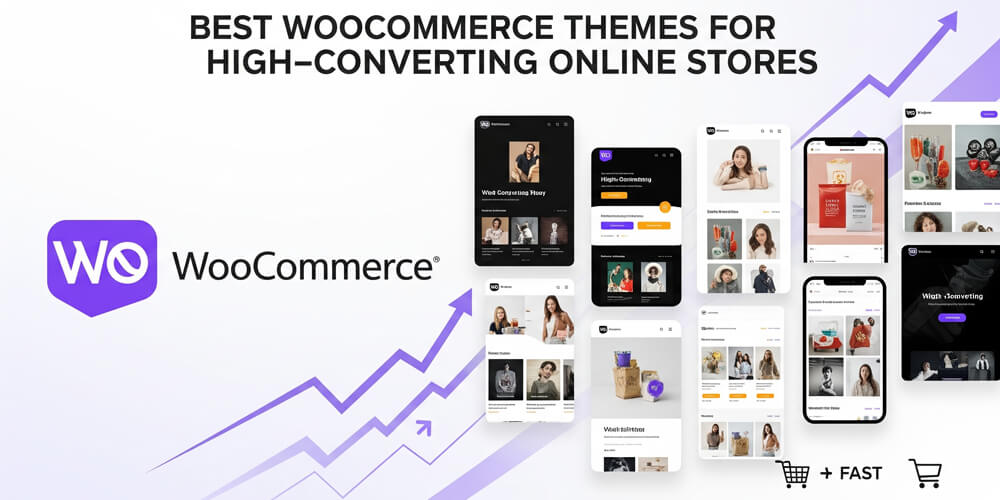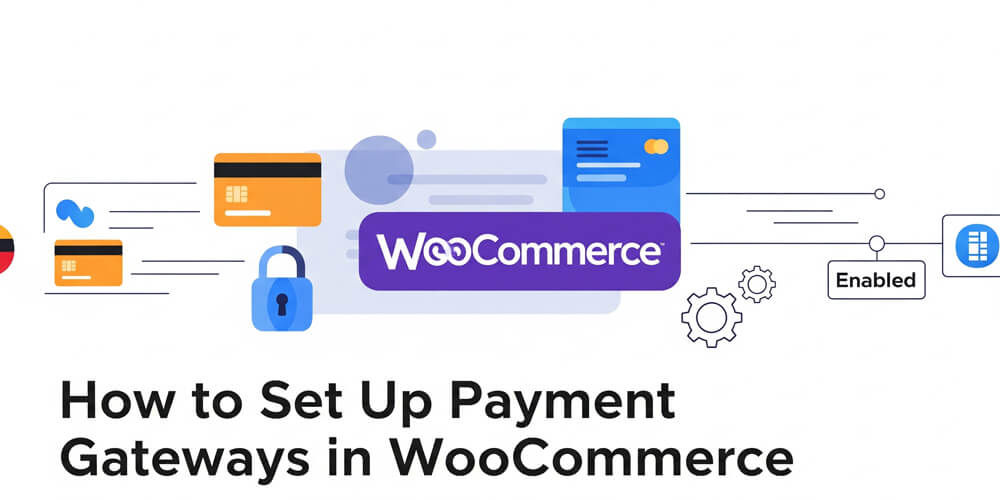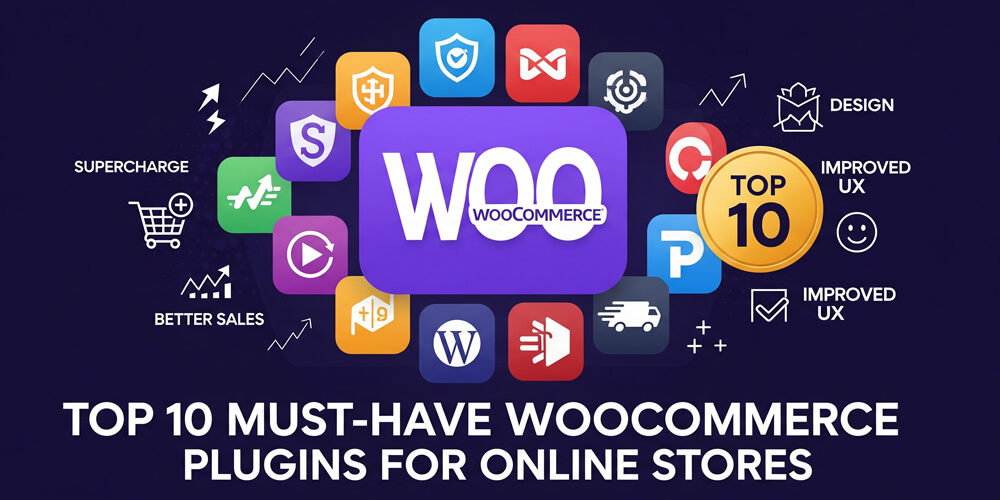Imagine you’ve got a brilliant idea—maybe it’s selling your handmade jewelry, offering digital downloads of your artwork, or launching a subscription box for eco-friendly goodies. You’ve heard about WooCommerce, but the idea of turning that dream into an actual online store feels like a mountain to climb. I get it; I’ve been there too. As a WordPress enthusiast who’s helped countless beginners set up their stores, I’m here to guide you through every step. No tech overwhelm, no confusing jargon—just a clear, friendly roadmap to get your WooCommerce store live in 2025.
In this guide, we’ll cover everything you need to know: what WooCommerce is, why it’s a great choice, when to start, who it’s for, where to set it up, and—most importantly—how to do it. You’ll get a detailed step-by-step plan, real-world examples, pros and cons, and tips to avoid common pitfalls. By the end, you’ll be ready to launch your store and start selling. Let’s dive in!
Table of Contents
Open Table of Contents
- WooCommerce Overview
- How to Set Up Your WooCommerce Store: Step-by-Step Guide
- Step 1: Choose a Hosting Provider and Install WordPress
- Step 2: Install the WooCommerce Plugin
- Step 3: Run the Setup Wizard
- Step 4: Add Your Products
- Step 5: Choose a Theme
- Step 6: Set Up Payment Gateways
- Step 7: Configure Shipping Options
- Step 8: Install Essential Plugins
- Step 9: Test Your Store
- Step 10: Launch Your Store!
- Pros and Cons of Using WooCommerce
- Common Mistakes to Avoid
- Marketing Your WooCommerce Store
- Tips for Success
- FAQ
- Further Reading
WooCommerce Overview
WooCommerce is a free, open-source plugin that turns your WordPress website into a full-fledged online store. It’s the go-to eCommerce solution for over 30% of online shops worldwide, and for good reason. Whether you’re selling physical products like clothing, digital files like eBooks, or even services like coaching sessions, WooCommerce can handle it. It’s built to be user-friendly yet powerful, making it perfect for beginners and seasoned pros alike.
Think of it as the Swiss Army knife of eCommerce: it’s customizable, integrates seamlessly with WordPress (the platform powering nearly half the web), and gives you control over every detail of your store. Best of all? The core plugin won’t cost you a dime.
Why Choose WooCommerce?
With so many eCommerce platforms out there, why pick WooCommerce? Here’s what sets it apart:
- Flexibility: You can sell anything—physical goods, digital downloads, subscriptions, even bookings. If you can dream it, WooCommerce can do it.
- Customization: Thousands of themes and extensions let you design a store that matches your brand perfectly.
- Cost-Effective: The base plugin is free. You only pay for hosting, a domain, and any premium add-ons you want.
- Community Support: With millions of users, there’s a huge community offering tutorials, forums, and plugins to solve almost any problem.
- Scalability: Start with a handful of products and grow to thousands—WooCommerce scales with your business.
I’ve seen small businesses thrive with WooCommerce because it doesn’t lock you into rigid templates or pricey subscriptions like some alternatives. It’s your store, your rules.
When to Start Your Online Store
Timing can feel tricky, but here’s the truth: there’s never been a better moment to go online. The pandemic shifted shopping habits permanently—eCommerce sales are soaring, and customers are comfortable buying everything from groceries to handmade art online. In 2025, that trend’s only growing.
Whether you’re looking to turn a side hustle into cash or scale a full-time venture, now’s the time. The tools are more accessible than ever, and WooCommerce makes it easy to jump in without a huge upfront investment.
Who Can Benefit from This Guide?
This guide is for anyone who’s smart and motivated but new to eCommerce. You don’t need to be a tech wizard or know how to code. If you can manage a WordPress site (or are willing to learn), you’re ready. Specifically, it’s perfect for:
- Bloggers: Want to sell merch or digital products alongside your content? This is for you.
- Small Business Owners: Expanding your physical shop online? WooCommerce is a no-brainer.
- Marketers: Testing a new product idea without breaking the bank? Start here.
- Hobbyists: Turning your passion into profit, like selling crafts or photography? You’ll love the simplicity.
I’ve worked with all these folks—people just like you—and watched them go from “I don’t know where to start” to “I just made my first sale!” You’re in good company.
How to Set Up Your WooCommerce Store: Step-by-Step Guide
Ready to turn your idea into a real online store? Setting up WooCommerce might seem daunting, but it’s actually straightforward when you break it down. In this section, I’ll walk you through each step, from choosing hosting to launching your first product. Whether you’re a total beginner or just new to eCommerce, you’ll find clear instructions and practical tips to get your store up and running quickly.
Alright, this is the fun part—let’s build your store! I’ve broken it down into nine clear steps. Follow along, and you’ll have a working shop in no time. Grab a coffee, and let’s get started.
Step 1: Choose a Hosting Provider and Install WordPress
Your store needs a home online, and that’s where hosting comes in.
- Pick a Host: Go for a provider with one-click WordPress installation, solid speed, and good support. I recommend Bluehost (affordable for beginners), SiteGround (great performance), or WP Engine (premium option).
- Install WordPress: Most hosts make this easy—just follow their setup wizard. It takes about five minutes.
- Get a Domain: Choose a catchy, brand-relevant name (e.g.,
yourstore.com). You can usually grab one through your host for $10–$15 a year.
Step 2: Install the WooCommerce Plugin
Before you can start selling, you need to install WooCommerce—the engine that powers your online store. This step is quick and easy, even if you’re new to WordPress. WooCommerce is a plugin, which means you simply add it to your existing WordPress site to unlock powerful eCommerce features. Let’s walk through the process so you can get your store up and running in minutes.
Now that WordPress is up, let’s add WooCommerce.
- Log into your WordPress dashboard.
- Navigate to Plugins > Add New.
- Search “WooCommerce,” hit Install Now, then Activate.
Boom—your site’s now an eCommerce powerhouse waiting to be shaped.
Step 3: Run the Setup Wizard
Before you start customizing your store, WooCommerce offers a handy setup wizard to guide you through the essential configuration steps. This wizard helps you enter your store details, choose what types of products you’ll sell, set up payments, and more—all in a user-friendly, step-by-step process. It’s designed to make the initial setup smooth and stress-free, even if you’re brand new to eCommerce. Once WooCommerce is activated, it’ll prompt you to run the setup wizard. Here’s what to do:
- Store Details: Add your address and pick your currency (e.g., USD, EUR).
- Product Types: Tell it what you’re selling—physical, digital, or both.
- Business Settings: Decide if you’ll charge tax or offer shipping (you can tweak this later).
- Theme: Pick one now or skip to choose later.
- Payments: Connect basic options like PayPal (more on this soon).
It’s quick and painless, and you can always adjust settings in WooCommerce > Settings.
Step 4: Add Your Products
Adding products is where your store truly comes to life. This is your chance to showcase what you’re selling—whether it’s handmade goods, digital downloads, or unique services. Each product listing is an opportunity to attract and inform customers, so take your time to craft clear descriptions and upload quality images. Don’t worry if you only have a few items to start; you can always add more as your business grows.
To add your first product:
- Go to Products > Add New.
- Enter a product name (e.g., “Handmade Leather Wallet”) and a description.
- Set the price, inventory (if limited), and shipping details.
- Upload crisp, eye-catching images—good visuals sell!
- Add categories (e.g., “Wallets”) and tags (e.g., “leather,” “handmade”).
- Hit Publish.
Add as many products as you like—start small or go big.
Step 5: Choose a Theme
Choosing the right theme is crucial—it shapes your store’s look, feel, and user experience. A well-designed theme not only makes your site attractive but also ensures it’s easy to navigate and mobile-friendly, which is essential for converting visitors into customers. With thousands of WordPress themes available, focus on those built specifically for eCommerce to get the best results.
Your theme is your store’s personality. Pick one optimized for eCommerce:
- Storefront: Free, official WooCommerce theme—simple and customizable.
- Astra: Lightweight and fast, with tons of options.
- Flatsome: A premium choice with a drag-and-drop builder (around $59).
Install it via Appearance > Themes > Add New, search, and activate.
Step 6: Set Up Payment Gateways
Getting paid is the heart of any online business, so setting up your payment gateways is a crucial step. WooCommerce supports a variety of payment methods, from PayPal and Stripe to direct bank transfers and more. In this section, we’ll walk through how to connect the most popular options, ensuring your customers can check out smoothly and you receive funds securely—no technical headaches required.
Payment gateways let you accept money online. WooCommerce supports many, but here are the most popular:
- PayPal:
- Go to WooCommerce > Settings > Payments.
- Enable PayPal, add your email, and save.
- Stripe (for credit cards):
- Install the Stripe plugin from Plugins > Add New.
- Activate, then go to WooCommerce > Settings > Payments.
- Enable Stripe, enter your API keys (from stripe.com), and save.
- Direct Bank Transfer: Great for local businesses.
- Enable it in the same Payments settings.
- Add your bank details for customers to see.
Test both in sandbox mode first—trust me, it saves headaches.
Step 7: Configure Shipping Options
Shipping is a crucial part of running an online store, especially if you’re selling physical products. Setting up your shipping options correctly ensures customers know what to expect, helps you avoid surprises at checkout, and can even boost sales with the right incentives (like free shipping over a certain amount). WooCommerce makes it easy to configure shipping zones, rates, and methods to fit your business needs.
Shipping can be complex, but WooCommerce simplifies it. Here’s how to set it up:
- Head to WooCommerce > Settings > Shipping.
- Add zones (e.g., “United States,” “Europe”).
- Set methods per zone: flat rate ($5), free shipping (over $50), or local pickup.
- Save and test.
Digital sellers can skip this—your customers get instant downloads.
Step 8: Install Essential Plugins
Before you launch, it’s smart to add a few essential plugins to enhance your store’s functionality, security, and performance. Plugins are like apps for your WordPress site—they let you add features without any coding. From SEO to backups and analytics, these tools help you run your store smoothly and grow faster. Here are some top recommendations to get you started:
- Yoast SEO: Optimize for Google.
- WooCommerce Google Analytics: Track sales and traffic.
- UpdraftPlus: Back up your site (because accidents happen).
- WP Rocket: Speed things up (a paid gem, worth it).
- Mailchimp for WooCommerce: Build your email list and send campaigns.
Find them in Plugins > Add New.
Step 9: Test Your Store
Before you open your store to the world, it’s essential to make sure everything works as expected. Testing helps you catch issues with checkout, payments, emails, and the overall shopping experience—before your customers do. Think of this as your final quality check to ensure a smooth launch and build trust from day one.
Don’t launch without testing!
- Place a test order—does checkout work?
- Check emails—do confirmations arrive?
- Test on mobile and desktop—everything look good?
- Run test payments—do they process?
Fix any glitches now, not after customers complain.
Step 10: Launch Your Store!
You’ve done the hard work—now it’s time to show the world your store! Launching is exciting, but it can also be nerve-wracking. Take a deep breath, double-check everything, and then hit that publish button. Remember, you can always tweak and improve as you go. The key is to start selling and learn from your customers.
- Announce on social media—share your launch!
- Email your list (if you have one)—let them know you’re live.
- Consider a launch discount to entice first buyers.
- Monitor your site—watch for any hiccups.
- Celebrate your first sale—no matter how small!
Congratulations! You’re now a WooCommerce store owner. Remember, this is just the beginning. Keep learning, adapting, and growing your business. WooCommerce gives you the tools; it’s up to you to make it thrive.
Pros and Cons of Using WooCommerce
Choosing the right eCommerce platform is a big decision for any online business. WooCommerce is popular, but it’s not the only option—each platform has its own strengths and trade-offs. In this section, we’ll break down the main pros and cons of WooCommerce and compare it to other leading solutions, so you can make an informed choice that fits your needs and budget.
Here’s a quick rundown:
| Platform | Cost | Customization | Ease of Use | Payment Options | Scalability | Support |
|---|---|---|---|---|---|---|
| WooCommerce | Free core, pay for hosting/add-ons | High | Moderate (WordPress skills help) | Many (PayPal, Stripe, etc.) | Excellent | Large community |
| Shopify | $29+/month | Moderate | Very Easy | Many (built-in) | Excellent | 24/7 support |
| BigCommerce | $29.95+/month | Moderate | Easy | Many (built-in) | Excellent | 24/7 support |
| Magento | Free (Open Source), paid for Commerce | Very High | Difficult (developer needed) | Many (extensions) | Enterprise-level | Limited/free, paid for Commerce |
| Wix eCommerce | $27+/month | Low-Moderate | Very Easy | Many (built-in) | Good | Good |
| Squarespace | $23+/month | Low | Very Easy | Limited (Stripe, PayPal) | Good | Good |
| PrestaShop | Free core, pay for hosting/add-ons | High | Moderate | Many (modules) | Good | Community forums |
Common Mistakes to Avoid
Starting your WooCommerce journey is exciting, but there are a few common pitfalls that can slow you down or cause frustration. Learning from others’ mistakes can save you time, money, and headaches as you build your store. In this section, we’ll highlight the most frequent errors new store owners make—and how you can avoid them for a smoother, more successful launch.
- Skipping Security: Get an SSL certificate (usually free with hosting) and update plugins regularly.
- Cheap Hosting: Slow sites lose sales. Spend a little more for quality.
- Mobile Neglect: Half your customers shop on phones—use a responsive theme.
- Ignoring SEO: Optimize product pages or get buried in search results.
- No Testing: Launching untested is a recipe for angry emails.
Marketing Your WooCommerce Store
Once your store is live, it’s time to attract customers. Marketing is crucial for driving traffic and sales, and WooCommerce offers plenty of tools to help you promote your products effectively. In this section, we’ll explore the best strategies to market your WooCommerce store, from leveraging social media to optimizing for search engines. You’ll learn how to reach your target audience and turn visitors into loyal customers.
- Social Media: Share products on Instagram, Facebook, and Pinterest. Use eye-catching images and engage with followers.
- Email Marketing: Build a list with Mailchimp or ConvertKit. Send newsletters, promotions, and product updates.
- Content Marketing: Start a blog related to your niche. Share tips, stories, and product highlights to attract organic traffic.
- SEO: Optimize product titles, descriptions, and images. Use plugins like Yoast SEO to help.
- Paid Ads: Consider Google Ads or Facebook Ads to reach a wider audience. Start small, test, and scale what works.
Tips for Success
Success with WooCommerce isn’t just about setting up your store—it’s about continuous improvement and learning from your customers. Here are some practical tips to help you thrive:
- Listen to Customers: Use feedback to improve products and service. Happy customers become repeat buyers.
- Analyze Data: Use Google Analytics to track traffic, sales, and customer behavior. Adjust your strategy based on what you learn.
- Stay Updated: WooCommerce evolves—keep your plugins and themes updated for security and new features.
- Engage with the Community: Join WooCommerce forums, Facebook groups, or local meetups. Networking can lead to valuable insights and support.
- Experiment: Don’t be afraid to try new things—different marketing strategies, product types, or pricing models. Learn from what works and what doesn’t.
Building an online store with WooCommerce is less scary than it seems. You’ve got the tools: a free plugin, a step-by-step plan, and a community to back you up. Start with hosting, add WooCommerce, list your products, and tweak as you go. Test everything, learn from your customers, and watch your dream take off.
Don’t wait for the “perfect” moment—it doesn’t exist. Launch today, even if it’s just one product. You’ll be amazed at how fast it grows. Got questions? Drop them below—I’m here to help!
FAQ
-
Do I need coding skills for WooCommerce?
No, WooCommerce is designed for non-coders. Plugins and themes handle the heavy lifting. -
How much does a WooCommerce store cost?
The core plugin is free. Expect to pay around $5+/month for hosting, $10–$15/year for a domain, and extra for premium add-ons if needed. -
Can I sell digital products?
Yes, WooCommerce supports digital downloads, subscriptions, and more. -
Is WooCommerce secure?
It’s as secure as you make it. Use SSL, keep everything updated, and use strong passwords. -
Where do I get help?
Check the WooCommerce forums, WordPress.org, or hire a professional for advanced issues. -
Can I add custom events without plugins?
Yes, you can add custom events by extending the GA4 script withgtagdirectly in your site’s code. -
Does WooCommerce work with any WordPress theme?
Most modern themes support WooCommerce, but using a WooCommerce-optimized theme is recommended for best results. -
Can I migrate from Shopify or another platform?
Yes, there are plugins and services to help you import products and customers from other platforms. -
Is WooCommerce good for SEO?
Yes, especially when combined with SEO plugins like Yoast. You have full control over URLs, metadata, and content. -
Can I manage my store from my phone?
Yes, the WooCommerce mobile app lets you manage orders, products, and view stats on the go.
Further Reading
Want more tips like this? Subscribe for weekly WordPress goodies, or let me know what you’re curious about in the comments!