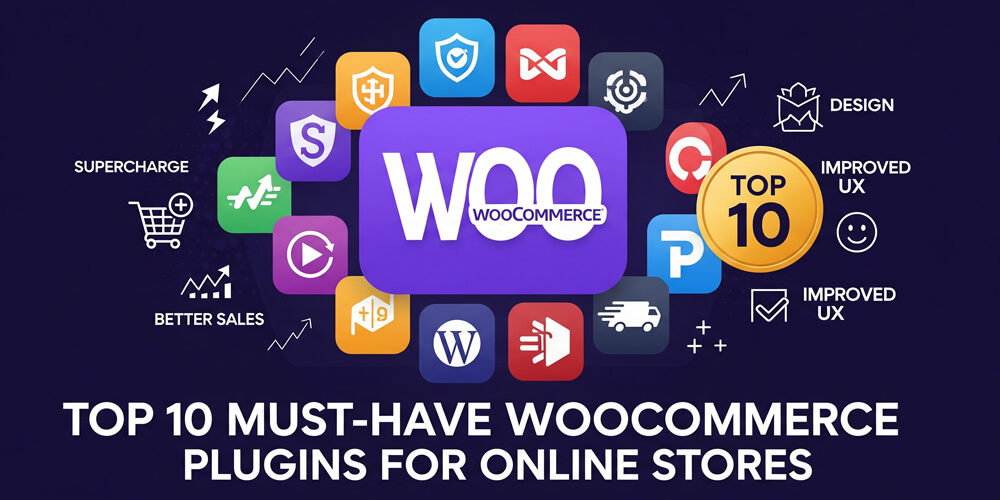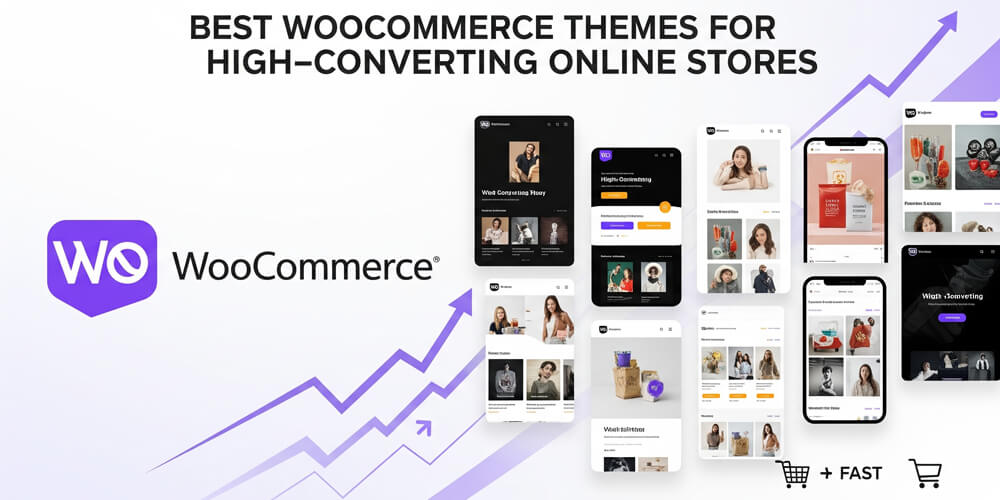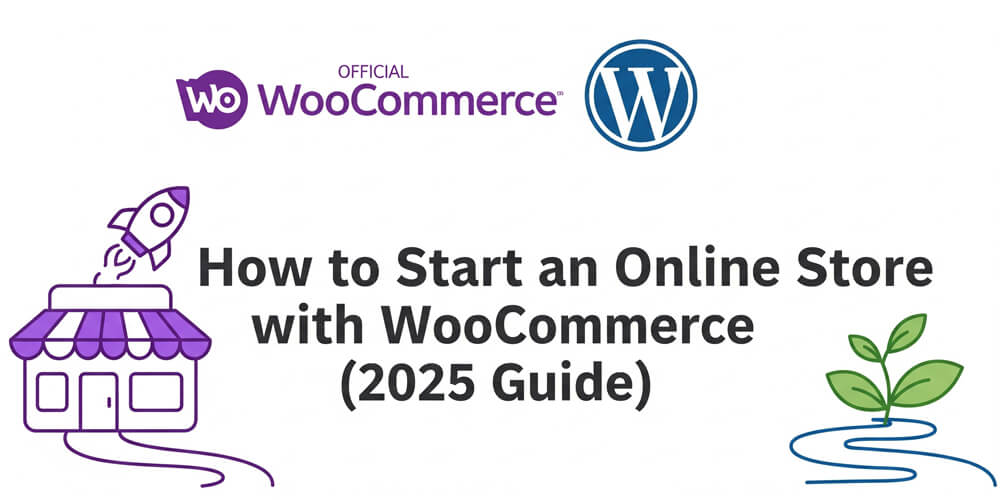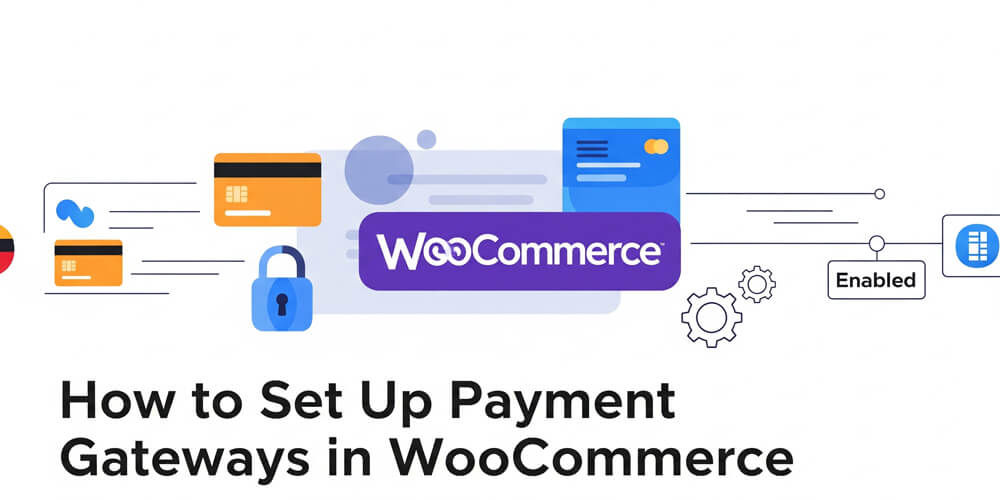Hey there, WordPress fan! If you’re running an online store with WooCommerce, you’ve picked a fantastic platform to build your eCommerce dreams. But let’s face it—straight out of the box, WooCommerce gives you the basics, not the bells and whistles. That’s where plugins come in, acting like a superpower boost to make your store stand out, sell more, and run smoother.
I’ve spent years tinkering with WordPress and helping store owners like you turn good ideas into great businesses. In this guide, I’m spilling the beans on my top 10 must-have WooCommerce plugins. These are the tools I’ve seen work wonders for bloggers selling digital goodies, developers crafting client sites, and marketers chasing conversions. Whether you’re just starting out or looking to level up, this post is your roadmap to a better store.
We’ll walk through what each plugin does, why it’s a big deal, how to get it running, and even some real-life stories from the trenches. Plus, I’ll toss in pros and cons, pitfalls to dodge, and tips to keep your site fast and search-engine-friendly. Ready to supercharge your store? Let’s get started!
Table of Contents
Open Table of Contents
- WooCommerce Plugins Overview
- How to Choose the Right Plugins
- Top 10 Must-Have WooCommerce Plugins
- 1. WooCommerce Stripe Payment Gateway
- 2. YITH WooCommerce Wishlist
- 3. WooCommerce Multilingual
- 4. WooCommerce Subscriptions
- 5. WooCommerce Google Analytics
- 6. Booster for WooCommerce
- 7. WooCommerce PDF Invoices & Packing Slips
- 8. WooCommerce Product Add-Ons
- 9. WooCommerce Bookings
- 10. WooCommerce Smart Coupons
- Common Mistakes to Avoid
- Comparing Alternatives
- SEO and Performance Considerations
- Frequently Asked Questions (FAQs)
- Further Reading
WooCommerce Plugins Overview
WooCommerce plugins are like apps for your online store. They’re add-ons that plug into your WooCommerce setup (which itself is a plugin for WordPress) to unlock new features. Want to accept payments with Stripe? There’s a plugin for that. Need to let customers book appointments? Yep, there’s one for that too. These tools let you customize your store without needing to code everything from scratch.
Think of WooCommerce as the foundation of your house—it’s solid, but plugins are the furniture, lighting, and decor that make it yours. They range from freebies in the WordPress repository to premium options on sites like WooCommerce.com or CodeCanyon.
Why Are Plugins Important for Your Store?
You might be thinking, “Can’t I just stick with default WooCommerce?” You could, but you’d be missing out. Plugins are the secret sauce that:
- Drive Sales: Tools like upsells or abandoned cart recovery turn casual visitors into paying customers.
- Enhance Experience: Faster checkouts, wishlists, or multilingual support keep shoppers coming back.
- Save Time: Automate shipping rates, invoices, or analytics so you’re not bogged down in admin work.
- Boost Security: Protect your store from hackers and keep customer data safe.
I once worked with a small business owner who saw a 25% sales bump just by adding a wishlist plugin—proof that the right tools can make a huge difference.
When Should You Install Plugins?
Timing is everything. Here’s when to bring plugins into the mix:
- Day One: Set up essentials like payment gateways and shipping options before you launch.
- Growth Phase: As your store picks up steam, add marketing tools or advanced analytics.
- Problem-Solving: When customers ask for features—like subscriptions or gift cards—grab a plugin to fill the gap.
A quick tip from experience: Don’t go plugin-crazy right away. Too many can slow your site down. Start with the basics and scale up as needed.
Who Should Use These Plugins?
This list is tailored for:
- Store Owners: You’re all about boosting sales and keeping things running smoothly.
- Developers: You need reliable, flexible tools for client projects.
- Marketers: You’re chasing higher conversions and better SEO rankings.
- Bloggers: You’re selling eBooks or merch and want a polished setup.
No matter your skill level, these plugins are beginner-friendly yet powerful enough for pros.
Where to Find and Install Plugins
You can snag most WooCommerce plugins from:
- WordPress Plugin Directory: Free options galore—search right from your dashboard.
- WooCommerce Marketplace: Official extensions, often premium.
- Third-Party Sites: Places like CodeCanyon for unique finds.
To install:
- Head to Plugins > Add New in your WordPress dashboard.
- Search for the plugin name.
- Hit Install Now, then Activate.
For premium plugins, download the zip file and upload it via Plugins > Add New > Upload Plugin.
How to Choose the Right Plugins
Choosing the right plugins can make or break your WooCommerce store’s success. With so many options available, it’s important to focus on quality over quantity and select tools that truly fit your business needs. The right plugins will enhance your store’s performance, security, and customer experience—while the wrong ones can slow things down or cause conflicts.
With thousands of choices, it’s easy to get overwhelmed. Here’s my go-to checklist:
- Compatibility: Does it work with your WooCommerce and WordPress versions?
- Reputation: High ratings and good reviews are a green light.
- Support: Look for active devs and solid documentation.
- Updates: Regular maintenance means fewer bugs and security risks.
- Speed: Skip anything that drags your site down—test it first!
Now, let’s dive into the top 10 plugins that’ll transform your store.
Top 10 Must-Have WooCommerce Plugins
1. WooCommerce Stripe Payment Gateway
Accepting payments smoothly is the backbone of any successful online store. The WooCommerce Stripe Payment Gateway plugin makes it easy to offer your customers a wide range of secure payment options, from credit cards to digital wallets like Apple Pay. With Stripe’s global reach and user-friendly setup, you can boost conversions and build trust—no complicated coding required.
Why It’s a Must: Stripe’s secure, easy to use, and supports recurring payments—perfect for subscriptions or memberships.
Step-by-Step Setup:
- Install and activate the plugin from the WordPress directory.
- Go to WooCommerce > Settings > Payments.
- Toggle on Stripe, then grab your API keys from your Stripe dashboard and paste them in.
Pros and Cons:
| Pros | Cons |
|---|---|
| Simple setup | 2.9% + $0.30 per transaction |
| Multiple payment options | Needs an SSL certificate |
| Great for subscriptions |
2. YITH WooCommerce Wishlist
Wishlists are a powerful way to encourage repeat visits and higher conversions in your WooCommerce store. By allowing customers to save their favorite products for later, you make it easier for them to return and complete their purchases—especially during sales or special occasions. The YITH WooCommerce Wishlist plugin is one of the most popular solutions for adding this feature, making shopping more engaging and personalized.
Why It’s a Must: Wishlists nudge shoppers to return and buy later—think holiday gift planning.
Step-by-Step Setup:
- Install the free version from WordPress.org.
- Head to YITH > Wishlist to tweak button placement and style.
Pros and Cons:
| Pros | Cons |
|---|---|
| Free basic version | Premium features cost extra |
| Fully customizable | Can slow site if not optimized |
| Boosts return visits |
3. WooCommerce Multilingual
Reaching customers worldwide is easier than ever, but language barriers can still hold your WooCommerce store back. If you want to expand into new markets and connect with shoppers in their native language, a multilingual setup is essential. WooCommerce Multilingual makes it simple to translate your products, categories, and checkout process—helping you boost trust, improve SEO, and increase sales across borders.
Why It’s a Must: Speaking your customers’ language builds trust and opens new markets.
Step-by-Step Setup:
- Install WPML (a paid translation plugin) and WooCommerce Multilingual.
- Translate products and pages via WPML > Translation Management.
Pros and Cons:
| Pros | Cons |
|---|---|
| Multi-currency support | WPML costs $29-$99/year |
| SEO-friendly | Complex for big catalogs |
| Works with top translators |
4. WooCommerce Subscriptions
Recurring revenue is the holy grail for many online businesses, and WooCommerce Subscriptions makes it easy to offer products or services on a subscription basis. Whether you’re selling monthly boxes, memberships, or digital content, this plugin automates billing, renewals, and customer management—helping you build predictable income and stronger customer relationships.
Why It’s a Must: Steady revenue from subscriptions—like monthly boxes or memberships—is a game-changer.
Step-by-Step Setup:
- Buy and install from WooCommerce.com ($199/year).
- Add a subscription product via Products > Add New.
- Set pricing and billing frequency.
Pros and Cons:
| Pros | Cons |
|---|---|
| Flexible billing | Pricey at $199/year |
| Automates payments | Needs compatible gateways |
| Customer management tools |
5. WooCommerce Google Analytics
Tracking your store’s performance is crucial for making smart business decisions. With so many moving parts in an online shop, it’s easy to lose sight of what’s working and what needs improvement. That’s where analytics come in—giving you clear insights into your visitors, sales trends, and marketing effectiveness. The WooCommerce Google Analytics plugin bridges your store with Google’s powerful tracking tools, so you can optimize every step of the customer journey.
Why It’s a Must: Data tells you what’s working—key for tweaking your strategy.
Step-by-Step Setup:
- Install the free plugin.
- Enter your Google Analytics tracking ID in WooCommerce > Settings > Integration.
Pros and Cons:
| Pros | Cons |
|---|---|
| Free and simple | Needs GA know-how |
| Tracks eCommerce metrics | Data overload for newbies |
| Ties into Google Ads |
6. Booster for WooCommerce
If you’re tired of juggling a dozen different plugins for basic store features, Booster for WooCommerce could be your new best friend. This powerhouse plugin bundles a huge range of enhancements—think currency switchers, product input fields, PDF invoicing, price labels, and more—into a single, modular package. It’s perfect for store owners who want flexibility and control without the bloat or hassle of managing multiple add-ons.
Why It’s a Must: It’s an all-in-one solution that keeps your site lean.
Step-by-Step Setup:
- Install from WordPress.org (free) or upgrade to premium.
- Visit Booster Settings to turn on what you need.
Pros and Cons:
| Pros | Cons |
|---|---|
| Multi-feature plugin | Setup can overwhelm |
| Free version available | Premium unlocks best tools |
| Frequent updates |
7. WooCommerce PDF Invoices & Packing Slips
Generating professional invoices and packing slips is essential for both customer satisfaction and smooth store operations. Many WooCommerce store owners struggle with manual paperwork or inconsistent documentation, which can lead to confusion and wasted time. The WooCommerce PDF Invoices & Packing Slips plugin automates this process, ensuring every order comes with a polished, accurate invoice—making your business look more credible and saving you hours each week.
Why It’s a Must: Professional docs build trust and streamline shipping.
Step-by-Step Setup:
- Install the free plugin.
- Customize templates in WooCommerce > PDF Invoices.
Pros and Cons:
| Pros | Cons |
|---|---|
| Free and easy | Premium for advanced options |
| Multi-language support | Basic design in free version |
| Time-saver |
8. WooCommerce Product Add-Ons
Adding product customization options is a proven way to increase customer satisfaction and boost your average order value. Whether you want to offer personalized engravings, gift wrapping, or extra features, WooCommerce Product Add-Ons makes it easy for shoppers to tailor products to their needs right from the product page. This flexibility not only enhances the shopping experience but also opens up new revenue streams for your store.
Why It’s a Must: Upsells via customization boost order value.
Step-by-Step Setup:
- Buy and install ($49/year).
- Add options to products (e.g., “Add Gift Wrap: +$5”).
Pros and Cons:
| Pros | Cons |
|---|---|
| Revenue booster | Costs $49/year |
| Simple to use | Inventory can get tricky |
| Flexible options |
9. WooCommerce Bookings
If your business relies on appointments, reservations, or equipment rentals, managing bookings efficiently is crucial for customer satisfaction and smooth operations. WooCommerce Bookings is designed to automate and streamline the entire booking process—letting customers choose their preferred time slots, pay online, and receive confirmations instantly. This plugin is ideal for service-based businesses like salons, fitness studios, consultants, or rental shops looking to save time and reduce manual scheduling headaches.
Why It’s a Must: Ideal for businesses like salons or gear rentals.
Step-by-Step Setup:
- Purchase ($249/year) and install.
- Create bookable products with schedules.
Pros and Cons:
| Pros | Cons |
|---|---|
| Flexible scheduling | Expensive at $249/year |
| Google Calendar sync | Learning curve |
| Deposit options |
10. WooCommerce Smart Coupons
Offering discounts and special deals is a proven way to attract new customers and reward loyal shoppers. However, managing coupons and promotions in WooCommerce can be limiting without the right tools. WooCommerce Smart Coupons takes your store’s marketing to the next level by making it easy to create, distribute, and manage advanced coupons, gift cards, and store credits—all designed to boost sales and customer engagement.
Why It’s a Must: Discounts drive sales and loyalty.
Step-by-Step Setup:
- Buy and install ($99/year).
- Set up coupons in WooCommerce > Coupons.
Pros and Cons:
| Pros | Cons |
|---|---|
| Marketing powerhouse | Costs $99/year |
| Easy coupon management | Overkill for tiny stores |
| Bulk coupon creation |
Common Mistakes to Avoid
Before you start installing plugins left and right, it’s important to be aware of some common pitfalls that can impact your store’s performance, security, and user experience. Even the best plugins can cause issues if not managed carefully. Here are some mistakes to watch out for as you build and grow your WooCommerce site:
- Overloading: Too many plugins slow your site. Test on a staging site first.
- Ignoring Updates: Old plugins are security risks—keep them current.
- Compatibility Woes: Check for conflicts with your theme or other plugins.
- Feature Bloat: Only add what your customers need—less is more.
- Skipping Backups: Always back up before installing new plugins to avoid data loss.
- Neglecting Speed: Use caching and optimization plugins to keep your site fast.
- Not Testing: Always test new plugins on a staging site first to catch issues early.
- Ignoring Support: Choose plugins with good support and documentation to help you troubleshoot.
- Not Reading Reviews: Check user feedback to avoid poorly maintained or buggy plugins.
- Forgetting SEO: Some plugins can impact your site’s SEO—choose wisely.
- Neglecting Security: Use security plugins to protect against vulnerabilities.
- Not Considering Mobile: Ensure plugins are mobile-friendly, as many shoppers use phones.
- Skipping Analytics: Use analytics plugins to track performance and customer behavior.
- Not Optimizing Images: Use image compression plugins to keep load times fast.
- Ignoring User Experience: Choose plugins that enhance, not complicate, the shopping experience.
- Not Testing Compatibility: Always check if new plugins work with your current setup to avoid conflicts.
- Forgetting to Document Changes: Keep track of what plugins you install and any changes made for future reference.
Comparing Alternatives
With so many WooCommerce plugins available, it’s smart to compare your options before committing. Each plugin has its own strengths, pricing, and ideal use cases—what works for one store might not be the best fit for another. Below, you’ll find a quick comparison of popular alternatives to help you choose the right tools for your needs and budget.
| Plugin / Feature | Price | Ease of Use | Key Feature | Free Version | Support | Best For |
|---|---|---|---|---|---|---|
| WooCommerce Stripe Gateway | Free | Easy | Multiple payment types | Yes | Good | Most stores |
| WooCommerce PayPal Payments | Free | Easy | PayPal integration | Yes | Good | Global, PayPal fans |
| YITH Wishlist | Free/Premium | Moderate | Highly customizable | Yes | Good | Customization seekers |
| TI WooCommerce Wishlist | Free/Premium | Easy | Lightweight, simple | Yes | Good | Simplicity, free users |
| WooCommerce Google Analytics | Free | Moderate | Native GA integration | Yes | Basic | Data-driven stores |
| MonsterInsights | Free/Premium | Very Easy | User-friendly reports | Yes | Good | Beginners, bloggers |
| Booster for WooCommerce | Free/Premium | Moderate | All-in-one toolkit | Yes | Good | Feature bundling |
Pick based on your budget and goals.
SEO and Performance Considerations
As you add more plugins to your WooCommerce store, it’s important to keep SEO and performance in mind. Even the best plugins can slow down your site or impact your search rankings if not managed carefully. A fast, well-optimized store not only improves user experience but also helps you rank higher in search engines—leading to more traffic and sales. Here’s how to keep your site running smoothly as you grow:
- Caching: WP Rocket offsets slowdowns from heavy plugins.
- Image Compression: Smush keeps load times snappy.
- Code Cleanup: Autoptimize trims CSS and JS bloat.
- SEO Boost: Pair with Yoast SEO for optimized product pages.
WooCommerce plugins are your ticket to a standout store. They let you tailor everything to your customers, automate the grind, and watch sales climb. Start with the essentials—payments and analytics—then layer in extras as you grow. Test each one, see what clicks, and enjoy the ride. Your store’s about to get a whole lot better!
Remember, the right plugins can transform your WooCommerce store from a basic setup into a powerful sales machine. Whether you’re looking to streamline operations, enhance customer experience, or boost your marketing efforts, these top 10 plugins are a great place to start.
Frequently Asked Questions (FAQs)
-
Are these plugins free?
Some are free, others have premium tiers. I’ve flagged the costs where they apply. -
Can I install all 10 at once?
You can, but start small to avoid performance hiccups. Add as needed. -
How do I test plugin compatibility?
Use a staging site or check the plugin’s docs for theme support. -
What if a plugin crashes my site?
Deactivate it via the dashboard or FTP by renaming its folder. -
Any industry-specific plugins?
Tons! Think restaurant bookings or real estate listings—search for your niche. -
Can I add custom events without plugins?
Yes, you can add custom events by extending the GA4 script withgtagor by adding custom JavaScript to your theme. -
How often should I update plugins?
Check for updates weekly and apply them promptly to keep your site secure. -
Will too many plugins slow down my store?
Yes, excessive plugins can impact performance. Only install what you need and monitor site speed. -
How do I back up my site before adding plugins?
Use a backup plugin like UpdraftPlus or your hosting provider’s backup tools. -
What’s the safest way to remove a plugin?
Deactivate it first, then delete it from your dashboard. Check your site for issues afterward.
Further Reading
Loved this? Subscribe for more WordPress wisdom, or let me know your go-to plugin in the comments—I’m all ears!