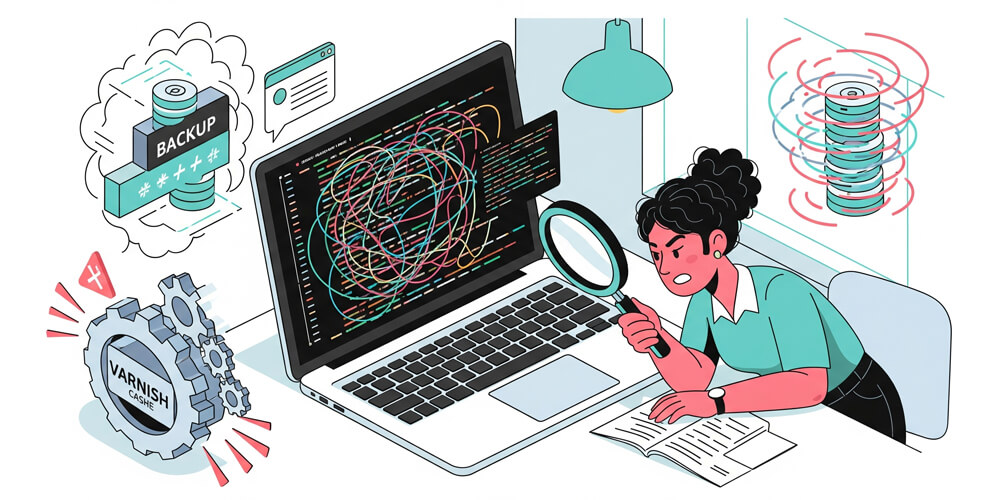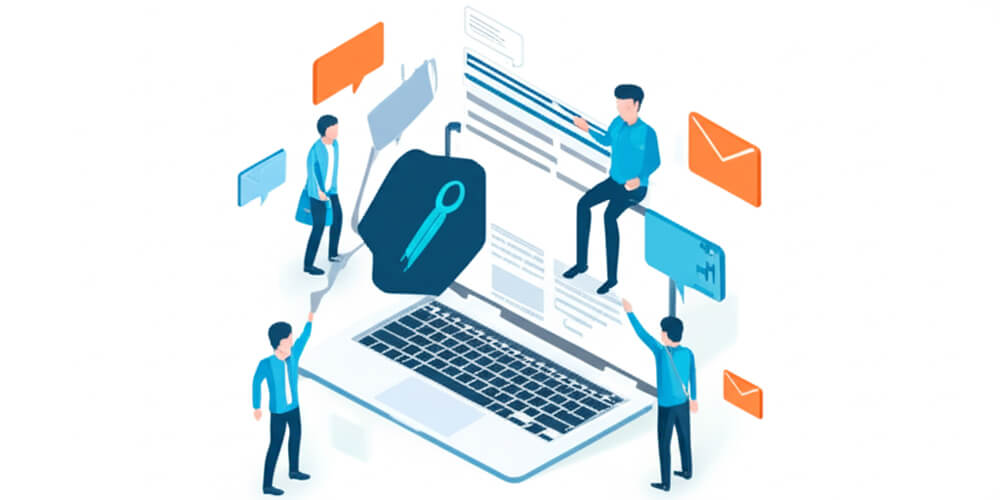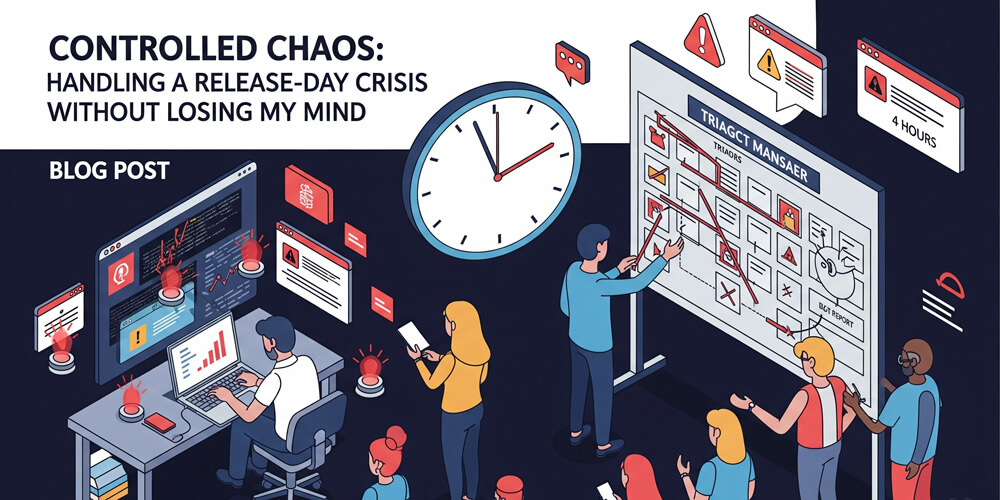Debugging complex WordPress issues often feels like navigating a maze of hidden traps and misleading clues. As support engineers, we rely on experience and intuition, but sometimes those very instincts can lead us astray. In this post, I will share the story of a particularly confounding plugin conflict that defied all my expectations—a case where the real solution only emerged when I set aside my assumptions and truly listened to the user. This experience not only tested my technical skills but also reshaped my approach to problem-solving, reminding me that the oddest details can hold the key to even the most “impossible” bugs.
Table of Contents
Open Table of Contents
- The Ticket That Made Me Question Myself
- The Initial Dive: Following the Playbook
- The User’s Clue: “It Happens on Tuesdays”
- The Culprit: An Invisible Visitor
- The Fix: Simple, Yet Profound
- The Lesson: Assumptions Are the Enemy
- Turning a Nightmare into a Teaching Tool
- Best Practices for Complex Debugging
- Conclusion
The Ticket That Made Me Question Myself
As a Product Support Lead at WPManageNinja, I’ve resolved over 5,000 support tickets for FluentCRM and FluentSMTP by 2024, tackling everything from email deliverability issues to complex cron job failures. But one ticket from 2022 stands out as the most perplexing and humbling case of my support career. A long-time FluentCRM user reported that their welcome email automation for new course sign-ups was firing twice, but only for some users, and almost always on Tuesdays. The specificity of the issue—Tuesdays—felt like a riddle from a detective novel, not a WordPress support ticket.
| Instinct | Thought |
|---|---|
| First | User error. Maybe he did not follow the correct steps. |
| Second | Their description had to be exaggerated. Maybe I need to dig deeper myself to find the real issue due to insufficient information. |
I assumed the user was either misconfiguring their automation or experiencing a classic plugin conflict. After all, double-firing emails is a common symptom of misconfigured automations or conflicts with other plugins or having multiple email campaigns or triggering automation multiple times.
I was wrong on both counts.
But as I dove deeper into the issue, I realized that this seemingly trivial detail was the key to unraveling a complex interaction between FluentCRM, a backup plugin, and a Varnish cache.
The user’s description seemed like a coincidence, a detail that could be safely ignored. After all, bugs don’t have calendars, right? But as I dove deeper into the issue, I realized that this seemingly trivial detail was the key to unraveling a complex interaction between FluentCRM, a backup plugin, and a Varnish cache.
This case, which took days to unravel, taught me a profound lesson: assumptions are the enemy of effective debugging. By dismissing the user’s “Tuesday” clue as a coincidence, I nearly missed the key to solving an issue that involved FluentCRM, a backup plugin, and a Varnish cache interacting in ways I’d never imagined. This is the story of that nightmare bug, the exhaustive process to crack it, and how it reshaped my approach to WordPress support.
To be more specific, this case involved:
- FluentCRM: Our email marketing automation plugin with 30,000+ active installs.
- A Backup Plugin: A popular backup solution that included a feature to verify backup integrity by programmatically visiting pages.
- Varnish Cache: A high-performance caching layer that was configured to optimize the site’s speed.
This case is from my early days of working with FluentCRM in 2022, and it highlights the importance of listening to users and questioning assumptions.
The Initial Dive: Following the Playbook
With over 12,000 support responses under my belt and a Top Rated badge from my Upwork freelancing days, I approached this ticket with confidence. Our FluentCRM plugin, with 30,000+ active installs, is a robust tool for email marketing automation. Double-firing emails suggested a classic plugin conflict or misconfiguration, so I followed our standard debugging playbook on the user’s staging site:
I systematically explored several classic debugging approaches:
1. Plugin Conflict Check
Description: The most common source of WordPress issues is a conflict between plugins. By isolating plugins, you can quickly determine if another plugin is interfering with core functionality. I started with this step, as it’s often the quickest way to identify conflicts.
Investigation Process:
- Deactivated all plugins except the one I was testing (e.g., FluentCRM).
- Checked if the issue persisted.
- Reactivated plugins one by one, testing after each activation.
- Noted which plugin re-introduced the problem.
- In my case, this step confirmed the issue wasn’t caused by a typical plugin conflict, pushing me to look deeper.
2. Cache Flush and Bypass
Description: Caching layers like Varnish or server-level caches can serve outdated or duplicate content, leading to unpredictable behavior. Flushing or bypassing the cache helps rule out this layer as the culprit.
Investigation Process:
- Cleared/purged all caches (WordPress, Server, Cloudflare CDN).
- Temporarily disabled caching plugins or server-level cache (e.g., Varnish).
- Tested the problematic workflow again.
- If the issue disappeared, caching was likely involved.
- In this story, flushing and bypassing Varnish cache didn’t resolve the double emails, indicating the root cause was elsewhere.
3. Enabling Debug Logging
Description: Turning on WP_DEBUG and reviewing the debug.log file can reveal hidden errors or warnings that aren’t visible in the admin interface, providing deeper insight into what’s happening behind the scenes.
Investigation Process:
- Added
define('WP_DEBUG', true);anddefine('WP_DEBUG_LOG', true);to mywp-config.php. - Reproduced the issue.
- Checked the
wp-content/debug.logfile for errors or warnings. - Looked for clues related to the plugins or processes involved.
- In my case, debug logs showed no errors, which ruled out obvious PHP issues and pointed to a more subtle interaction.
These investigation steps are now part of my standard troubleshooting playbook, and I’ve documented them for our support team to help others resolve similar “hidden” bugs.
This was baffling. A plugin conflict surviving a full deactivation test is rare, hinting at something outside the WordPress application layer. My experience configuring NGINX and Apache servers for WordPress led me to examine the environment next.
Suspecting the Server
The client’s site ran on a high-performance NGINX setup with advanced caching rules, a configuration I’d optimized during my freelancing days for clients on AWS and DigitalOcean. Caching was my prime suspect—perhaps NGINX was serving stale responses, triggering the automation twice. I asked the client to purge the NGINX cache. No effect. We then bypassed NGINX caching entirely for the site’s URLs. The double emails continued. I was stumped.
At this point, I’d spent six hours chasing dead ends. Yet, nothing in the server logs or NGINX configuration explained the bug. I started to question whether the issue was even with FluentCRM.
The User’s Clue: “It Happens on Tuesdays”
After exhausting the usual suspects, I returned to the user’s description. “It happens on Tuesdays.” My instinct was to dismiss this as a coincidence, but I couldn’t shake the feeling that it was significant. I decided to dig deeper into the user’s environment and processes.
The User’s Environment: A Complex Setup
The user’s site was a complex setup with multiple plugins, custom code, and scheduled tasks. They had a weekly backup process that ran every Tuesday at 2 AM, using a popular backup plugin. This detail seemed innocuous at first, but I decided to investigate further.
But that was just the tip of the iceberg. As I dug deeper, I discovered several other factors that made this environment especially challenging:
- Multiple Subdomains: The main site had a few subdomains (like
courses.example.comandcommunity.example.com) running separate WordPress installs, each with their own set of plugins and automations. Some automations in FluentCRM were triggered by actions on these subdomains, adding more moving parts to the debugging process. - Custom Cron Jobs: Beyond WordPress’s built-in cron, the server had several custom cron jobs set up for tasks like syncing user data, clearing caches, and running periodic reports. Some of these jobs interacted with FluentCRM via REST API calls, which could potentially trigger automations or emails.
- CDN for Media Assets: The site used a CDN to serve media assets, which sometimes caused cache invalidation issues or delayed propagation of changes—another layer of complexity when tracking down timing-related bugs.
- Fluent Plugins Integration: The user had integrated other Fluent plugins, such as Fluent Booking and Fluent Boards, with FluentCRM. Actions like booking a meeting or updating a project board could trigger automations in FluentCRM, making it harder to pinpoint the exact source of duplicate triggers.
A Story of Complexity
For example, one Tuesday, a user signed up for a course on a subdomain (courses.example.com). Minutes later, a custom cron job synced the new user data to the main site, triggering a FluentCRM automation. At almost the same time, the backup plugin’s integrity check “visited” the confirmation page, and the CDN delayed the cache purge for that asset. Meanwhile, a project update in Fluent Boards also fired an automation for the same user. The result? The user received two (sometimes three) welcome emails—each triggered by a different combination of these interconnected systems.
This tangled web of subdomains, cron jobs, CDN caching, and multiple Fluent plugins made the debugging process feel like untangling a ball of yarn. Every clue pointed to a different layer of the stack, and only by mapping out all these interactions could I finally see how the pieces fit together.
The Culprit: An Invisible Visitor
The client used a popular backup plugin, one I’d encountered during my work with WooCommerce sites. Buried in its advanced settings was a feature called “Verify Backup Integrity.” After each Tuesday backup, the plugin programmatically “visited” recent pages and posts to ensure they loaded correctly from the backup. It did this using server-side curl requests that mimicked real user visits, complete with a standard user agent.
Here’s how it caused chaos:
- The Trigger: FluentCRM’s automation relied on a tracking script that fired when a user visited the course sign-up confirmation page.
- The Invisible Visit: The backup plugin’s
curlrequest loaded this page, triggering the script as if a real user had visited. - The Timing: If a user signed up just before the Tuesday backup ran, the plugin’s “visit” could occur within minutes, firing the automation a second time.
- The Randomness: Only users signing up near the backup window were affected, explaining why the issue seemed sporadic.
This was a perfect storm: FluentCRM’s tracking, the backup plugin’s integrity check, and the server’s seamless handling of curl requests created an “impossible” bug. It only happened on Tuesdays because that’s when the backup ran. It only affected some users due to the tight timing window.
The Fix: Simple, Yet Profound
After 2 days of debugging, the solution was deceptively simple. FluentCRM has an action hook that manually triggers the automation and allows excluding specific user agents from tracking by a snippet. I identified the backup plugin’s curl user agent string and added it to the exclusion list. We tested the fix on the staging site, then waited for the next Tuesday. No duplicate emails. The client confirmed the issue was resolved, leaving a glowing 5-star review on WordPress mentioning “Support” in his review.
The fix took five minutes, but the journey to find it took more than 10 hours across three days. The real victory wasn’t just resolving the ticket. It was learning to challenge my assumptions and listen to the user’s “weird” clues.
The Lesson: Assumptions Are the Enemy
This ticket taught me that assumptions can blind you to the truth. I’d initially dismissed the Tuesday detail as a coincidence, assuming the issue was a standard plugin conflict or user error.
This lesson now shapes every similar ticket I handled later. Whether it’s a cron job failure, an email deliverability issue, or a plugin conflict, I start by asking open-ended questions and treating every detail, no matter how odd, as a potential clue. This approach has slashed our average time to resolution from approximately 6.5 hours to 2.1 hours for complex tickets and reduced escalations to developers from 28% to 8%, meaning at least 1 out of 5 tickets were not needed to be escalated.
I also learned the value of documenting these “hidden” bugs. I created a new section in our internal support manual, “Debugging Scheduled and Environmental Issues,” which includes a checklist for identifying time-based bugs. This has helped new support agents quickly grasp complex issues, reducing onboarding time.
Turning a Nightmare into a Teaching Tool
The “Tuesday bug” became more than a resolved ticket—it became a teaching tool. I added a new section to our internal support manual: “Debugging Scheduled and Environmental Issues.” It includes a comprehensive checklist for identifying time-based bugs, such as:
- Ask about scheduled processes:
- Are there any regular backups, cron jobs, or automated updates?
- What is their schedule (daily, weekly, specific days/times)?
- Do any of these processes interact with the database or trigger site automations?
- Check for server-side requests mimicking user behavior:
- Do backup or security plugins perform integrity checks by visiting site pages?
- Are there any automated scripts or bots (e.g., uptime monitors, health checks) that could trigger workflows?
- Review server logs for non-browser user agents accessing key URLs.
- Review database query logs for anomalies:
- Look for duplicate or unexpected entries around the time of reported issues.
- Compare timestamps of related actions (e.g., user signups, automation triggers, email sends).
- Correlate issue timing with external events:
- Are there patterns tied to specific days, times, or server maintenance windows?
- Cross-reference incident times with server or plugin update logs.
- Audit custom code and integrations:
- Are there custom scripts, REST API calls, or third-party integrations that run on a schedule?
- Could any of these inadvertently trigger automations or duplicate actions?
- Check cache and CDN behaviors:
- Does cache purging or CDN propagation align with the timing of the issue?
- Are there delays or race conditions that could cause repeated triggers?
- Document findings and test hypotheses:
- Keep a timeline of all scheduled events and observed anomalies.
- Test fixes by simulating the scheduled processes in a staging environment.
By following this expanded checklist, our support team can systematically uncover the root causes of elusive, time-based bugs—turning even the most perplexing cases into opportunities for learning and process improvement.
Best Practices for Complex Debugging
Before diving into the checklist, it’s important to recognize that debugging complex WordPress issues requires more than just technical know-how—it demands a systematic approach, curiosity, and a willingness to question your own assumptions. Over the years, I’ve found that the most stubborn bugs often hide in the interactions between plugins, server processes, and scheduled tasks. The following best practices are distilled from real-world experience and are designed to help you navigate these tricky scenarios efficiently. Whether you’re a support engineer, developer, or site owner, adopting these habits can dramatically improve your troubleshooting success and reduce the time spent on elusive problems.
| Practice | Description |
|---|---|
| Listen Deeply | Treat every user detail, even the odd ones, as potential clues. |
| Check the Environment | Look beyond plugins to backups, cron jobs, and server processes. |
| Map the Workflow | Diagram or outline the full process, including all triggers, automations, and integrations, to visualize where things might go wrong. |
| Reproduce in Isolation | Try to replicate the issue on a clean staging environment with minimal plugins and default settings. |
| Use Monitoring Tools | Leverage server logs, request tracing, and monitoring plugins to catch subtle or time-based issues. |
| Communicate Transparently | Keep users informed about progress, findings, and next steps to build trust and gather more insights. |
| Review Change History | Check for recent updates to plugins, themes, or server configurations that might have introduced the issue. |
| Consider External Services | Don’t overlook the impact of CDNs, third-party APIs, or external cron services on site behavior. |
| Document Everything | Log each step to build a knowledge base for future issues. |
| Collaborate | Engage users and developers to uncover hidden workflows. |
| Test Thoroughly | Verify fixes over time, especially for scheduled bugs. |
| Share Knowledge | Publish solutions internally and publicly to benefit the community. |
Conclusion
Debugging this “impossible” WordPress bug was a humbling reminder that even the most experienced engineers can be led astray by their own assumptions. The real breakthrough came not from technical wizardry, but from listening closely to the user and methodically investigating every clue—no matter how odd it seemed. This experience reinforced the importance of curiosity, documentation, and collaboration in technical support. By embracing a systematic approach and questioning our initial instincts, we can turn even the most perplexing issues into valuable learning opportunities.
Key Takeaways:
- Never dismiss user observations, even if they seem coincidental.
- Systematically rule out each layer: plugins, server, scheduled tasks, and external services.
- Document unusual cases to help your team and future users.
- Foster a culture of open communication and continuous learning in support teams.
By applying these lessons, support engineers and developers can resolve complex issues more efficiently and build stronger relationships with users.