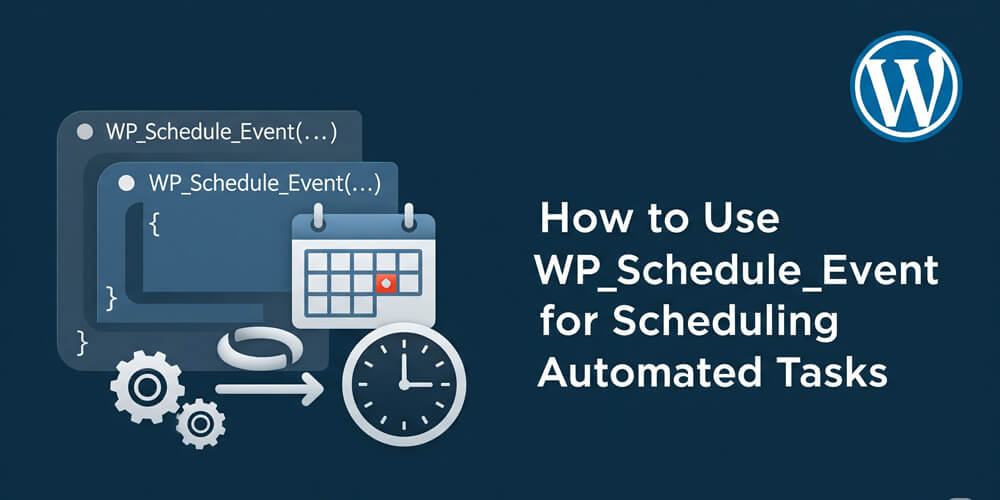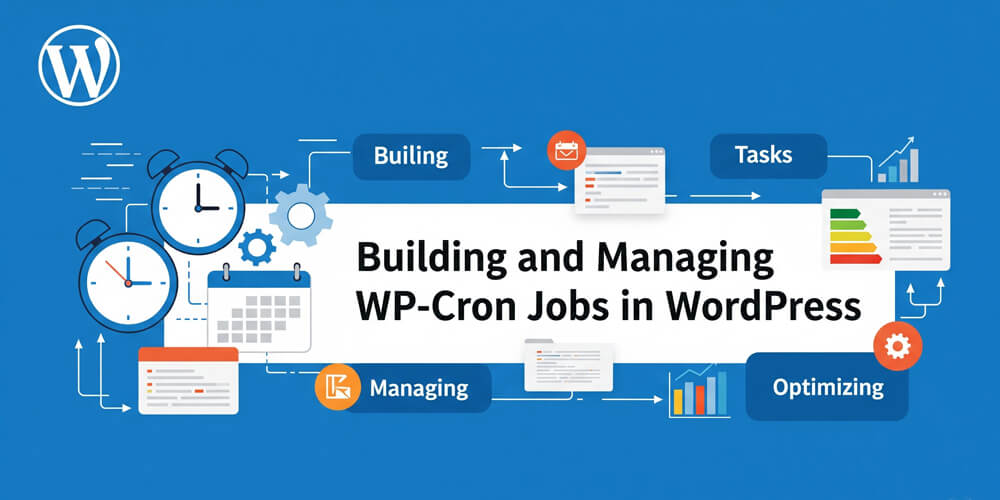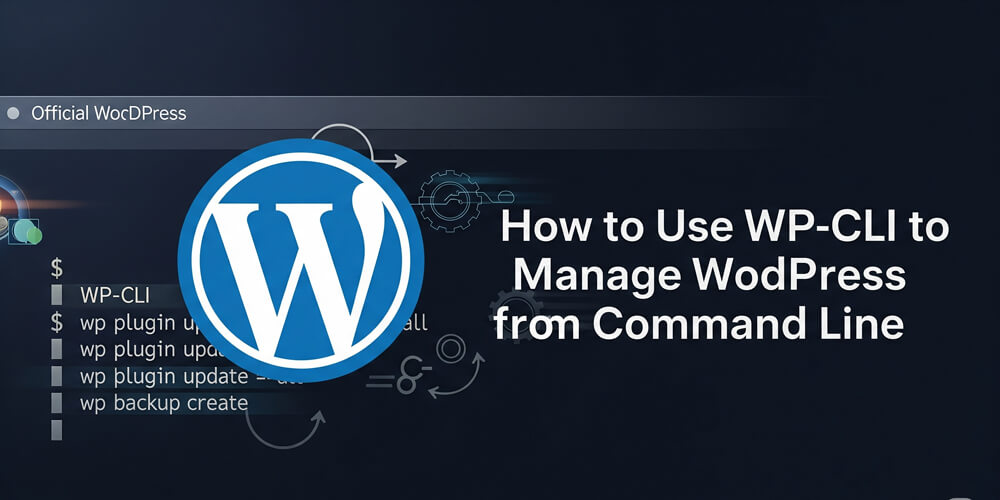WordPress is a powerful content management system that allows developers to automate and manage various tasks using scheduled events. One of the most efficient ways to schedule these tasks in WordPress is by using the WP_Schedule_Event function, which enables you to schedule recurring tasks like sending emails, cleaning up the database, or updating custom content.
In this post, we will explore how to use WP_Schedule_Event to automate tasks, the benefits of automating certain processes in WordPress, and the best practices for setting up scheduled events.
Table of Contents
Open Table of Contents
WP_Schedule_Event Overview
The WP_Schedule_Event function is a part of WordPress’s Cron system (also known as WP-Cron). It allows you to schedule a specific function to run at a particular interval or time. The key feature of WP-Cron is that it works through page loads, meaning that WordPress will execute scheduled tasks when visitors load pages on your website.
While WordPress Cron jobs may not be as accurate or reliable as a real system cron job, they offer a flexible way for developers to automate repetitive tasks on their WordPress websites.
Why Automate Tasks in WordPress?
Automation in WordPress can save you time, improve performance, and reduce human error. Some common tasks that can be automated using WP_Schedule_Event include:
- Email Campaigns: Automatically send out email newsletters or reminders.
- Database Cleanup: Periodically remove post revisions, drafts, or expired transients.
- Backup Tasks: Schedule regular backups of your website.
- Content Updates: Automatically publish new posts or update existing ones.
Automating these tasks can make managing a WordPress website much easier, allowing you to focus on other important tasks while WordPress handles the rest.
Understanding WP_Cron
Before diving into WP_Schedule_Event, it’s important to understand WordPress’s Cron system. Unlike traditional cron jobs, WordPress Cron doesn’t rely on a specific time or server task scheduler. Instead, WP-Cron runs on every page load, checking whether there are any tasks scheduled for execution.
This is a great way to manage tasks, but because it depends on site traffic, WP-Cron jobs may not run exactly on time if there’s low traffic. For more reliable timing, you can set up a real server cron job to trigger WP-Cron at regular intervals, but this setup is outside the scope of this article.
How WP_Cron Works:
- A scheduled event is added using
wp_schedule_event(). - On each page load, WordPress checks if any scheduled events are due to run.
- If the event is due, WordPress runs the associated function.
How to Use WP_Schedule_Event
Let’s break down the process of using WP_Schedule_Event to schedule automated tasks.
Step 1: Create a Custom Function
Before scheduling an event, you need a function that will be executed when the scheduled event runs. For example, let’s create a simple function that logs a message in the WordPress debug log:
function my_scheduled_task() {
if ( defined( 'WP_DEBUG' ) && WP_DEBUG ) {
error_log( 'My scheduled task has run!' );
}
}This function will be executed when the scheduled event occurs.
Step 2: Schedule the Event
Now that we have a function to execute, we can use wp_schedule_event() to schedule it. The function takes three parameters:
- $timestamp: The timestamp when the event should first run.
- $recurrence: How often the event should repeat (e.g., hourly, daily).
- $hook: A unique identifier for the event that can be used to tie the event to the function.
Let’s schedule the my_scheduled_task() function to run every hour:
if ( ! wp_next_scheduled( 'my_hourly_event' ) ) {
wp_schedule_event( time(), 'hourly', 'my_hourly_event' );
}time(): This generates the current time.'hourly': This defines the recurrence. WordPress provides several default recurrence options (hourly,twicedaily,daily). You can also add custom recurrence schedules (more on this below).'my_hourly_event': This is the hook that ties the event to our custom function.
Step 3: Hook the Function to the Event
Now, we need to hook the my_scheduled_task function to the scheduled event. This is done using add_action():
add_action( 'my_hourly_event', 'my_scheduled_task' );This ensures that when my_hourly_event is triggered, the my_scheduled_task() function is executed.
Full Example Code
Here’s the complete code to schedule an event and hook the function:
// Define the function to be run
function my_scheduled_task() {
if ( defined( 'WP_DEBUG' ) && WP_DEBUG ) {
error_log( 'My scheduled task has run!' );
}
}
// Schedule the event if it’s not already scheduled
if ( ! wp_next_scheduled( 'my_hourly_event' ) ) {
wp_schedule_event( time(), 'hourly', 'my_hourly_event' );
}
// Hook the function to the event
add_action( 'my_hourly_event', 'my_scheduled_task' );Step 4: Unscheduling the Event
If you want to cancel the scheduled event at any time, you can use the wp_clear_scheduled_hook() function:
wp_clear_scheduled_hook( 'my_hourly_event' );You might want to unschedule an event if a certain plugin is deactivated or after a specific condition is met.
Custom Recurrence Intervals
WordPress provides default recurrence intervals like hourly, twicedaily, and daily, but you can also define your custom intervals. To do this, you need to use the cron_schedules filter to add your custom interval.
Here’s how you can add a custom interval of every 15 minutes:
function my_custom_cron_interval( $schedules ) {
$schedules['every_fifteen_minutes'] = array(
'interval' => 15 * 60, // 15 minutes in seconds
'display' => __( 'Every Fifteen Minutes' ),
);
return $schedules;
}
add_filter( 'cron_schedules', 'my_custom_cron_interval' );
// Schedule the event using the custom interval
if ( ! wp_next_scheduled( 'my_fifteen_minute_event' ) ) {
wp_schedule_event( time(), 'every_fifteen_minutes', 'my_fifteen_minute_event' );
}Now, the event will run every 15 minutes instead of the default intervals.
Best Practices for WP_Schedule_Event
Here are a few best practices to consider when using WP_Schedule_Event:
1. Check if the Event is Already Scheduled
To avoid multiple instances of the same event running, always use wp_next_scheduled() to check if the event is already scheduled before scheduling it again.
if ( ! wp_next_scheduled( 'my_event_hook' ) ) {
wp_schedule_event( time(), 'hourly', 'my_event_hook' );
}2. Clear Events When Deactivating Plugins
If your scheduled event is part of a plugin, you should clear the scheduled events when the plugin is deactivated:
register_deactivation_hook( __FILE__, 'my_plugin_deactivation' );
function my_plugin_deactivation() {
wp_clear_scheduled_hook( 'my_event_hook' );
}3. Use Appropriate Recurrence Intervals
Don’t schedule tasks too frequently unless absolutely necessary. Scheduling tasks too often (e.g., every minute) can overload the server, especially on high-traffic sites.
4. Test Your Scheduled Tasks
Scheduled tasks might not execute exactly on time due to the nature of WP-Cron. Always test your scheduled events to ensure they trigger as expected, and consider setting up real cron jobs for more accuracy if necessary.
Real World Examples
Here are some practical ways WP_Schedule_Event is used in real WordPress projects:
-
Automated Database Cleanup
Schedule regular removal of expired transients, post revisions, or spam comments to keep your database optimized. -
Scheduled Email Reports
Send weekly or monthly analytics, sales, or activity reports to site administrators automatically. -
Content Publishing Automation
Automatically publish drafts or update posts at specific times, useful for editorial workflows or time-sensitive content. -
Regular Backups
Trigger backups of your site files and database at set intervals to ensure you always have recent restore points. -
Social Media Posting
Share new blog posts or updates to social media platforms on a schedule, integrating with APIs for automation. -
Inventory or Price Updates
For e-commerce sites, update product inventory or pricing from external sources at regular intervals. -
User Engagement Tasks
Send reminders, birthday emails, or re-engagement messages to users based on scheduled events.
Using WP_Schedule_Event is a powerful way to automate tasks in WordPress, from sending emails to cleaning up your database. By understanding how WP-Cron works and how to schedule events effectively, you can save time, improve performance, and provide a better experience for both site administrators and users.
Scheduling automated tasks is a key part of maintaining and scaling WordPress websites, so take full advantage of this feature to optimize your WordPress workflow.
Further Reading
If you want to dive deeper into WordPress scheduled events and automation, check out these resources: