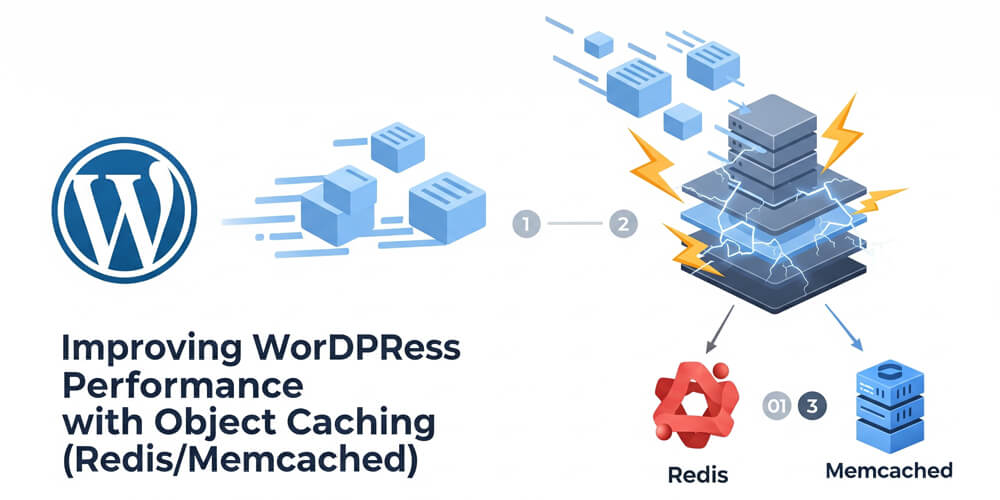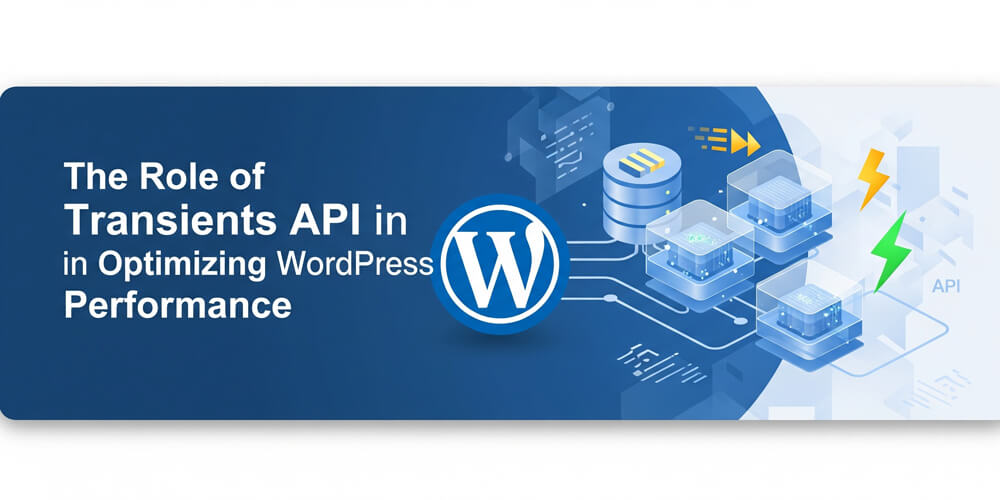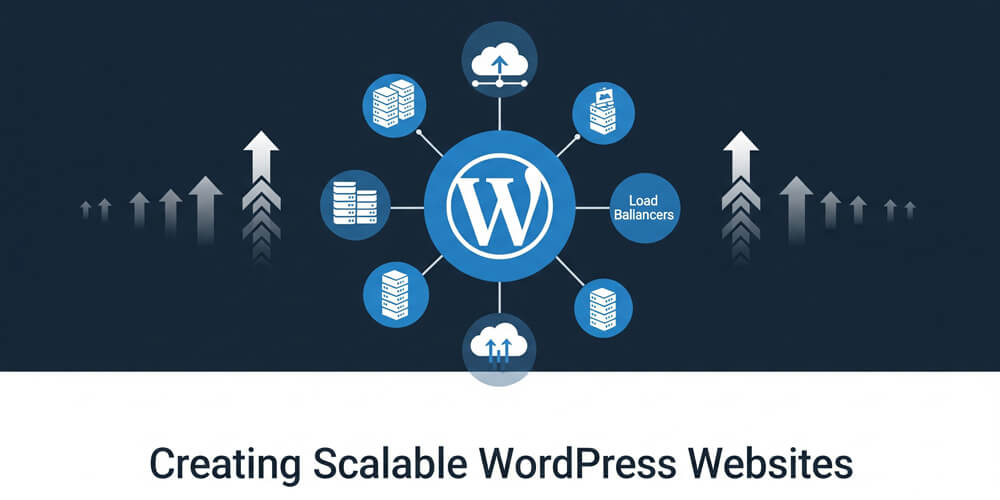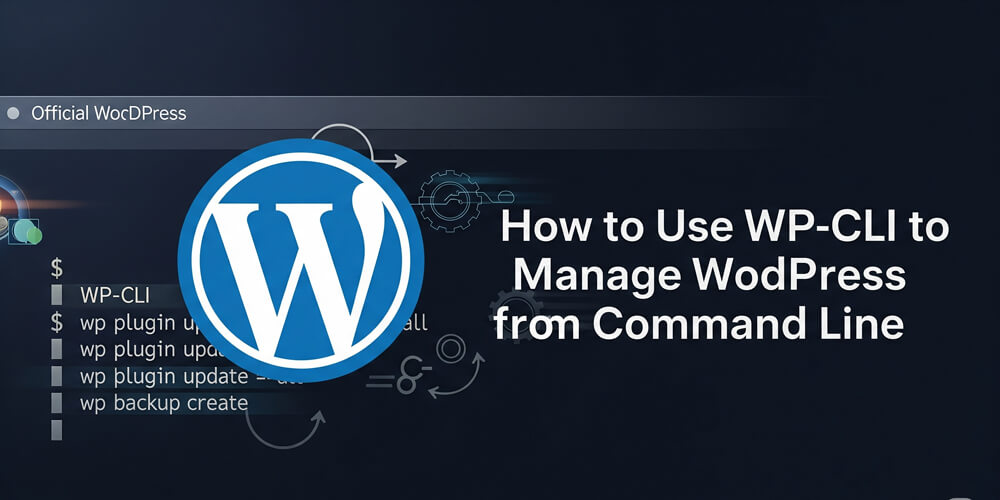As a WordPress developer who’s optimized dozens of sites for clients, I’ve seen firsthand how slow load times can frustrate users and hurt SEO. One of the most effective ways to speed up a WordPress site is by implementing object caching with tools like Redis or Memcached. These caching solutions store frequently accessed data in memory, reducing database queries and delivering lightning-fast page loads.
In this comprehensive guide, I’ll explain what object caching is, why it’s a game-changer for WordPress performance, and how to set up Redis or Memcached on your site. Whether you’re a blogger, developer, or marketer, this tutorial will help you make your WordPress site faster and more efficient. Let’s dive in!
Table of Contents
Step-by-Step Guide to Implementing Object Caching
Here’s how to set up Redis or Memcached for WordPress. I’ll cover both, as the choice depends on your hosting environment and preferences.
Step 1: Check Hosting Compatibility
-
Verify Server Support: Confirm with your host (e.g., SiteGround, Kinsta, or DigitalOcean) that Redis or Memcached is available. Most managed WordPress hosts support Redis, while VPS users can install either.
-
Access Requirements: You’ll need:
- SSH access for VPS setups.
- A WordPress plugin to connect to the caching backend.
- Admin access to your WordPress dashboard.
Step 2: Install Redis or Memcached on Your Server
If you’re on a VPS, you’ll need to install the caching backend manually. For managed hosting, skip to Step 3.
For Redis:
- Install Redis:
- On Ubuntu/Debian, run:
sudo apt update sudo apt install redis-server - On CentOS/RHEL:
sudo yum install epel-release sudo yum install redis
- On Ubuntu/Debian, run:
- Start and Enable Redis:
- Start the Redis service:
sudo systemctl start redis sudo systemctl enable redis
- Start the Redis service:
- Verify Installation:
- Check if Redis is running:
redis-cli ping - If successful, it returns
PONG.
- Check if Redis is running:
For Memcached:
-
Install Memcached:
- On Ubuntu/Debian:
sudo apt update sudo apt install memcached libmemcached-tools - On CentOS/RHEL:
sudo yum install memcached
- On Ubuntu/Debian:
-
Start and Enable Memcached:
- Start the service:
sudo systemctl start memcached sudo systemctl enable memcached
- Start the service:
-
Verify Installation:
- Check if Memcached is running:
telnet 127.0.0.1 11211 - Type
statsand look for output to confirm it’s active.
- Check if Memcached is running:
Step 3: Install a WordPress Caching Plugin
To connect WordPress to Redis or Memcached, you’ll need a plugin. Popular options include:
- WP Redis (for Redis).
- W3 Total Cache or WP Super Cache (supports both Redis and Memcached).
For Redis:
- Install WP Redis Plugin:
- Go to Plugins > Add New in WordPress.
- Search for “WP Redis” and install/activate it.
- Configure WP Redis:
- Copy the
object-cache.phpdrop-in to your WordPress installation:cp wp-content/plugins/wp-redis/object-cache.php wp-content/ - Add Redis connection details to
wp-config.php:define('WP_REDIS_HOST', '127.0.0.1'); define('WP_REDIS_PORT', 6379); define('WP_REDIS_DATABASE', 0); - If your host uses a socket or password, adjust accordingly (e.g.,
WP_REDIS_PASSWORD).
- Copy the
For Memcached:
-
Install W3 Total Cache:
- Install and activate W3 Total Cache from the WordPress plugin repository.
-
Configure Memcached:
- Go to Performance > General Settings in WordPress.
- Under “Object Cache,” select “Memcached” and enter your server details (e.g.,
127.0.0.1:11211). - Save settings and verify the drop-in file (
object-cache.php) is inwp-content/.
Step 4: Test Object Caching
-
Check Cache Status:
- For Redis, use the WP Redis plugin’s diagnostics page or run:
redis-cli monitor - For Memcached, use a tool like
memcached-toolto view stats.
- For Redis, use the WP Redis plugin’s diagnostics page or run:
-
Monitor Performance:
- Use a tool like Query Monitor to check database query times before and after enabling caching.
- Test page load times with GTmetrix or Pingdom.
Step 5: Optimize Cache Settings
- Set Cache Expiry: Configure Redis or Memcached to expire old objects (e.g., 24 hours) to prevent memory bloat.
- Flush Cache: Clear the cache after major updates using your plugin’s interface or:
- Redis:
redis-cli flushdb - Memcached: Restart the service or use a plugin.
- Redis:
Real-World Use Cases
- High-Traffic Blogs: A client running a news site with 50,000 daily visitors implemented Redis caching, reducing database queries by 70% and cutting page load times from 3 seconds to under 1 second.
- WooCommerce Stores: An e-commerce client used Memcached to cache product queries, improving checkout page load times by 40%, which boosted conversions by 15%.
- Membership Sites: A learning platform with dynamic user data used Redis to cache user sessions, reducing server load during peak usage.
- API-Driven Sites: A site using REST API calls for dynamic content implemented Redis to cache API responses, reducing response times from 500ms to 50ms.
- Multisite Networks: A WordPress multisite network used Memcached to cache user sessions and site data, improving performance across all subsites.
- Custom Applications: A custom-built application using WordPress as a backend implemented Redis to cache complex queries, reducing load times significantly.
- High-Volume Forums: A forum site with thousands of concurrent users used Redis to cache user sessions and posts, improving load times and reducing server strain.
- Event Booking Sites: An event booking site used Memcached to cache event data, improving load times during high-traffic periods like ticket sales.
- Real Estate Listings: A real estate site used Redis to cache property listings, reducing database queries and improving load times for users browsing properties.
- Social Media Sites: A social media site used Memcached to cache user feeds, reducing load times and improving user engagement.
Pros and Cons of Object Caching
| Pros | Cons |
|---|---|
| Significantly reduces database load | Requires server-side setup |
| Improves site speed and scalability | May need hosting support for configuration |
| Works with dynamic content | Memory usage can increase with large caches |
| Compatible with most hosting environments | Not beginner-friendly without technical knowledge |
| Can handle high traffic spikes | Potential conflicts with other caching plugins |
| Easy to implement with plugins | Requires monitoring and maintenance |
| Can improve SEO rankings | May not be necessary for low-traffic sites |
| Reduces server response time (TTFB) | May require additional server resources |
| Can be used alongside other caching methods | Some plugins may not support object caching |
| Can be used with CDNs for better performance | Configuration errors can lead to site issues |
| Can be used to cache API responses | Not all plugins are compatible with object caching |
| Can be used to cache transients | Requires knowledge of server management |
Common Mistakes to Avoid
To get the most out of object caching, always follow best practices: regularly monitor your cache hit rates and memory usage, and adjust cache expiry times to balance performance with resource consumption. Keep your caching plugins and server software up to date to benefit from security patches and performance improvements. Document your caching configuration for future reference, and test thoroughly after any changes. Finally, coordinate with your hosting provider to ensure compatibility and optimal server settings.
Here are some common pitfalls to avoid:
-
Not Verifying Compatibility: Ensure your host supports Redis or Memcached before starting.
-
Skipping Cache Testing: Always test caching with tools like Query Monitor to confirm it’s working.
-
Overloading Memory: Set reasonable cache expiry times to avoid filling server memory.
-
Ignoring Plugin Conflicts: Some plugins (e.g., caching or security) may conflict with object caching drop-ins.
-
Neglecting Backups: Always back up your site before editing
wp-config.phpor installing server software.
Comparison with Alternatives
When considering object caching for WordPress, it’s important to compare Redis, Memcached, and the default approach of no object caching. Each method has its strengths and trade-offs in terms of performance, scalability, and ease of setup. The table below highlights the key differences to help you choose the best fit for your site.
| Feature | Redis | Memcached | No Object Caching |
|---|---|---|---|
| Performance | High (persistent storage) | High (in-memory only) | Poor for dynamic sites |
| Ease of Setup | Moderate | Moderate | None |
| Scalability | Excellent (supports clustering) | Good | Not scalable |
| Persistence | Yes (saves to disk) | No (memory-only) | N/A |
| Hosting Support | Common in managed hosts | Less common | Universal |
| Data Structures | Advanced (lists, sets) | Simple (key-value) | N/A |
| Use Cases | Complex sites, high traffic | Simple sites, low traffic | Basic sites, no caching |
| Cost | Free (open-source) | Free (open-source) | N/A |
| Memory Usage | Higher (persistent) | Lower (memory-only) | N/A |
| Configuration Complexity | Moderate | Moderate | None |
| Best For | High-traffic, dynamic sites | Lightweight, static sites | Basic sites with low traffic |
Alternative: File-based caching (e.g., WP Super Cache’s default mode) is simpler but slower for dynamic content. Object caching is better for sites with frequent database queries.
Benefits and Key Takeaways
Object caching is a powerful technique for improving WordPress performance, especially on dynamic or high-traffic sites. By storing frequently accessed data in memory, you can dramatically reduce database load and speed up page rendering. Here are the main benefits and key takeaways from implementing object caching with Redis or Memcached.
- Speed: Object caching can reduce page load times by 50–80% for dynamic sites.
- Scalability: Handle more traffic without upgrading your hosting plan.
- User Experience: Faster sites improve engagement and reduce bounce rates.
- SEO Boost: Google prioritizes fast-loading sites, improving your rankings.
Key Takeaway: Redis or Memcached can transform your WordPress site’s performance, especially for high-traffic or dynamic sites. With the right setup, you’ll see faster load times and happier users.
SEO and Performance Considerations
Implementing object caching can have a dramatic impact on your WordPress site’s speed and reliability. By reducing database load and accelerating dynamic content delivery, object caching helps ensure a smoother user experience, better SEO rankings, and improved scalability during traffic spikes. This section highlights how integrating Redis or Memcached can transform your site’s performance, making it more responsive and capable of handling growth without costly server upgrades.
- SEO Impact: Faster sites rank better on Google. Object caching reduces server response time (TTFB), a key SEO metric.
- Performance Tips:
- Combine object caching with a page caching plugin (e.g., WP Rocket) for maximum speed.
- Use a CDN (e.g., Cloudflare) to cache static assets.
- Monitor memory usage to avoid overloading your server.
- Privacy: Object caching doesn’t affect user data, but ensure your site complies with GDPR if caching user-specific data.
Implementing object caching with Redis or Memcached is a powerful way to supercharge your WordPress site’s performance. By storing dynamic data in memory, you reduce database load, speed up page rendering, and create a better experience for your visitors. Whether you choose Redis for its persistence or Memcached for its simplicity, the steps above—installing the backend, configuring a plugin, and testing—will get you there.
As someone who’s optimized WordPress sites for years, I can’t stress enough how much object caching can help, especially for busy sites. Take the time to set it up correctly, and you’ll see measurable improvements in speed and scalability.
Further Reading
- Redis Official Documentation – Learn more about Redis configuration.
- Memcached Documentation – Official guide for Memcached setup.
- WordPress Codex: Transients API – Understand how WordPress uses transients for caching.
- WP Rocket Blog: Object Caching – A beginner-friendly overview.
FAQ
-
What’s the difference between Redis and Memcached?
Redis supports persistent storage and advanced data structures, while Memcached is simpler and memory-only. Redis is better for complex sites, while Memcached suits lightweight setups. -
Do I need a VPS to use object caching?
No, many managed WordPress hosts (e.g., Kinsta, SiteGround) offer built-in Redis or Memcached support. Check with your host. -
Will object caching break my site?
If configured correctly, it’s safe. Always back up your site and test after setup to avoid conflicts. -
Can I use both Redis and Memcached?
No, WordPress supports only one object caching backend at a time. Choose based on your host’s support and needs. -
How do I know if object caching is working?
Use Query Monitor to check database query times or monitor cache hits via Redis/Memcached tools.