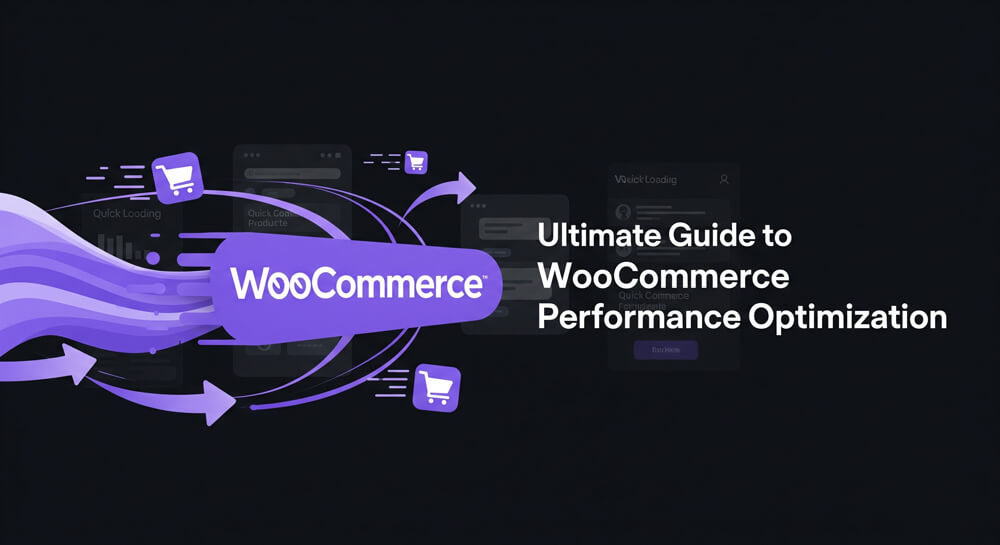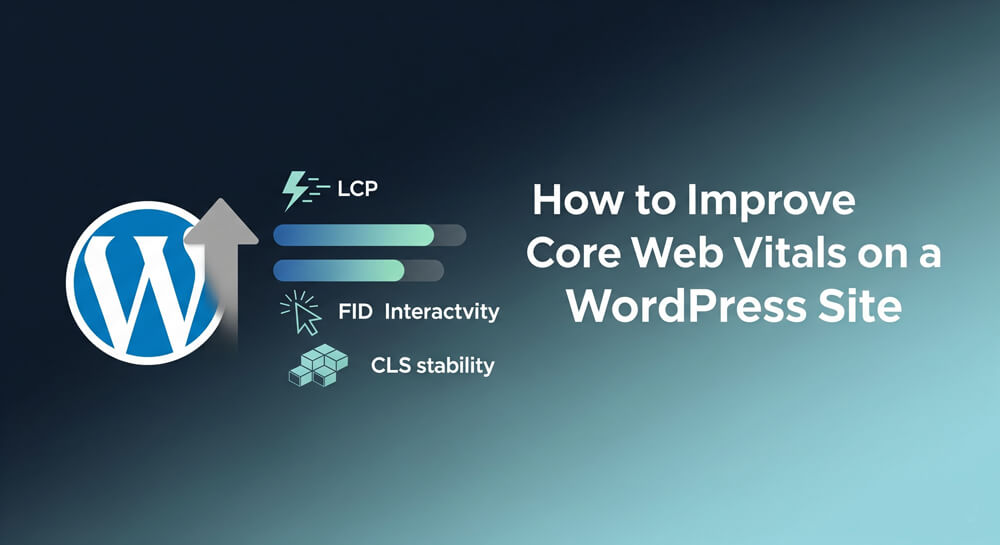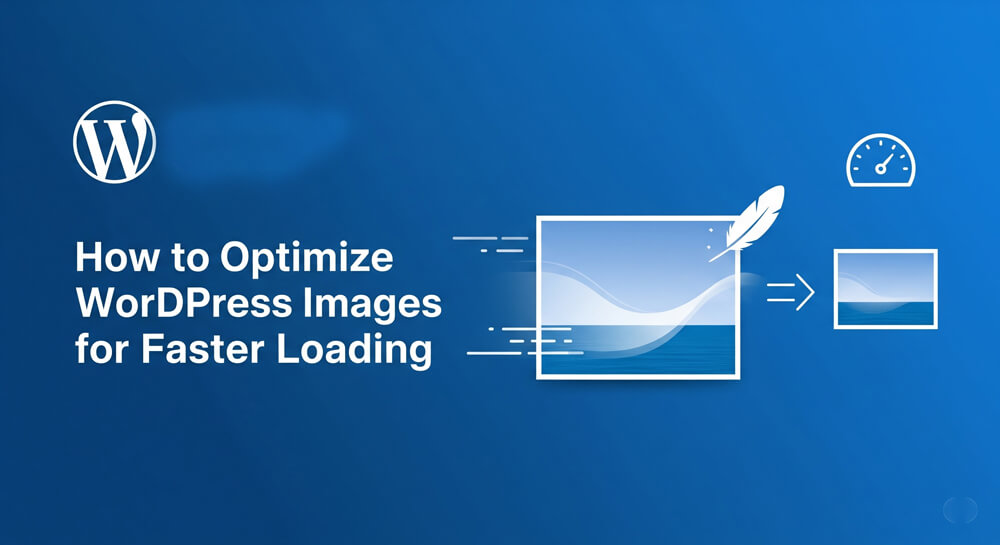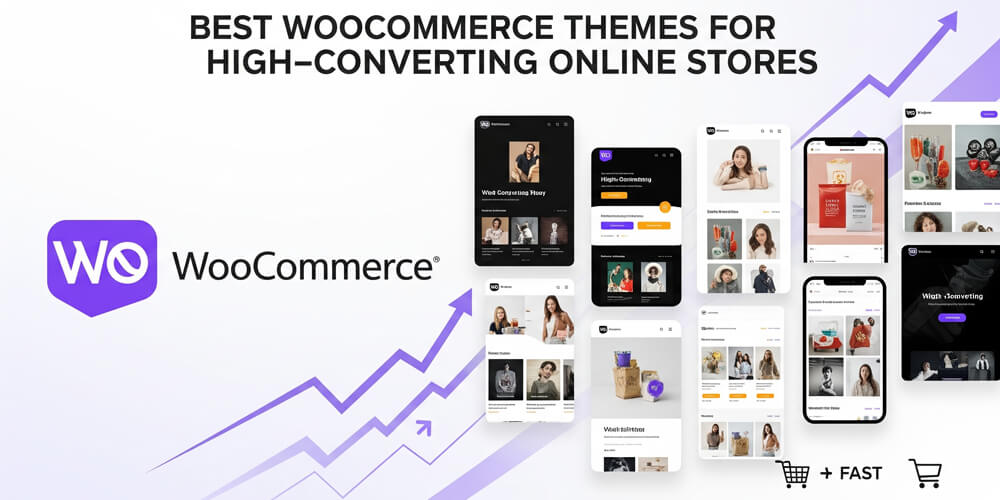In the fast-paced world of eCommerce, performance is key. A slow-loading website can lead to frustrated customers, abandoned carts, and lost sales. WooCommerce, being one of the most popular eCommerce platforms, requires careful attention to performance optimization to ensure a smooth shopping experience for users.
WooCommerce is a powerful plugin for WordPress that allows you to create and manage an online store. However, as your store grows and you add more products, customers, and features, performance can become an issue. Slow load times can lead to a poor user experience, which can ultimately affect your sales and revenue.
In the world of eCommerce, speed is critical. Customers expect fast-loading websites, and research shows that a delay of just a few seconds can cause users to abandon their cart or leave the site altogether. This is especially true for WooCommerce-powered stores, where a slow website can significantly impact sales and user experience.
Performance optimization for WooCommerce isn’t just about reducing load times; it’s also about ensuring smooth operations and creating a seamless shopping experience. In this post, we will explore the best strategies to optimize WooCommerce performance and speed up your online store.
Table of Contents
Why WooCommerce Performance Matters
A high-performing WooCommerce store not only attracts more visitors but also ensures they stay engaged and complete their purchases. Performance issues can directly impact your bottom line, making it essential to understand the importance of speed and efficiency. Before diving into optimization techniques, let’s quickly review why performance optimization is crucial for WooCommerce stores:
- Improved User Experience: Faster load times mean better user satisfaction, leading to more completed purchases and reduced bounce rates.
- SEO Benefits: Google considers page speed as a ranking factor. A faster website can improve your store’s search engine visibility.
- Increased Conversion Rates: Studies show that faster websites tend to have higher conversion rates. A quicker checkout process can directly impact sales.
- Reduced Server Load: Performance optimization helps reduce the load on your server, preventing downtime and ensuring stability during high-traffic periods.
- Better Mobile Experience: With mobile commerce on the rise, optimizing for mobile devices is more important than ever. Faster mobile sites will keep users engaged.
Now let’s take a look at some effective strategies to improve your WooCommerce store’s performance.
Optimize Images
Images are one of the most common culprits when it comes to slow page load times. High-quality images can be large files, and if not optimized, they can drastically increase the load time of your website. Optimizing images is essential for maintaining a fast and responsive WooCommerce store. By reducing image file sizes and using modern formats, you can significantly improve your site’s performance without sacrificing visual quality. Let’s explore some effective ways to optimize images for your store.
How to Optimize Images:
- Use the Right File Format: Choose the appropriate file format for your images. JPEG is ideal for photographs, while PNG is better for graphics with transparency. Consider using WebP for even smaller file sizes.
- Lazy Load Images: Implement lazy loading to load images only when they are visible in the viewport. This reduces initial load times and improves performance. You can use plugins like Lazy Load by WP Rocket or a3 Lazy Load.
- Use Image Optimization Plugins: Plugins like Imagify, ShortPixel, or Smush can automatically compress and optimize images as you upload them to your WooCommerce store.
- Use Responsive Images: Ensure that your images are responsive and adapt to different screen sizes. This can be done using the
srcsetattribute in HTML or by using plugins that automatically generate responsive images. - Use a Content Delivery Network (CDN): A CDN can help serve images from the nearest server to the user, reducing load times. Services like Cloudflare or Amazon CloudFront can help with this.
- Optimize Thumbnails: WooCommerce generates multiple image sizes for product thumbnails. Use plugins like Regenerate Thumbnails to ensure all images are optimized for the best performance.
- Use Image Compression: Compress images without sacrificing quality. You can use plugins like Smush or ShortPixel to automatically compress images as they are uploaded.
- Serve Images in WebP Format: The WebP format offers high compression rates with minimal loss of quality. Use plugins like WebP Converter for Media to serve images in this format.
- Resize Images Properly: Ensure images are not larger than necessary. For example, a product image should not be larger than the display size on the page. Tools like ImageOptim or EWWW Image Optimizer can automatically resize and optimize images.
Minimize HTTP Requests
Every element on your WooCommerce store, including images, scripts, and stylesheets, requires an HTTP request to load. Minimizing these requests can improve page load times significantly.
When a customer visits your WooCommerce store, their browser must fetch various resources—such as images, CSS, JavaScript, and fonts—from your server. Each of these resources generates a separate HTTP request, and too many requests can slow down your site. By reducing the number and size of these requests, you can streamline page loading and deliver a faster, smoother shopping experience for your users.
How to Minimize HTTP Requests:
- Use a CDN (Content Delivery Network): A CDN distributes content across multiple servers worldwide, reducing the load on your server and speeding up content delivery. Popular CDNs for WooCommerce include Cloudflare and KeyCDN.
- Combine CSS and JavaScript Files: Use plugins like Autoptimize or WP Rocket to combine and minify your CSS and JavaScript files. This reduces the number of HTTP requests by combining multiple files into one.
- Remove Unnecessary Plugins: Deactivate and remove any unnecessary plugins that add extra CSS or JavaScript files. This will reduce the number of requests made during page loading.
- Use Asynchronous Loading: Load JavaScript files asynchronously to prevent them from blocking the rendering of the page. This can be done using plugins like Async JavaScript or by adding the
asyncattribute to your script tags. - Defer Loading of Non-Essential Scripts: Defer loading of scripts that are not essential for the initial page load. This can be done using plugins like WP Rocket or by adding the
deferattribute to your script tags. - Limit External Requests: Reduce the number of external requests by hosting fonts, scripts, and styles locally whenever possible. This can help speed up loading times and reduce reliance on third-party servers.
- Use Inline CSS and JavaScript: For small CSS and JavaScript files, consider inlining them directly into the HTML to reduce HTTP requests. However, be cautious with this approach as it can increase page size.
- Optimize Fonts: Use system fonts or host web fonts locally to reduce the number of requests. If you use Google Fonts, consider using the Local Google Fonts plugin to serve them from your server.
Optimize Your Database
As your WooCommerce store grows, the database can quickly become cluttered with unnecessary data such as old orders, post revisions, transients, and other temporary records. An unoptimized database can slow down queries, increase page load times, and negatively impact the overall performance of your site. Regularly cleaning and optimizing your database is essential to maintain a fast, efficient, and reliable WooCommerce store.
WooCommerce stores a lot of data in its database, and over time, this data can accumulate and slow down your website. Regular database optimization can help speed up your WooCommerce store.
How to Optimize the Database:
- Clean Up Post Revisions and Transients: WooCommerce stores post revisions and transients, which can build up over time and cause your database to become bloated. Use plugins like WP-Optimize or WP-Sweep to remove old revisions and expired transients.
- Optimize Database Tables: Over time, your database tables can become fragmented. Use tools like phpMyAdmin or WP-Optimize to run regular optimizations on your database tables.
- Limit WooCommerce Order Data: WooCommerce stores order data, and over time, it can become large. Consider limiting the amount of order data stored by setting an expiration for orders in WooCommerce Settings.
- Use a Database Optimization Plugin: Plugins like WP-Optimize or Advanced Database Cleaner can help you clean up and optimize your database by removing unnecessary data and optimizing tables.
- Schedule Regular Database Maintenance: Set up a schedule for regular database maintenance tasks, such as cleaning up old revisions, optimizing tables, and removing expired transients. You can use plugins like WP Crontrol to manage scheduled tasks.
- Limit the Number of Revisions: By default, WordPress saves every revision of a post or page. You can limit the number of revisions saved by adding the following line to your
wp-config.phpfile:define('WP_POST_REVISIONS', 5); // Limit to 5 revisions - Disable Unused Plugins: Deactivate and delete any plugins that you are not using. Each plugin adds data to your database, and removing unused plugins can help reduce clutter.
- Use a Database Caching Plugin: Consider using a database caching plugin like W3 Total Cache or WP Rocket to cache database queries and reduce the load on your database server.
- Regular Backups: Always back up your database before making any changes. Use plugins like UpdraftPlus or BackupBuddy to create regular backups of your WooCommerce database.
Use Caching
Caching is one of the most effective ways to boost the speed and scalability of your WooCommerce store. By temporarily storing frequently accessed data, caching reduces the workload on your server and delivers content to visitors much faster. This not only improves the user experience but also helps your site handle more simultaneous visitors without slowing down.
Caching stores a copy of your website’s static content, so when users visit your store, the server doesn’t have to generate the same page each time. Caching can drastically improve your WooCommerce store’s speed, especially on repeat visits.
How to Implement Caching:
- Page Caching: Caching the entire page for static content can help reduce server load and speed up load times. You can use plugins like WP Super Cache, W3 Total Cache, or WP Rocket to implement page caching.
- Object Caching: WooCommerce stores session data, which can be cached to speed up queries. Use Redis or Memcached for object caching.
- Browser Caching: Leverage browser caching by instructing the browser to store static files (like images, CSS, and JavaScript) locally, reducing the number of requests made when users revisit your store.
- CDN Caching: Use a Content Delivery Network (CDN) to cache static files and serve them from the nearest server to the user. This reduces latency and improves load times. Popular CDNs include Cloudflare, KeyCDN, and Amazon CloudFront.
- Minify and Combine Files: Use caching plugins to minify and combine CSS and JavaScript files. This reduces the number of requests and the size of files, improving load times.
- Use Opcode Caching: Opcode caching stores precompiled script bytecode in memory, reducing the need for PHP to parse and compile scripts on each request. This can significantly speed up your WooCommerce store. Popular opcode caching solutions include OPcache and APC.
- Use a Caching Plugin: Install a caching plugin like WP Rocket, W3 Total Cache, or WP Super Cache to handle caching automatically. These plugins offer various caching options, including page caching, object caching, and browser caching.
- Enable Gzip Compression: Enable Gzip compression to reduce the size of files sent from your server to the browser. This can significantly speed up page load times. Most caching plugins have this feature built-in.
- Exclude Dynamic Pages: Ensure that dynamic pages, such as the cart and checkout pages, are excluded from caching. Caching these pages can lead to issues with user sessions and data accuracy.
Choose a Fast and Reliable Hosting Provider
Selecting the right hosting provider is one of the most important decisions you can make for your WooCommerce store’s performance. Your hosting environment directly affects site speed, uptime, and the ability to handle traffic spikes. A reliable and optimized hosting solution ensures your store remains fast and accessible, providing a seamless shopping experience for your customers.
The foundation of your WooCommerce store’s speed is the hosting provider you choose. Shared hosting can be slow and unreliable, especially if you’re running a WooCommerce store with lots of traffic. A dedicated server or managed WordPress hosting provider can offer significant speed improvements.
How to Choose the Right Hosting:
- Managed WordPress Hosting: Providers like Kinsta, WP Engine, and SiteGround specialize in optimizing WordPress performance and can significantly improve your store’s speed.
- VPS or Dedicated Hosting: If your store is growing, consider moving to a VPS (Virtual Private Server) or dedicated server, which will provide better performance, especially during traffic spikes.
- Hosting Features: Look for hosting providers that offer caching, content delivery networks (CDNs), and server optimizations out of the box.
- Server Location: Choose a hosting provider with data centers close to your target audience. This reduces latency and improves load times for users in that region.
- Scalability: Ensure your hosting provider can handle traffic spikes and scale resources as your store grows. Look for providers that offer easy upgrades to higher plans or additional resources.
- Uptime Guarantee: Choose a hosting provider with a strong uptime guarantee (99.9% or higher) to ensure your store is always accessible to customers.
- Customer Support: Opt for a hosting provider with excellent customer support, especially if you’re not technically inclined. Look for 24/7 support via chat, phone, or ticketing systems.
- Performance Monitoring: Some hosting providers offer performance monitoring tools that can help you track your site’s speed and performance over time. This can be useful for identifying issues and optimizing your store further.
Optimize the WooCommerce Checkout Process
The checkout process is one of the most critical stages in the customer journey. A seamless, fast, and user-friendly checkout experience can significantly reduce cart abandonment rates and increase conversions. Optimizing the WooCommerce checkout page not only improves performance but also ensures that customers can complete their purchases quickly and efficiently, leading to higher satisfaction and more sales.
A slow or complicated checkout process can lead to cart abandonment, which can hurt sales. Optimizing the checkout page is essential for improving performance and conversions.
How to Optimize the Checkout Process:
- Use a Lightweight Checkout Plugin: Avoid bloated plugins that add unnecessary functionality to the checkout page. Plugins like Checkout Field Editor for WooCommerce allow you to simplify the checkout process.
- Enable One-Page Checkout: Use the WooCommerce One Page Checkout plugin to enable a faster, more streamlined checkout process. This allows customers to complete their purchases without navigating to a separate checkout page.
- Minimize Form Fields: Reduce the number of form fields on the checkout page. Only ask for essential information and consider using a guest checkout option.
- Use AJAX for Cart Updates: Implement AJAX to update the cart without refreshing the page. This can speed up the checkout process and improve user experience.
- Optimize Payment Gateways: Choose payment gateways that offer fast and reliable transactions. Avoid using too many payment options, as this can slow down the checkout process.
- Test Checkout Speed: Regularly test the speed of your checkout process using tools like GTmetrix or Pingdom. Identify any bottlenecks and optimize accordingly.
- Use a Fast SSL Certificate: Ensure your SSL certificate is fast and reliable. A slow SSL certificate can lead to delays during the checkout process. Consider using a service like Cloudflare for faster SSL.
- Optimize Checkout Page Load Time: Use caching and optimization techniques to ensure the checkout page loads quickly. This includes minifying CSS and JavaScript files, optimizing images, and using a CDN.
Defer JavaScript and CSS Loading
JavaScript and CSS files can block the rendering of your website, slowing down the page load time. By deferring the loading of these files, you can ensure that they don’t hinder the page’s rendering.
How to Defer JavaScript and CSS:
- Use a Performance Optimization Plugin: Plugins like WP Rocket or Autoptimize allow you to defer JavaScript and CSS loading, improving your website’s speed.
- Defer JavaScript: Use the
deferattribute in your script tags to load JavaScript files after the page has loaded. This prevents JavaScript from blocking the rendering of the page. - Example of Deferring JavaScript: Add the
deferattribute to your script tags in your theme’sheader.phpor via a plugin. For example:This ensures the script loads after the HTML is parsed, improving page rendering speed.<script src="https://example.com/js/script.js" defer></script> - Load CSS Asynchronously: Use the
mediaattribute to load CSS files asynchronously. This allows the browser to continue rendering the page while waiting for the CSS files to load. - Example of Loading CSS Asynchronously: You can load CSS asynchronously by using the
media="print"trick and then switching it back toallonce loaded. For example:This approach ensures the CSS file doesn’t block rendering and is applied once loaded.<link rel="stylesheet" href="styles.css" media="print" onload="this.media='all'"> <noscript><link rel="stylesheet" href="styles.css"></noscript> - Inline Critical CSS: Use plugins like Critical CSS to inline critical CSS directly into the HTML, reducing the number of requests and improving load times.
- Minify CSS and JavaScript: Minifying CSS and JavaScript files reduces their size, improving load times. Use plugins like Autoptimize or WP Rocket to minify these files.
- Use a CDN for CSS and JavaScript: Serve your CSS and JavaScript files from a CDN to reduce latency and improve load times. This can be done using services like Cloudflare or Amazon CloudFront.
- Use WP Rocket or Autoptimize: Both of these plugins allow you to defer the loading of JavaScript and CSS files, improving your website’s speed. WP Rocket also offers options to delay JavaScript execution until after the page has loaded.
- Async JavaScript Loading: With Autoptimize, you can also add the
asyncordeferattributes to JavaScript files, ensuring they don’t block the loading of the page’s content.
Regularly Update WooCommerce and WordPress
Keeping your WooCommerce and WordPress installations up to date is essential for performance. New updates often contain performance improvements, bug fixes, and security patches.
How to Keep Your Store Updated:
- Enable Automatic Updates: You can enable automatic updates for minor WordPress and plugin updates to ensure that you always have the latest optimizations.
- Test Major Updates: Before updating WooCommerce or WordPress to a major version, test the updates in a staging environment to ensure that your store’s performance and functionality remain intact.
Frequently Asked Questions (FAQ)
-
How often should I optimize my WooCommerce database?
It’s recommended to optimize your database at least once a month, especially if your store receives frequent orders or content updates. Regular optimization helps maintain speed and prevents database bloat. -
Will using too many plugins slow down my WooCommerce store?
Yes, using excessive or poorly coded plugins can increase load times and resource usage. Only install plugins that are essential for your store and regularly review and remove any that are unnecessary. -
Do I need a CDN for a small WooCommerce store?
While a CDN is most beneficial for stores with a global audience or high traffic, even small stores can see performance improvements, especially in image and static file delivery. -
How can I test my WooCommerce store’s performance?
You can use tools like GTmetrix, Pingdom, or Google PageSpeed Insights to analyze your store’s speed and identify areas for improvement. -
What should I do if my checkout page is still slow after optimization?
Check for heavy plugins, large images, or third-party scripts on the checkout page. Also, ensure that caching is properly configured and that dynamic pages like checkout are excluded from page caching. -
Is managed WordPress hosting worth the investment for WooCommerce?
Managed WordPress hosting often includes performance optimizations, security, and expert support, making it a worthwhile investment for most WooCommerce stores, especially as your business grows. -
How do I keep my WooCommerce store secure while optimizing for speed?
Always keep WordPress, WooCommerce, and plugins updated. Use reputable plugins, enable SSL, and regularly back up your site. Security and performance go hand in hand for a successful store. -
Can I add custom events without plugins?
Yes, you can add custom events by extending the GA4 script withgtag('event', ...)in your theme’s JavaScript files or via a custom code snippet. -
How do I monitor real-time performance of my WooCommerce store?
Use tools like New Relic, Query Monitor, or your hosting provider’s dashboard to track real-time performance metrics and identify bottlenecks. -
What are some quick wins for WooCommerce speed optimization?
Optimize images, enable caching, use a CDN, minimize plugins, and keep everything updated for immediate performance improvements. -
Can I use object caching with WooCommerce?
Yes, implementing object caching with Redis or Memcached can significantly speed up database queries and improve overall site performance. -
How do I reduce cart abandonment due to slow performance?
Streamline the checkout process, optimize page speed, and minimize third-party scripts on checkout pages to reduce friction and abandonment. -
Is it safe to minify JavaScript and CSS on a WooCommerce site?
Yes, but always test after minification to ensure no functionality breaks, especially on dynamic pages like cart and checkout. -
How can I automate performance monitoring?
Set up scheduled tests with services like Pingdom, UptimeRobot, or use plugins that send regular performance reports to your email.
Optimizing WooCommerce performance is crucial for providing a fast, reliable, and secure shopping experience. By implementing the techniques mentioned above, you can improve page load times, boost SEO, enhance user experience, and increase your store’s conversion rates.
Remember that performance optimization is an ongoing process. Regularly monitor your store’s speed, test new plugins and techniques, and stay updated on the latest performance enhancements to keep your WooCommerce store running at its best.