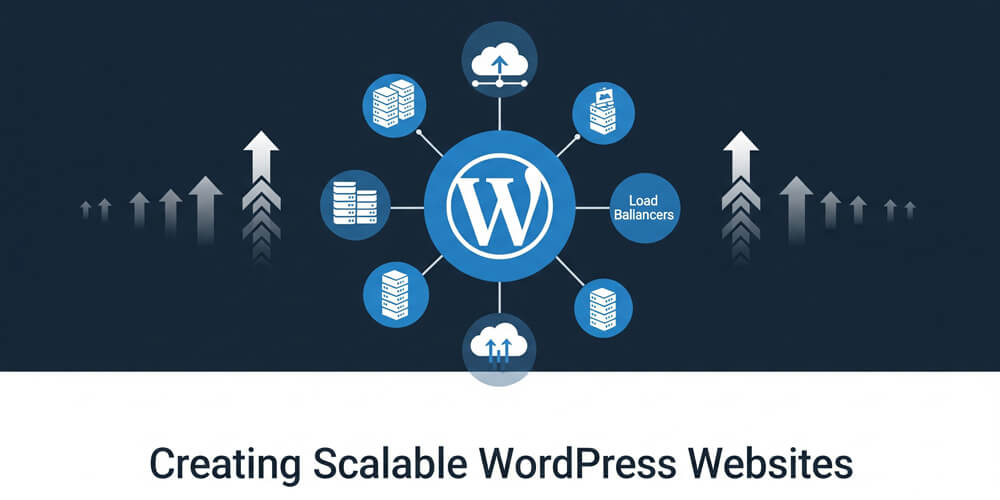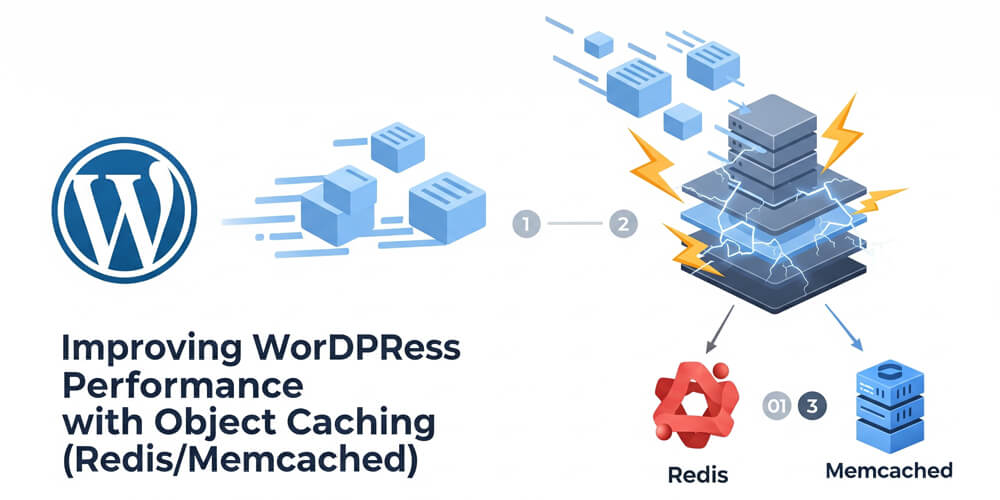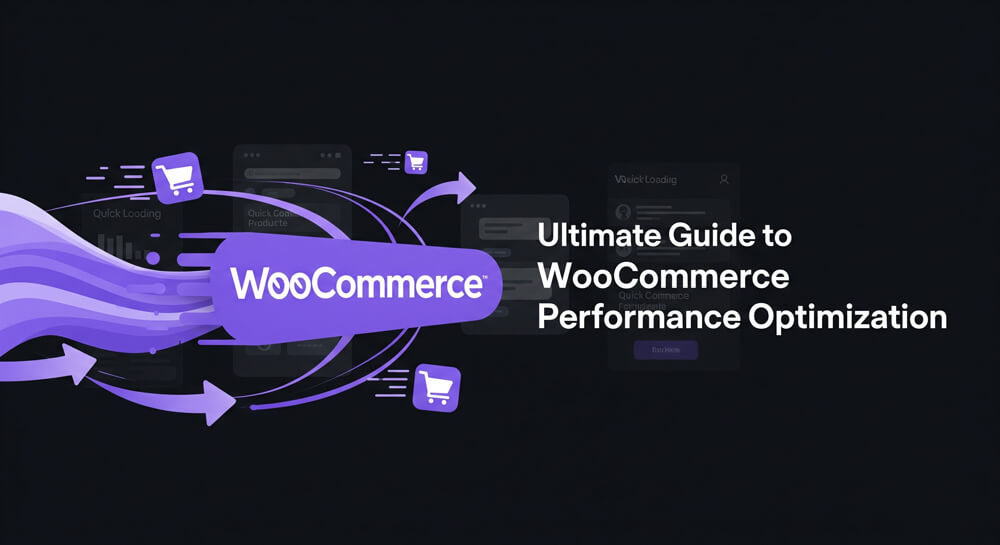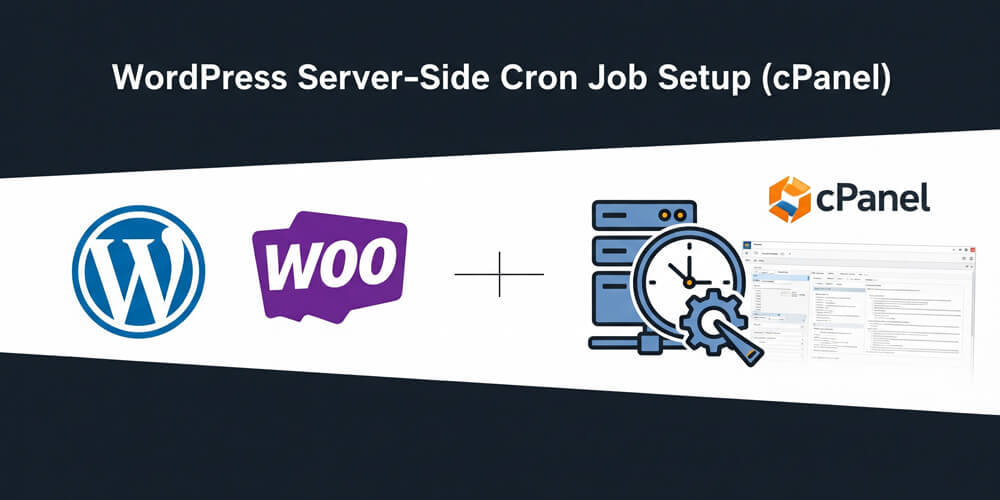Scaling a WordPress website is not just about handling sudden spikes in traffic; it’s also about maintaining consistent performance over the long term. As your site grows, factors such as increasing database size, accumulating media files, and the addition of plugins or custom code can gradually degrade performance. Routine maintenance, regular database optimization, and periodic review of plugins and themes are essential to prevent slowdowns. Monitoring resource usage and proactively addressing bottlenecks ensures your site remains responsive. Planning for scalability from the outset helps avoid costly migrations or downtime, allowing your WordPress site to deliver a fast, reliable experience as it evolves.
Scaling a WordPress website to handle high traffic requires a combination of optimized hosting, caching strategies, database optimization, content delivery, and efficient coding practices. This guide covers best practices for ensuring your WordPress site remains fast, secure, and reliable under heavy traffic loads.
Table of Contents
Open Table of Contents
- 1. Choose a Scalable Hosting Solution
- 2. Implement Caching for Speed Optimization
- 3. Optimize Your Database
- 4. Content Delivery Network (CDN) Integration
- 5. Optimize Media and Assets
- 6. Load Balancing and Auto-Scaling
- 7. Top Ways to Protect Your Scalable WordPress Site
- 8. Optimize WordPress Core and Plugins
- 9. Top Ways to Monitor WordPress Performance and Traffic
- Recap
- Frequently Asked Questions (FAQ)
1. Choose a Scalable Hosting Solution
Managed WordPress Hosting
For high-traffic sites, managed hosting services like Kinsta (4.8/5), WP Engine (4.7/5), and Cloudways (4.6/5) offer auto-scaling, built-in caching, and optimized server environments.
Recommendation:
- Kinsta: Best for ease of use and premium support.
- WP Engine: Excellent developer tools and security.
- Cloudways: Flexible cloud options and pay-as-you-go pricing.
Cloud Hosting
Using cloud platforms like AWS EC2 (4.7/5), Google Cloud Compute Engine (4.6/5), or DigitalOcean (4.5/5) provides scalability based on traffic demand. Autoscaling and load balancers can distribute the load efficiently.
Recommendation:
- AWS EC2: Most scalable, vast ecosystem, but steeper learning curve.
- Google Cloud: Great for integration with Google services and AI tools.
- DigitalOcean: Simpler interface, cost-effective for small to medium sites.
VPS and Dedicated Servers
For ultimate control, VPS or dedicated hosting with providers like Linode (4.5/5), Vultr (4.4/5), or Hetzner (4.6/5) allows you to configure the server for maximum performance.
Recommendation:
- Linode: Reliable, developer-friendly, good documentation.
- Vultr: Wide range of locations, fast deployment.
- Hetzner: Excellent value in Europe, powerful hardware.
Ratings are based on insights on several recommendation websites online.
Comparison Table: Hosting Options
| Provider Type | Example Providers | Rating | Best For | Key Features | Downsides |
|---|---|---|---|---|---|
| Managed WP Hosting | Kinsta, WP Engine, Cloudways | 4.6–4.8 | Hassle-free, non-technical users | Auto-scaling, security, support | Higher cost, less control |
| Cloud Hosting | AWS EC2, Google Cloud, DigitalOcean | 4.5–4.7 | Scalability, flexibility | Autoscaling, pay-as-you-go, APIs | Complex setup, self-managed |
| VPS/Dedicated Servers | Linode, Vultr, Hetzner | 4.4–4.6 | Full control, custom configs | Root access, custom stack | Manual scaling, maintenance |
2. Implement Caching for Speed Optimization
Caching is one of the most effective ways to improve WordPress performance and scalability. By storing frequently accessed data and pages in a ready-to-serve format, caching reduces server load, speeds up response times, and helps your site handle more visitors without slowing down. There are several types of caching you can implement in WordPress, each targeting different parts of the request lifecycle:
Types of Internal Caching for WordPress
-
Page Caching
Page caching plugins such as WP Rocket, W3 Total Cache, or LiteSpeed Cache generate and serve static HTML versions of your pages. This reduces the need for PHP processing and database queries on each request, significantly improving load times and reducing server resource usage, especially during high-traffic periods. -
Object Caching
Object caching stores the results of complex database queries in memory using tools like Redis or Memcached. By retrieving frequently requested data from memory instead of querying the database every time, object caching reduces database load and speeds up dynamic content delivery, which is crucial for large or interactive WordPress sites.Please read my in-depth article on Improving WordPress Performance with Object Caching (Redis/Memcached)
-
Opcode Caching
Opcode caching, typically enabled via OPcache in PHP, stores precompiled script bytecode in memory. This eliminates the need for PHP to parse and compile scripts on every request, resulting in faster execution and lower CPU usage. Ensuring OPcache is enabled is a simple but effective way to boost overall site performance.
3. Optimize Your Database
A well-optimized database is crucial for maintaining WordPress performance as your site scales. Over time, the database can become bloated with unnecessary data such as post revisions, transients, spam comments, and unused tables from old plugins. Regular database maintenance not only improves query performance but also reduces server load and helps your site handle more concurrent users. In this section, we’ll cover practical steps to keep your WordPress database lean, efficient, and ready for high-traffic demands.
Use Efficient Queries
Avoid unnecessary database queries in themes and plugins, as excessive or redundant queries can slow down your WordPress site. Always use WP_Query efficiently by specifying only the required parameters, such as limiting the number of posts or selecting specific fields. Cache query results when possible to reduce repeated database hits. Regularly review and optimize custom queries to ensure they do not fetch more data than needed, improving overall site performance and scalability.
Database Cleanup
Use WP-Optimize or Advanced Database Cleaner to remove expired transients, spam comments, and post revisions. These plugins also help identify and delete orphaned tables left behind by uninstalled plugins, optimize database tables for faster queries, and schedule regular cleanups to keep your database lean. Regular database maintenance not only improves site speed and reliability but also reduces the risk of database-related errors as your WordPress site grows.
Use a Read-Replica Database
For extremely high-traffic sites, set up a read-replica database to distribute query loads. Read replicas allow you to offload read-only operations, such as displaying posts or running reports, to separate database servers, reducing the burden on your primary database. This setup improves scalability and reliability, as your main database handles only write operations, while replicas efficiently serve multiple concurrent read requests, minimizing latency and potential bottlenecks.
For a detailed instructions on WordPress Database Optimization please read my detailed article on An In-depth guide on Optimizing WordPress Database
4. Content Delivery Network (CDN) Integration
As your WordPress site grows and attracts visitors from different regions, delivering content quickly to all users becomes a challenge. A Content Delivery Network (CDN) helps solve this by distributing your site’s static assets—such as images, CSS, JavaScript, and videos—across a global network of edge servers. When a user visits your site, the CDN serves these assets from the server closest to them, reducing latency and improving load times. Integrating a CDN not only enhances user experience but also reduces the load on your origin server, making your site more resilient during traffic spikes and better equipped to handle high volumes of concurrent users.
Here are some popular CDNs and their WordPress integration options:
| CDN Provider | WordPress Plugin | Official Docs | Free Tier |
|---|---|---|---|
| Cloudflare | Cloudflare Plugin | Docs | Yes |
| KeyCDN | CDN Enabler | Docs | No (trial) |
| BunnyCDN | BunnyCDN Plugin | Docs | No (trial) |
| Fastly | Fastly (CDN Integration) | Docs | No (trial) |
| Amazon CloudFront | WP Offload Media | Docs | No (pay-as-you-go) |
| RocketCDN | RocketCDN Plugin | Docs | No (trial) |
5. Optimize Media and Assets
Optimizing media and static assets is a critical step in ensuring your WordPress site remains fast and scalable as it grows. Large, unoptimized images, bloated CSS and JavaScript files, and inefficient asset delivery can quickly become bottlenecks, especially under heavy traffic. By implementing smart optimization techniques, you can significantly reduce page load times, decrease server resource usage, and improve the overall user experience. In this section, we’ll explore practical strategies for compressing images, leveraging next-gen formats, minimizing and deferring scripts, and utilizing CDNs to deliver your site’s assets efficiently to a global audience.
Here are several effective ways to optimize media and assets for scalable WordPress sites:
-
Image Compression
Use plugins like ShortPixel, Smush, or Imagify to automatically compress images without noticeable quality loss, reducing file sizes and speeding up page loads. -
Serve Next-Gen Formats (WebP/AVIF)
Convert images to modern formats like WebP or AVIF for better compression and faster delivery compared to traditional JPEG/PNG. -
Lazy Loading
Enable lazy loading to defer loading of images and videos until they are about to enter the viewport, reducing initial page load time.
add_filter('wp_lazy_loading_enabled', '__return_true');-
Use a CDN for Media
Offload and serve images, videos, and other static assets via a Content Delivery Network (CDN) to decrease latency and improve global load times. -
Minify and Combine CSS/JS
Use plugins like Autoptimize or WP Rocket to minify and combine CSS and JavaScript files, reducing file size and the number of HTTP requests. -
Defer Non-Critical JavaScript
Defer or asynchronously load JavaScript files to prevent them from blocking the rendering of page content. -
Optimize Video Delivery
Host large videos on external platforms (like YouTube or Vimeo) or use adaptive streaming to avoid heavy server loads and improve playback performance. -
Enable Browser Caching
Set proper cache headers for images, CSS, and JS so browsers can reuse files on repeat visits, reducing server requests and speeding up load times. -
Remove Unused Media Files
Regularly audit and delete unused images and media files from the WordPress media library to keep storage lean and organized.
For a detailed instructions on WordPress Assets Optimization please read my detailed article on An In-depth guide on Optimizing WordPress Assets
6. Load Balancing and Auto-Scaling
Set Up Load Balancers
Load balancing distributes incoming traffic across multiple WordPress servers, ensuring no single server becomes a bottleneck. This improves reliability, fault tolerance, and scalability, especially during traffic spikes.
Popular Load Balancing Solutions:
- AWS ELB (Elastic Load Balancer): Managed, auto-scaling, integrates with AWS infrastructure.
- NGINX Load Balancer: Flexible, open-source, supports round-robin, least connections, and IP-hash methods.
- Cloudflare Load Balancing: Global, DNS-based, includes health checks and failover.
- HAProxy: High-performance, open-source, widely used for HTTP and TCP load balancing.
Use Horizontal Scaling
With multiple servers, distribute requests among them using tools like HAProxy or AWS Auto Scaling. Horizontal scaling allows you to add or remove servers based on demand, improving both performance and resilience.
Key Considerations:
- Use a shared file system (e.g., NFS, Amazon EFS) or object storage (e.g., S3) for media uploads.
- Store sessions in a centralized cache (e.g., Redis, Memcached) to support user logins across servers.
- Ensure your database can handle concurrent connections—consider read replicas for scaling reads.
Further Reading on Load Balancing WordPress
- AWS: Create a load balanced WordPress website
- Digital Ocean: Load Balancing WordPress with HAProxy
- Cloudways: WordPress Load Balancing — What Is It, How It Works and How to Set It Up?
Example NGINX Load Balancing Tutorial
7. Top Ways to Protect Your Scalable WordPress Site
As your WordPress site scales, security becomes increasingly important. High-traffic sites are often targeted by malicious actors looking to exploit vulnerabilities or launch attacks. Implementing robust security measures is essential to protect your site from threats while maintaining performance and reliability. Here are some top ways to secure your scalable WordPress site:
-
Enable a Web Application Firewall (WAF)
Use services like Cloudflare WAF, Sucuri Firewall, or Wordfence to block malicious traffic and filter out common attacks before they reach your site. -
Implement Rate Limiting and Bot Protection
Limit repeated requests to sensitive endpoints (like/wp-login.php) using Cloudflare or server-level rules to prevent brute-force and automated attacks.
location /wp-login.php {
limit_req zone=one burst=5 nodelay;
}- Disable XML-RPC and Restrict REST API Access
Block XML-RPC and restrict REST API to authenticated users to reduce attack surface and prevent abuse by bots.
add_filter('xmlrpc_enabled', '__return_false');
add_filter('rest_authentication_errors', function($result) {
if (!is_user_logged_in()) {
return new WP_Error('rest_forbidden', __('REST API restricted'), array('status' => 401));
}
return $result;
});-
Use Strong Passwords and Two-Factor Authentication (2FA)
Require strong passwords for all users and enable 2FA to prevent unauthorized access even if credentials are leaked. -
Keep WordPress, Plugins, and Themes Updated
Regularly update core, plugins, and themes to patch security vulnerabilities and reduce the risk of exploits. -
Limit Login Attempts
Use plugins or server rules to restrict the number of failed login attempts, blocking IPs after repeated failures to stop brute-force attacks. -
Restrict Admin Access by IP
Limit access to/wp-adminand/wp-login.phpto specific IP addresses to prevent unauthorized login attempts. -
Enable DDoS Protection
Use a CDN or security service (like Cloudflare or Sucuri) to absorb and mitigate distributed denial-of-service (DDoS) attacks, ensuring uptime during traffic spikes.
Each of these measures helps secure your WordPress site against common threats and is essential for maintaining performance and reliability at scale.
For a detailed instructions on WordPress Site Security please read my detailed article on An In-depth guide on Securing your WordPress Site
8. Optimize WordPress Core and Plugins
As your WordPress site grows, the efficiency of its core and plugins becomes increasingly important for maintaining speed, stability, and scalability. Bloated or outdated plugins, heavy themes, and neglected updates can quickly become performance bottlenecks, especially under high traffic. Optimizing your WordPress core and plugins not only improves load times but also reduces security risks and server resource usage. In this section, we’ll cover practical strategies to streamline your WordPress installation, minimize unnecessary overhead, and ensure your site remains fast and reliable as it scales.
Here are key ways to keep your WordPress core and plugins optimized for scalability:
-
Limit Plugins
Use only essential, well-maintained plugins. Too many or poorly coded plugins can slow down your site and introduce security risks. -
Choose Lightweight Themes
Select performance-optimized themes like Astra, GeneratePress, or Neve. Avoid themes loaded with unnecessary scripts and features. -
Keep Everything Updated
Regularly update WordPress core, plugins, and themes to patch vulnerabilities and benefit from performance improvements. -
Remove Unused Plugins and Themes
Delete any inactive or unused plugins and themes to reduce potential attack surfaces and keep your site lean. -
Audit Plugin Performance
Use tools like Query Monitor to identify slow or resource-heavy plugins and replace them with more efficient alternatives. -
Use Modular Plugins
Prefer plugins that allow you to enable only the features you need, minimizing code bloat and resource usage. -
Avoid Overlapping Functionality
Ensure plugins don’t duplicate features, which can cause conflicts and unnecessary load. -
Test Updates in Staging
Before updating plugins or themes, test changes in a staging environment to prevent downtime or compatibility issues.
9. Top Ways to Monitor WordPress Performance and Traffic
As your WordPress site scales to accommodate more visitors and complex functionality, continuous monitoring becomes crucial for maintaining high performance and reliability. Proactive monitoring allows you to detect slowdowns, resource bottlenecks, and potential issues before they impact your users. By leveraging a combination of application, server, and traffic monitoring tools, you can gain deep insights into how your site is performing under load, identify problematic plugins or queries, and ensure uptime even during traffic spikes. Effective monitoring not only helps you troubleshoot problems quickly but also provides valuable data for future optimization and scaling decisions.
Monitoring your WordPress site is essential for identifying bottlenecks, tracking uptime, and ensuring optimal performance as your traffic grows. Here are five effective ways to monitor your scalable WordPress site:
-
Application Performance Monitoring (APM) Tools
Use tools like New Relic or Datadog to get real-time insights into PHP performance, slow database queries, and external API calls. These tools help pinpoint performance issues at the code and server level. -
Query and Plugin Monitoring
Install plugins such as Query Monitor to analyze database queries, hooks, and plugin performance directly from the WordPress dashboard. This helps identify slow or inefficient plugins and queries. -
Server and Resource Monitoring
Use server-level tools like htop, Netdata, or Cloud provider dashboards (AWS CloudWatch, DigitalOcean Monitoring) to track CPU, memory, disk usage, and server health. -
Error and Debug Logging
Enable WordPress debug logging to capture PHP errors and warnings without displaying them to users:
define('WP_DEBUG', false);
define('WP_DEBUG_LOG', true);
define('WP_DEBUG_DISPLAY', false);
@ini_set('display_errors', 0);Review the wp-content/debug.log file regularly for issues.
-
Traffic and Uptime Monitoring
Use services like Google Analytics for traffic trends, and UptimeRobot or Pingdom to get alerts if your site goes down. Analyze server logs to spot unusual spikes or suspicious activity. -
Custom Alerts and Thresholds
Set up custom alerts (via your APM or server monitoring tool) to notify you of high CPU usage, slow response times, or downtime, so you can react quickly to issues.
By combining these monitoring methods, you can proactively maintain your WordPress site’s performance and reliability as it scales.
Recap
Scaling WordPress effectively requires a holistic approach that addresses every layer of your website’s infrastructure and application stack. This guide has covered the essential strategies for building and maintaining a scalable WordPress site:
- Choose the Right Hosting: Start with a scalable hosting solution—managed WordPress hosting, cloud platforms, or VPS/dedicated servers—to ensure your infrastructure can grow with your traffic.
- Implement Caching: Use page, object, and opcode caching to reduce server load and speed up content delivery.
- Optimize the Database: Regularly clean and optimize your database, use efficient queries, and consider read-replica databases for high-traffic scenarios.
- Integrate a CDN: Distribute static assets globally to reduce latency and server strain, ensuring fast load times for users everywhere.
- Optimize Media and Assets: Compress images, serve next-gen formats, lazy load media, and minify CSS/JS to reduce page size and improve performance.
- Leverage Load Balancing and Auto-Scaling: Distribute traffic across multiple servers and scale resources automatically to handle spikes and maintain uptime.
- Harden Security: Protect your site with firewalls, rate limiting, strong authentication, and regular updates to defend against attacks as your site grows.
- Streamline Core and Plugins: Use only essential, well-maintained plugins and themes, and keep everything updated to minimize bloat and vulnerabilities.
- Monitor Performance and Traffic: Continuously monitor application, server, and traffic metrics to proactively identify and resolve issues before they impact users.
By systematically applying these best practices, you can build a WordPress site that is not only fast and reliable but also resilient to growth and traffic surges. Scalability is an ongoing process—regularly review your setup, stay informed about new tools and techniques, and adapt as your site evolves to ensure long-term success.
Frequently Asked Questions (FAQ)
-
What is the most important factor for scaling a WordPress site?
The most important factor is choosing the right hosting solution that can scale with your traffic. Managed WordPress hosting or cloud-based infrastructure with auto-scaling and load balancing provides the foundation for handling high traffic efficiently. -
How can I tell if my WordPress site needs to scale?
Signs include slow load times during traffic spikes, frequent downtime, high server resource usage, or warnings from your hosting provider. Monitoring tools can help you identify when your site is reaching its current limits. -
Do I need a CDN for a small WordPress site?
While not strictly necessary for small sites, a CDN can still improve load times for visitors from different regions and reduce server load. As your site grows, a CDN becomes increasingly valuable for scalability and performance. -
How often should I optimize my database and media files?
Regularly—ideally monthly or after major content updates. Schedule database cleanups and media optimization to prevent bloat and maintain fast performance as your site grows. -
What are the best plugins for improving scalability?
Top plugins include caching solutions (WP Rocket, W3 Total Cache), database optimizers (WP-Optimize), image compressors (ShortPixel, Smush), and security plugins (Wordfence, Sucuri). Always choose well-maintained plugins and avoid installing too many to keep your site lean.