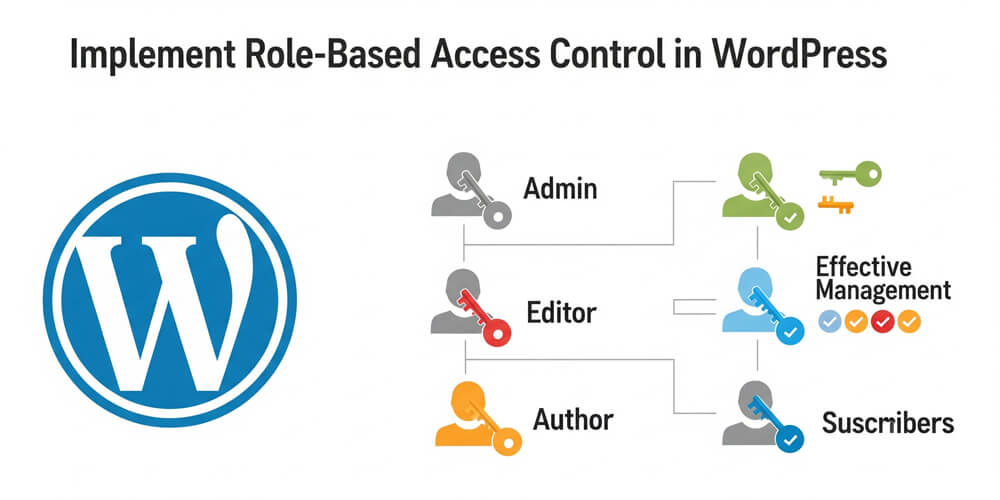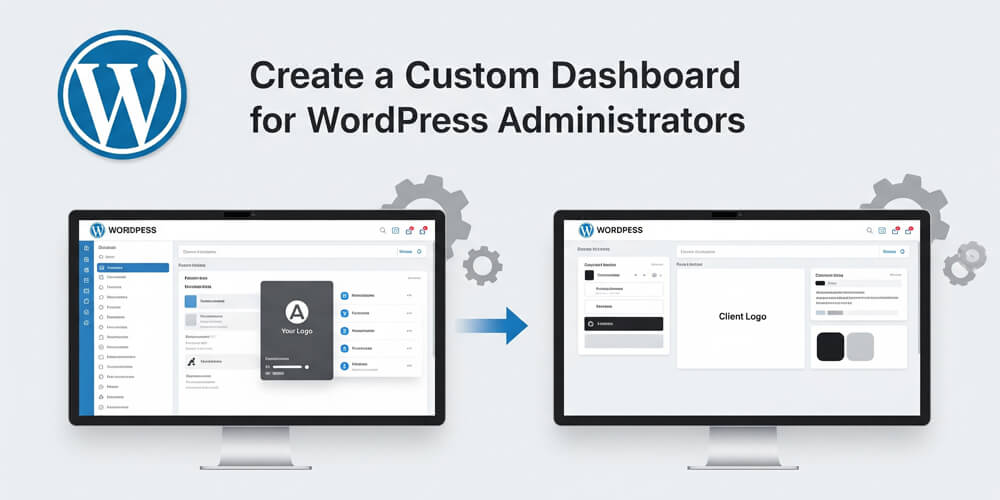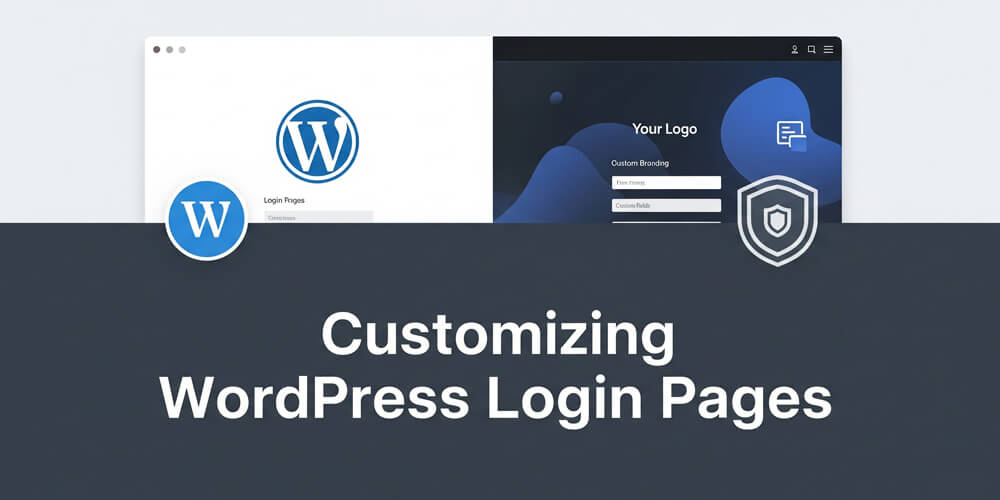Role-Based Access Control (RBAC) is essential for managing user permissions and securing your WordPress site. WordPress provides a flexible roles and capabilities system that allows you to define what actions users can perform based on their assigned roles. By understanding and customizing this system, you can create tailored user experiences, enforce organizational policies, and protect sensitive content or features from unauthorized access.
Implementing RBAC in WordPress involves more than just using the default roles. You can create custom roles to fit unique workflows, adjust capabilities to fine-tune permissions, and restrict access to specific areas of your site. This approach not only enhances security but also streamlines site management, ensuring users have access only to the tools and information relevant to their responsibilities.
In this guide, you’ll learn how to leverage WordPress’s built-in functions and recommended plugins to implement robust role-based access control, modify user capabilities, and follow best practices for maintaining a secure and well-organized site.
Table of Contents
Open Table of Contents
Understanding WordPress User Roles and Capabilities
WordPress comes with six default user roles, each designed to provide a specific set of permissions tailored to common website management tasks. Understanding these roles is crucial for assigning the right level of access to your users:
- Administrator – Has complete control over all site settings, content, themes, plugins, and user management. This role should be reserved for trusted individuals, as administrators can perform any action on the site.
- Editor – Can publish, edit, and delete any posts or pages, including those written by other users. Editors also moderate comments and manage categories and tags, making them ideal for content managers.
- Author – Can write, edit, publish, and delete their own posts, but cannot modify posts written by others. Authors can upload files and manage their own content, but have limited access to site-wide settings.
- Contributor – Can write and edit their own posts but cannot publish them. Contributors submit their posts for review by an Editor or Administrator. They cannot upload files or images.
- Subscriber – Has the most limited access, typically only able to manage their own profile and read content. This role is useful for membership sites or when you want to restrict access to certain content.
- Super Admin – Available only in WordPress multisite installations, Super Admins have network-wide control over all sites, including the ability to manage sites, users, themes, and plugins across the network.
Each role is associated with capabilities, such as edit_posts, publish_posts, or manage_options.
These capabilities define what actions users can perform. For example, the edit_posts capability allows a user to edit their own posts, while manage_options grants access to site settings.
if (current_user_can('edit_posts')) {
echo 'You can edit posts!';
} else {
echo 'Access denied!';
}Creating Custom User Roles
Sometimes, default roles are insufficient for unique workflows or organizational requirements. WordPress allows you to create custom roles using the add_role() function. Custom roles enable you to define a specific set of capabilities tailored to your site’s needs, such as granting access to certain post types, restricting plugin management, or allowing limited administrative actions.
By creating custom roles, you can:
- Assign precise permissions to different user groups.
- Support specialized editorial or management workflows.
- Improve security by granting only the necessary capabilities.
- Simplify user management for large or complex sites.
The process involves specifying a unique role name, a display label, and an array of capabilities that determine what users with this role can do.
Example: Creating a Custom Role
function custom_add_role() {
add_role(
'custom_manager',
__('Custom Manager'),
array(
'read' => true,
'edit_posts' => true,
'delete_posts' => true,
)
);
}
add_action('init', 'custom_add_role');This creates a new role called Custom Manager with basic post editing capabilities.
Modifying User Role Capabilities
You can modify capabilities using the add_cap() and remove_cap() methods provided by WordPress. These methods allow you to grant or revoke specific permissions for any user role, enabling you to fine-tune what actions users can perform on your site.
add_cap(): Grants a capability to a role, allowing users with that role to perform new actions (such as managing options, editing custom post types, or accessing plugin settings).remove_cap(): Revokes a capability from a role, restricting users from performing certain actions they previously had access to.
This flexibility is especially useful when you need to:
- Expand the responsibilities of an existing role (e.g., allow Editors to manage site options).
- Restrict certain actions for security or workflow reasons (e.g., prevent Authors from publishing posts directly).
- Customize roles for plugins or custom post types.
You can apply these changes programmatically in your theme’s functions.php file or within a custom plugin. Always ensure you test capability changes on a staging site before deploying to production, as incorrect permissions can impact site security or usability.
Example: Granting a Capability
Modifying user role capabilities in WordPress allows you to tailor permissions to fit your site’s unique requirements. By adding or removing specific capabilities, you can grant users access to new features or restrict actions to enhance security. This approach is especially useful when the default roles do not align perfectly with your workflow or when you need to support custom post types, plugins, or specialized editorial processes. The following examples demonstrate how to programmatically adjust capabilities for different user roles.
function add_custom_capability() {
$role = get_role('editor');
if ($role) {
$role->add_cap('manage_options');
}
}
add_action('init', 'add_custom_capability');Example: Removing a Capability
Removing capabilities from user roles is just as important as granting them, especially when you need to tighten security or limit user actions. By revoking specific permissions, you can prevent users from performing tasks that are no longer appropriate for their role, such as publishing posts or managing sensitive settings. This approach helps maintain a clear separation of responsibilities and reduces the risk of accidental or unauthorized changes. The following example demonstrates how to remove a capability from a user role programmatically.
function remove_custom_capability() {
$role = get_role('author');
if ($role) {
$role->remove_cap('publish_posts');
}
}
add_action('init', 'remove_custom_capability');Restricting Content Based on User Role
Restricting access to specific pages, posts, or features based on user roles is a core aspect of implementing RBAC in WordPress. By leveraging WordPress’s roles and capabilities system, you can ensure that only authorized users can view or interact with certain content or administrative areas. This is especially useful for membership sites, internal resources, or when you want to provide different experiences for different user groups.
There are several ways to restrict content based on user roles:
- Template Logic: Use conditional checks like
current_user_can()within your theme templates to display or hide content. - Shortcodes: Create custom shortcodes that wrap protected content and check user capabilities before rendering.
- Custom Functions: Add functions to your theme or plugin that redirect unauthorized users or display custom messages.
- Plugins: Utilize plugins that offer granular content restriction features without writing code.
By combining these methods, you can create a flexible and secure access control system tailored to your site’s requirements.
Example: Restricting Access to a Page
You can restrict access to specific pages or posts based on user roles by checking the user’s capabilities before rendering the content. This ensures that only users with the appropriate permissions can view or interact with certain areas of your site.
function restrict_page_access() {
if (!current_user_can('administrator')) {
wp_die('You do not have permission to access this page.');
}
}
add_action('template_redirect', 'restrict_page_access');Example: Hiding Menu Items Based on Role
You can also hide specific admin menu items for users based on their roles. This helps streamline the admin interface and prevents users from accessing features they shouldn’t use.
function hide_menu_for_users() {
if (!current_user_can('administrator')) {
remove_menu_page('edit.php'); // Hides the Posts menu
}
}
add_action('admin_menu', 'hide_menu_for_users');Using Plugins for RBAC
If you prefer a plugin-based approach, consider using one of the following popular plugins to manage roles and capabilities without writing code:
- User Role Editor: This plugin provides an intuitive interface for creating, editing, and deleting user roles and capabilities. You can easily assign or revoke permissions for any role, making it ideal for complex sites with custom workflows.
- Members: Developed by MemberPress, the Members plugin offers advanced role management, content restriction, and capability editing. It allows you to create custom roles, control access to posts, pages, and custom post types, and integrate with other plugins for enhanced functionality.
- Restrict Content Pro: Perfect for membership-based sites, this plugin enables you to restrict access to content based on user roles or subscription levels. It includes features for managing memberships, payments, and access rules, making it a comprehensive solution for paid or private content.
These plugins streamline the process of implementing RBAC in WordPress, offering user-friendly dashboards and granular control over permissions. They are especially useful for site owners who want robust access control without modifying code directly.
Implementing Custom Role-Based Redirects
Redirecting users based on their roles after login is a common requirement for membership sites, multi-author blogs, or any WordPress site with multiple user types. By implementing custom login redirects, you can guide users to the most relevant section of your site immediately after they authenticate. For example, you might want editors to land on the Posts dashboard, while subscribers are sent to the homepage or a custom welcome page.
To achieve this, you can use the login_redirect filter in WordPress. This filter allows you to programmatically determine the destination URL after a successful login, based on the user’s role or capabilities. Below is an example of how to implement role-based redirects in your theme’s functions.php file or a custom plugin:
- Editors are redirected to the Posts admin page.
- Subscribers are redirected to the homepage.
- All other users follow the default redirect behavior.
This approach can be extended to handle additional roles or custom destinations as needed.
Example: Redirecting Users
Redirecting users based on their roles after login helps streamline the user experience and ensures that each user lands on the most relevant part of your site. For example, editors may need quick access to content management screens, while subscribers might be better served by landing on the homepage or a welcome page. By implementing custom role-based redirects, you can guide users to the appropriate destination immediately after they log in, improving workflow efficiency and enhancing site usability. This technique is especially useful for membership sites, multi-author blogs, and any WordPress installation with diverse user roles.
function custom_login_redirect($redirect_to, $request, $user) {
if (isset($user->roles) && is_array($user->roles)) {
if (in_array('editor', $user->roles)) {
return admin_url('edit.php'); // Redirect editors to Posts
} elseif (in_array('subscriber', $user->roles)) {
return home_url(); // Redirect subscribers to homepage
}
}
return $redirect_to;
}
add_filter('login_redirect', 'custom_login_redirect', 10, 3);Security Best Practices for RBAC
Securing your WordPress site goes beyond simply assigning roles—it’s about implementing robust practices that minimize risk and ensure users have only the access they truly need. Effective RBAC (Role-Based Access Control) requires careful planning, ongoing review, and adherence to security principles. By following these best practices, you can reduce vulnerabilities, prevent privilege escalation, and maintain a safer environment for your site’s data and users.
- Grant the least privilege needed – Avoid giving unnecessary permissions.
- Use
current_user_can()instead of checking roles – Capabilities are more granular. - Avoid modifying default roles directly – Use
add_role()andremove_cap()instead. - Regularly audit roles and permissions – Ensure no over-privileged users exist.
Frequently Asked Questions (FAQ)
-
Can I create multiple custom roles in WordPress?
Yes, you can create as many custom roles as needed using theadd_role()function. Each role can have its own unique set of capabilities tailored to your site’s requirements. -
Will changing user roles or capabilities affect existing users?
When you modify a role’s capabilities, all users assigned to that role are immediately affected. Always test changes on a staging site before applying them to your live site. -
How do I reset roles and capabilities to WordPress defaults?
You can use plugins like “User Role Editor” to reset roles and capabilities, or manually remove custom roles and restore default capabilities using code. Always back up your database before making changes. -
Can I restrict access to specific custom post types?
Yes, you can assign capabilities related to custom post types (e.g.,edit_custom_post_type) to specific roles, allowing only certain users to manage those post types. -
Are there security risks with custom roles or capabilities?
Improperly configured roles or excessive capabilities can introduce security risks. Always follow the principle of least privilege and regularly audit your roles and permissions. -
Do plugins automatically add new roles or capabilities?
Some plugins create new roles or add capabilities to existing roles during installation. Review plugin documentation and audit your roles after installing new plugins. -
Can I manage roles and capabilities without writing code?
Yes, plugins like “User Role Editor” and “Members” provide user-friendly interfaces for managing roles and capabilities without the need for custom code. -
Can I hide specific dashboard widgets or menus for certain roles?
Yes, you can use hooks likewp_dashboard_setupandadmin_menuto conditionally remove widgets or menus based on user roles. -
How do I redirect users to different pages after login based on their role?
Use thelogin_redirectfilter to programmatically send users to different URLs depending on their assigned role. -
Is it possible to allow users to have multiple roles?
By default, WordPress assigns one role per user, but plugins like “Members” allow you to assign multiple roles to a single user. -
How can I audit or log user actions for security?
Use security plugins or custom logging solutions to track user actions, such as login attempts, content changes, or role modifications. -
What should I do if a user is locked out due to role changes?
Restore access by updating their role via the database, using a user management plugin, or with WP-CLI if you have server access.
Implementing Role-Based Access Control in WordPress enhances security and customization. Whether you’re defining custom roles, modifying permissions, or restricting access, leveraging WordPress’s built-in user role system ensures fine-grained control over user actions.
By following best practices and using the right approach, you can create a well-structured permission system that balances flexibility and security.