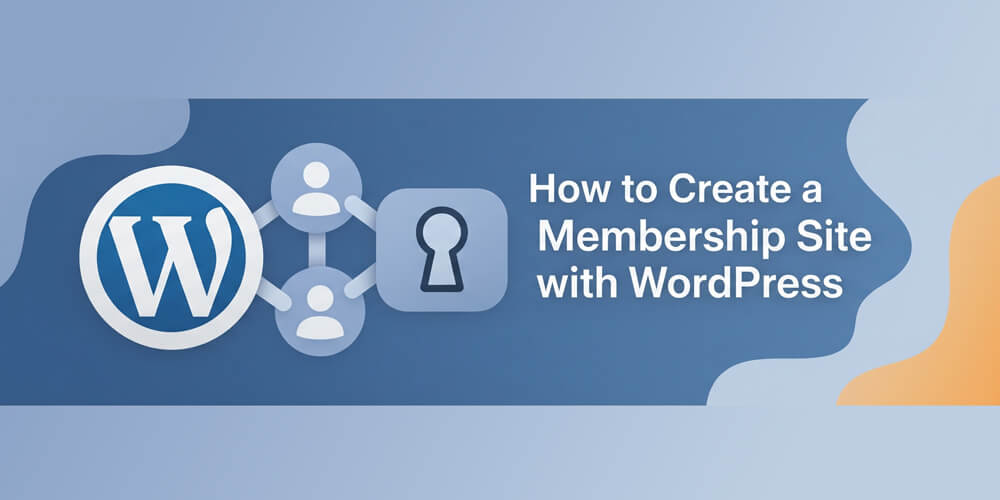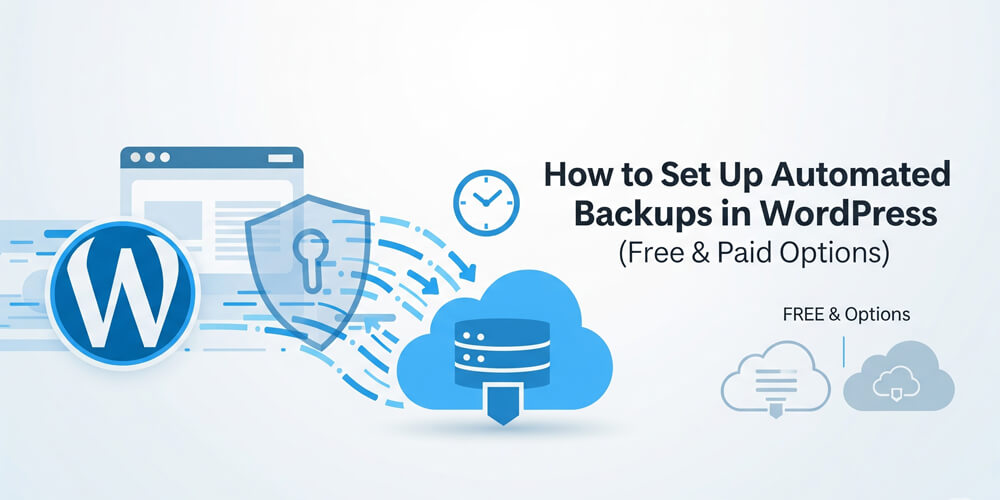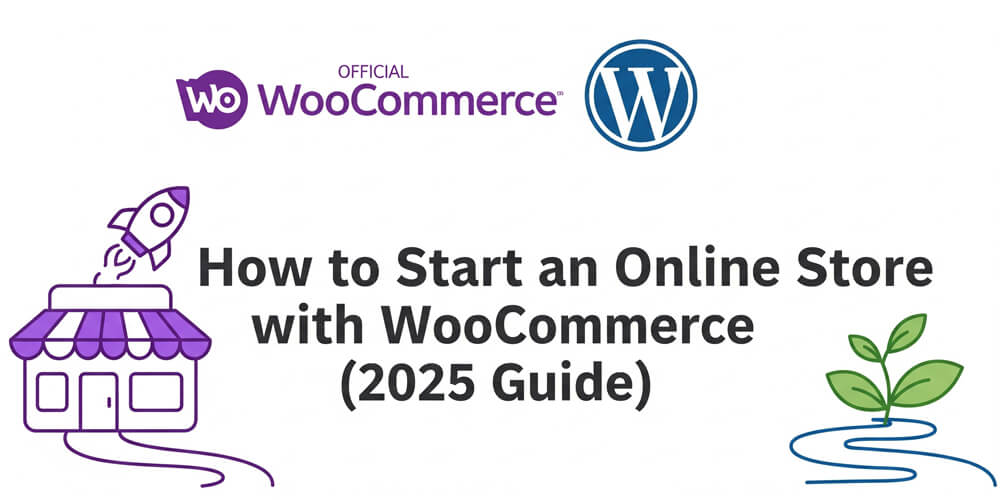Picture this: You’ve built a killer WordPress site, and it’s getting traction, but you’re missing out on a global audience because your content is only in one language. What if you could welcome visitors from Paris to Tokyo by speaking their language—literally? That’s the power of a multilingual WordPress site. As a WordPress veteran who’s helped bloggers and businesses go global, I can tell you that adding multiple languages isn’t as daunting as it seems, and the payoff is huge.
In this beginner-friendly guide, I’ll show you how to make your WordPress site multilingual using free and paid tools like WPML, Polylang, and TranslatePress. We’ll cover what a multilingual site is, why it’s worth your time, and a step-by-step plan to get it done. With real-world examples, pros and cons, and lessons from my own projects, you’ll be ready to expand your reach worldwide. Let’s dive in!
Table of Contents
Open Table of Contents
Multilingual WordPress Site Overview
A multilingual WordPress site offers content in multiple languages, allowing visitors to view it in their preferred tongue. This could mean translating blog posts, pages, menus, or even WooCommerce products. Users typically switch languages via a dropdown, flags, or links (e.g., “English” or “Español”).
In WordPress, multilingual functionality is powered by plugins that manage translations, either manually (you provide the text) or automatically (using services like Google Translate). These plugins also handle language-specific URLs and SEO, ensuring search engines understand your site’s structure.
Why Create a Multilingual Site?
Going multilingual isn’t just about being fancy—it’s a strategic move:
- Wider Audience: Reach new markets, from Europe to Asia, boosting traffic and engagement.
- Better UX: Visitors stay longer and convert more when content is in their native language.
- SEO Boost: Multilingual sites rank for keywords in multiple languages, driving organic traffic.
- Revenue Growth: For eCommerce, speaking customers’ languages can increase sales by 20–40%.
When Should You Go Multilingual?
Timing depends on your goals:
- New Sites: If you’re targeting a global audience from the start, build multilingual features early.
- Growing Sites: Seeing traffic from non-English countries? It’s time to translate.
- eCommerce Expansion: Selling globally? Multilingual product pages are a must.
- Content Creators: Want to scale your blog or courses? Translations open new markets.
Don’t wait for “enough” traffic—start small with one extra language and grow from there.
Who Should Create a Multilingual Site?
This guide is for anyone with a WordPress site, including:
- Bloggers: Share your recipes or travel tips with a global crowd.
- Marketers: Expand campaigns to new regions with localized content.
- Developers: Build client sites that cater to diverse audiences.
- eCommerce Owners: Sell products worldwide with translated stores.
No linguistics degree needed—plugins make it accessible, even if you only speak one language.
How to Create a Multilingual Site
Ready to make your WordPress site accessible to a global audience? Creating a multilingual website may sound complex, but with the right tools, it’s straightforward—even for beginners. In this section, you’ll learn how to add multiple languages to your site, manage translations, and set up a seamless experience for visitors from around the world.
Let’s build your multilingual site! I’ll use Polylang (free) and WPML (paid) as our main examples, with a nod to TranslatePress for its unique approach. Follow these steps to go global.
Step 1: Set Up Your WordPress Site
Ensure your site is ready:
- Hosting: Use reliable providers like SiteGround or WP Engine.
- SSL: Get HTTPS (free via Let’s Encrypt) for trust and SEO.
- Theme: Choose a translation-ready theme like Astra or GeneratePress.
- Backup: Install UpdraftPlus to protect your site during changes.
Step 2: Choose a Translation Plugin
Here are the top contenders:
- Polylang: Free, user-friendly, great for manual translations.
- WPML: Paid ($29–$99/year), robust for pros and eCommerce.
- TranslatePress: Free/paid ($89+/year), visual editor for easy translations.
For this guide, we’ll focus on Polylang (free) with a WPML alternative for premium needs.
- In your WordPress dashboard, go to Plugins > Add New.
- Search for “Polylang,” click Install Now, then Activate.
Step 3: Configure Polylang
- Go to Languages > Language Settings.
- Add languages (e.g., English, Spanish, French).
- Set English as the default.
- Choose URL structure: Subdomains (
es.yoursite.com), directories (yoursite.com/es/), or parameters (yoursite.com?lang=es). Directories are SEO-friendly.
- Enable translation for posts, pages, categories, and menus.
- Save settings.
Step 4: Translate Your Content
Polylang requires manual translations (or you can hire translators).
- Posts/Pages:
- Go to Posts > All Posts or Pages > All Pages.
- For each item, click the “+” under the language flag (e.g., Spanish).
- Create a new post/page, translate the title, content, and slug, then publish.
- Menus:
- Go to Appearance > Menus.
- Create a menu for each language (e.g., “Spanish Menu”).
- Assign translated pages to the menu.
- Widgets: Translate sidebar text in Appearance > Widgets for each language.
Example:
- English Post: “Top 10 Travel Tips” (
yoursite.com/travel-tips) - Spanish Post: “Los 10 Mejores Consejos de Viaje” (
yoursite.com/es/consejos-de-viaje)
Step 5: Add a Language Switcher
Let users choose their language.
- Go to Appearance > Widgets.
- Add the “Polylang Language Switcher” widget to your sidebar or footer.
- Customize it (e.g., show flags, names, or both).
- Alternatively, add the switcher to your menu via Appearance > Menus.
Step 6: Alternative with WPML (Paid)
If you prefer WPML for advanced features (e.g., WooCommerce support):
- Purchase WPML ($29–$99/year) from wpml.org.
- Install via Plugins > Add New > Upload Plugin.
- Go to WPML > Languages, add languages, and set URL structure.
- Use WPML > Translation Management to translate content manually or via automatic services (extra cost).
- Add a switcher via WPML’s widget or shortcode.
Pro Tip: WPML’s String Translation addon handles theme texts (e.g., buttons, footers).
Step 7: Test Your Site
- Visit your site incognito and switch languages.
- Check if posts, menus, and widgets display correctly.
- Test URLs (e.g.,
yoursite.com/es/loads Spanish content). - Verify mobile responsiveness—does the switcher work on phones?
- Use Google Chrome’s translate feature to spot missing translations.
Step 8: Optimize for SEO
Multilingual sites need proper SEO setup:
- HREF Lang Tags: Polylang/WPML automatically add these to tell Google about language versions.
- Unique URLs: Ensure each language has its own URL (e.g.,
/es/for Spanish). - Sitemaps: Submit language-specific sitemaps via Yoast SEO or Rank Math.
- Translated Metadata: Translate titles, descriptions, and slugs for each language.
Example:
- English:
<meta name="description" content="Best travel tips"> - Spanish:
<meta name="description" content="Mejores consejos de viaje">
Real-World Use Cases
Here’s how multilingual sites have worked for real people and businesses:
-
The eCommerce Store: A European gadget retailer wanted to expand beyond their local market. By adding German and Italian using WPML, they localized product descriptions, checkout pages, and customer support content. Within six months, their sales from Germany and Italy increased by 40%, and customer inquiries in those languages rose significantly. The owner noted that customers were more likely to complete purchases when shopping in their native language.
-
The Travel Blogger: A solo travel blogger noticed growing interest from Latin America. She implemented Polylang to add Spanish and Portuguese versions of her most popular guides and blog posts. Not only did her organic traffic from those regions double, but she also saw a boost in engagement—more comments, shares, and newsletter signups from Spanish- and Portuguese-speaking readers. She even landed a partnership with a Brazilian travel brand thanks to her localized content.
-
The Course Creator: An online coding instructor wanted to reach French-speaking students. Using TranslatePress, he translated his entire course landing page, lesson outlines, and email sequences into French. The result? Over 200 new enrollments from France, Belgium, and Canada in just one month. Students reported that having course materials in their native language made learning easier and more enjoyable.
-
The Nonprofit Organization: A global nonprofit needed to communicate with volunteers and donors across continents. By using Polylang to offer their site in English, Arabic, and Swahili, they improved outreach and saw a 30% increase in volunteer signups from Africa and the Middle East. Localized donation pages also led to higher conversion rates.
-
The SaaS Startup: A software startup targeting international clients used WPML to translate their app documentation and support articles into Japanese and French. This not only reduced support tickets (since users could find answers in their language) but also helped them close deals with overseas partners who required localized onboarding materials.
These stories show that making your WordPress site multilingual isn’t just a technical upgrade—it’s a strategic move that can drive real growth, engagement, and revenue by connecting with audiences in their own language.
Common Mistakes to Avoid
Translating your WordPress site opens up exciting opportunities, but it’s easy to stumble into common traps that can hurt user experience or SEO. Whether you’re new to multilingual plugins or optimizing an existing setup, being aware of these mistakes can save you time and frustration. Here are some of the most frequent issues site owners face—and how to avoid them:
I’ve seen these pitfalls—steer clear:
- Auto-Translation Only: Google Translate can produce errors. Review translations for accuracy.
- No SEO Setup: Skipping hreflang tags confuses search engines. Use a plugin that handles this.
- Slow Site: Heavy plugins like WPML can lag—optimize with WP Rocket and Smush.
- Inconsistent Content: Translate all key elements (menus, widgets) to avoid a half-baked UX.
- Ignoring RTL: For languages like Arabic, ensure your theme supports right-to-left text.
Polylang vs. Alternatives
Here’s a quick comparison of popular WordPress multilingual plugins:
| Plugin | Free Version | Visual Editor | Automatic Translation | WooCommerce Support | SEO Friendly | Price (Paid) |
|---|---|---|---|---|---|---|
| Polylang | ✅ | ❌ | ❌ | ✅ (Pro) | ✅ | $109/year (Pro) |
| WPML | ❌ | ❌ | ✅ (Add-on) | ✅ | ✅ | $39–$99/year |
| TranslatePress | ✅ | ✅ | ✅ | ✅ (Pro) | ✅ | $89+/year |
| Weglot | ❌ (Trial) | ✅ | ✅ | ✅ | ✅ | $15+/month |
| MultilingualPress | ❌ | ❌ | ❌ | ✅ | ✅ | $99+/year |
| GTranslate | ✅ | ❌ | ✅ | ✅ (Pro) | ✅ | $9.99+/month |
| qTranslate X | ✅ | ❌ | ❌ | ❌ | ❌ | Free (unsupported) |
Legend:
✅ = Yes / Available
❌ = No / Not available
Polylang is best for free, manual translations; WPML excels for complex sites; TranslatePress shines for visual ease. Weglot is great for automatic translations, while GTranslate offers a budget-friendly option. MultilingualPress is ideal for multisite setups, and qTranslate X is outdated but still used by some.
FAQ
Q: Do I need to be fluent in other languages?
A: Nope! You can hire translators or use automatic tools (with review) to handle translations.
Q: Are free plugins good enough?
A: Yes, Polylang is great for most sites. WPML or Weglot are better for complex needs.
Q: How many languages should I add?
A: Start with one or two based on your audience (e.g., Spanish for Latin America). Add more as needed.
Q: Will translations slow my site?
A: They can, but caching plugins and a CDN keep things speedy.
Q: Can I translate WooCommerce products?
A: Yes, WPML and Polylang support WooCommerce for multilingual stores.
Building a multilingual WordPress site is a smart way to grow your audience and make your content accessible worldwide. With free tools like Polylang or premium options like WPML, you can add languages in a weekend, no coding required. Start with one extra language, test thoroughly, and optimize for SEO and speed. Your global audience is waiting!
Loved this guide? Subscribe for more WordPress tips, or drop your multilingual plans below!