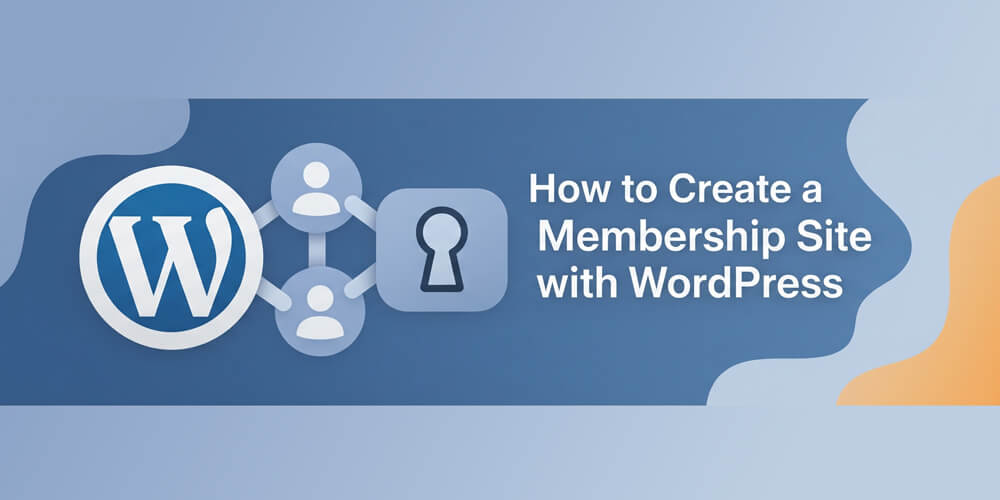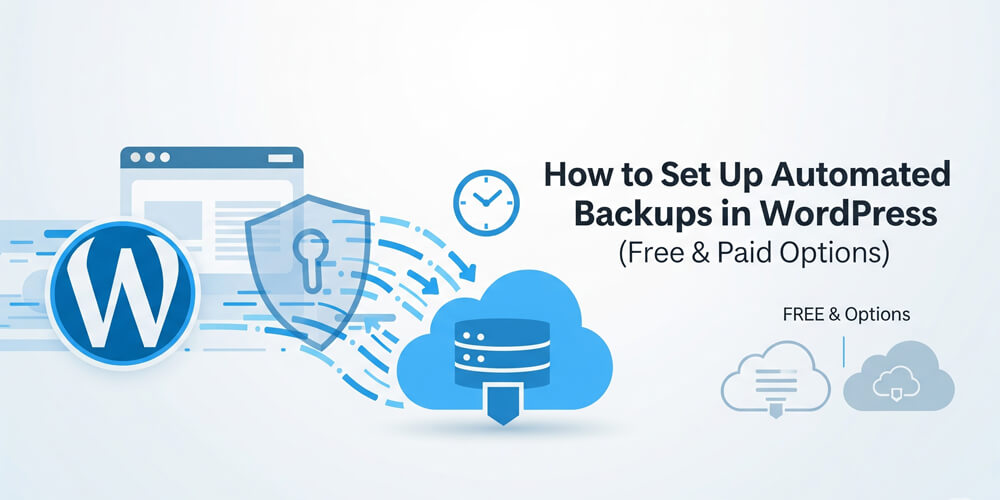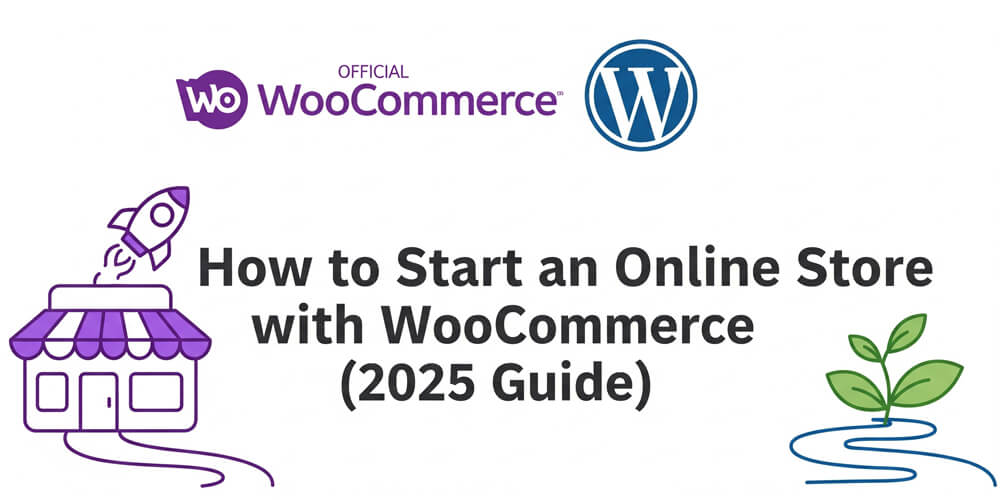Imagine you’ve got a treasure trove of exclusive content—maybe it’s premium tutorials, a private community, or a subscription-based course—and you want to share it with a select group who pay for access. That’s the magic of a membership site. As a WordPress enthusiast who’s helped bloggers, coaches, and businesses lock down their content, I can tell you that building a membership site is easier than it sounds, and WordPress is the perfect platform to make it happen.
In this beginner-friendly guide, I’ll walk you through creating a members-only area on your WordPress site using plugins like MemberPress and Paid Memberships Pro. We’ll cover what a membership site is, why it’s a brilliant move, and a step-by-step plan to get yours live. With real-world examples, pros and cons, and tips from my own experience, you’ll be ready to launch a thriving membership site in no time. Let’s dive in!
Table of Contents
Open Table of Contents
WordPress Membership Site Overview
A membership site is a website (or a section of one) where access to certain content, features, or communities is restricted to paying or registered members. Think of it as a digital VIP club—users sign up, pay a fee (one-time or recurring), and get exclusive perks like courses, forums, or downloadable resources.
In WordPress, membership sites are powered by plugins that handle user registration, payments, and content protection. You can lock entire pages, posts, or even snippets of content, giving you full control over who sees what.
Why Create a Membership Site?
Why go through the effort? Here’s what makes membership sites a game-changer:
- Recurring Revenue: Subscriptions mean steady income, unlike one-off sales.
- Engaged Community: Members feel special, fostering loyalty and interaction.
- Content Control: Share premium content with those who value it most.
- Scalability: Start small and grow—add more tiers or perks as your audience expands.
I once helped a fitness coach set up a membership site for her workout plans. Within three months, she had 200 paying members and a predictable income stream. That’s the power of memberships!
When Should You Create a Membership Site?
Timing depends on your goals and resources:
- New Ventures: Got a niche idea? Launch a membership site to test demand.
- Established Blogs: If you’re blogging and want to monetize, memberships add a revenue stream.
- Content Creators: Ready to scale your courses or community? Now’s the time.
- Business Owners: Want to offer premium support or resources? Memberships are perfect.
Don’t wait for a huge audience—start with a small, focused offering and grow from there.
Who Should Create a Membership Site?
This guide is for anyone with a WordPress site, including:
- Bloggers: Monetize your expertise with exclusive content or communities.
- Marketers: Build funnels with premium memberships as upsells.
- Developers: Create client sites with membership features for added value.
- Coaches/Creators: Offer courses, coaching, or resources behind a paywall.
You don’t need coding skills—plugins make it accessible to beginners and pros alike.
How to Create a Membership Site
Creating a membership site in WordPress is straightforward thanks to powerful plugins that handle registration, payments, and content restriction. Whether you want to monetize your blog, build a private community, or offer premium resources, the process is accessible even for beginners. In this section, you’ll learn the essential steps to launch your own members-only area, from choosing the right plugin to setting up payment gateways and protecting your content.
Let’s build your membership site! I’ll use MemberPress, a beginner-friendly plugin with robust features, as our main example. I’ll also touch on Paid Memberships Pro for comparison. Follow these steps, and you’ll have a members-only area up and running.
Step 1: Set Up Your WordPress Site
You need a WordPress site with a domain and hosting.
- Choose Hosting: Go for SiteGround, Bluehost, or WP Engine for reliability.
- Install WordPress: Most hosts offer one-click installs.
- Get SSL: Ensure your site uses HTTPS (free via Let’s Encrypt) for secure payments.
- Pick a Theme: Use a clean, membership-friendly theme like Astra or OceanWP.
Step 2: Install MemberPress
- Purchase MemberPress (starts at $179/year) from memberpress.com.
- In your WordPress dashboard, go to Plugins > Add New > Upload Plugin.
- Upload the MemberPress zip file, click Install Now, then Activate.
- Enter your license key in MemberPress > Settings > License.
Step 3: Configure General Settings
- Go to MemberPress > Settings.
- Pages: Let MemberPress auto-create pages like Login, Account, and Thank You.
- Payments: Add at least one gateway (e.g., Stripe or PayPal).
- For Stripe: Connect via MemberPress > Settings > Payments, add your API keys from stripe.com.
- Emails: Enable welcome and payment emails for members.
- Save settings.
Step 4: Create Membership Levels
Membership levels define what members get and how much they pay.
- Go to MemberPress > Memberships > Add New.
- Create a level (e.g., “Premium Member”).
- Price: Set to $10/month or $100/year.
- Access: Choose recurring (subscription) or one-time.
- Content: Specify which pages/posts members can access (more on this later).
- Customize the sign-up button text (e.g., “Join Premium Now”).
- Publish the membership.
Example:
- Basic Plan: $5/month, access to weekly newsletters.
- Pro Plan: $15/month, access to courses and forums.
Step 5: Restrict Content
Lock content so only members can see it.
- Go to MemberPress > Rules > Add New.
- Create a rule (e.g., “All Posts with Tag ‘Premium’”).
- Set access to “Premium Member” level.
- Save the rule.
- For single pages/posts, use the MemberPress metabox in the editor to restrict access.
Example Rule:
- Content: Posts tagged “members-only.”
- Access: Pro Plan members only.
- Unauthorized Message: “Join our Pro Plan to unlock this content!”
Step 6: Set Up Payment Gateways
Ensure payments work smoothly.
- In MemberPress > Settings > Payments, confirm Stripe or PayPal is active.
- Test in sandbox mode:
- Use Stripe’s test card (4242 4242 4242 4242).
- Check if payments process and members get access.
- Switch to live mode when ready.
Step 7: Design Member Pages
MemberPress auto-creates key pages, but let’s make them shine.
- Go to Pages and edit the Login, Account, and Thank You pages.
- Use a page builder like Elementor for a polished look.
- Add branding, clear CTAs (e.g., “Log In” or “View Your Benefits”), and navigation.
Step 8: Test Your Membership Site
- Sign up as a test member using a sandbox payment.
- Verify access to restricted content.
- Check emails (welcome, payment confirmation).
- Test on mobile—does everything look good?
- Ensure non-members see the “Join Now” prompt for locked content.
Pro Tip: Fix glitches now to avoid member complaints.
Step 9: Promote Your Membership
Drive sign-ups with:
- Homepage Banner: Tease benefits (e.g., “Unlock Exclusive Content for $10/month!”).
- Blog Posts: Write about your membership perks and link to the sign-up page.
- Social Media: Share teasers on X or Instagram with a sign-up link.
- Email List: If you have one, invite subscribers to join.
Example CTA:
Ready for premium tutorials? Join our Pro Plan today!
Real-World Use Cases
Real-world success stories show the versatility of WordPress membership sites across niches:
- Yoga Instructor: By launching a members-only video library with MemberPress, she attracted 150 subscribers at $20/month, generating $3,000 in recurring revenue. Members loved the convenience of on-demand classes and exclusive wellness tips.
- Tech Blogger: He transformed his blog by locking in-depth gadget reviews and tutorials behind a $5/month paywall. Within a year, he grew to 500 paying members, creating a steady income stream and a loyal tech community.
- Career Coach: Offering resume templates, live Q&A webinars, and a private forum for $99/year, she built a thriving membership of 300 professionals. The predictable income allowed her to focus on delivering high-value resources and expand her coaching business.
These examples highlight how membership sites can turn expertise into sustainable income, foster engaged communities, and provide real value to members—no matter your industry or audience size.
These stories show memberships can work for any niche—start small and scale up.
Pros and Cons of Membership Sites
Before diving into the pros and cons, it’s important to understand that running a membership site comes with unique rewards and challenges. While the potential for recurring revenue and community building is high, there are also hurdles like ongoing content creation and technical setup. Weighing these factors will help you decide if a membership model aligns with your goals and resources.
| Pros | Cons |
|---|---|
| Recurring revenue | Initial setup time |
| Builds loyal community | Ongoing content creation needed |
| Flexible pricing models | Premium plugins can be costly |
| Full content control | Managing members takes effort |
| Easy to scale | Technical issues can arise |
| Engaged audience | Competition in popular niches |
| Offers exclusive content | Requires marketing to attract members |
| Can upsell other products/services | May need customer support |
Common Mistakes to Avoid
Before you launch your membership site, it’s important to be aware of common pitfalls that can hinder your success. Many beginners make avoidable mistakes that impact user experience, revenue, or site stability. By understanding these challenges ahead of time, you can set up your membership site for smooth growth and satisfied members. Here are some of the most frequent mistakes and how to avoid them:
I’ve seen these trip up beginners—don’t fall for them:
- No Free Content: Locking everything scares off visitors. Offer some free posts to hook them.
- Complex Plans: Too many tiers confuse users. Start with 1–2 plans.
- Poor UX: Clunky login or payment pages frustrate members. Test thoroughly.
- Ignoring Support: Members need help—set up a contact form or forum.
- No Backups: Use UpdraftPlus to protect your site from crashes.
MemberPress vs. Alternatives
Other membership plugins exist—how do they compare?
Here’s a quick comparison of popular WordPress membership plugins:
| Plugin | Free Version | Ease of Use | Payment Gateways | Content Restriction | Integrations | Best For | Price (Starting) |
|---|---|---|---|---|---|---|---|
| MemberPress | ❌ | ⭐⭐⭐⭐⭐ | Stripe, PayPal, Authorize.net | Pages, posts, categories | Zapier, email, LMS | Beginners, all-in-one | $179/year |
| Paid Memberships Pro | ✅ | ⭐⭐⭐⭐ | Stripe, PayPal, Authorize.net | Pages, posts, custom | WooCommerce, Zapier | Developers, free option | Free / $247/year |
| Restrict Content Pro | ❌ | ⭐⭐⭐⭐ | Stripe, PayPal, 2Checkout | Pages, posts, custom | Easy Digital Downloads | Simplicity, affordability | $99/year |
| WooCommerce Memberships | ❌ | ⭐⭐⭐ | WooCommerce gateways | Products, pages, posts | WooCommerce, extensions | eCommerce sites | $199/year |
| Wishlist Member | ❌ | ⭐⭐⭐⭐ | Stripe, PayPal, others | Pages, posts, custom | Email, Zapier, LMS | Flexibility, integrations | $149/year |
| s2Member | ✅ | ⭐⭐⭐ | PayPal (free), Stripe (pro) | Pages, posts, files | MailChimp, bbPress | Free/low-cost option | Free / $89 (one-time) |
| Ultimate Member | ✅ | ⭐⭐⭐⭐ | Extensions (paid) | Pages, posts, user roles | WooCommerce, MailChimp | Community, user profiles | Free / $249/year |
MemberPress wins for ease of use and features, but Paid Memberships Pro is a solid free alternative.
Benefits and Key Takeaways
Creating a membership site with WordPress can be a game-changer for content creators, entrepreneurs, and businesses looking to generate recurring revenue and build a loyal community. By offering exclusive content, resources, or services to paying members, you can turn your expertise into a sustainable income stream. Here are some of the main benefits and key takeaways to keep in mind as you consider launching your own membership site:
- Generates Income: Recurring payments fund your passion or business.
- Engages Fans: Exclusive perks build a tight-knit community.
- Scales Easily: Add content or tiers as you grow.
- Accessible: Plugins like MemberPress make it beginner-friendly.
Key Takeaway: A membership site turns your expertise into a sustainable revenue stream—start simple and grow big.
Recap and Conclusion
In this guide, we’ve covered the essentials of creating a membership site with WordPress. From understanding what a membership site is to choosing the right plugin and setting up your content, you now have the tools to launch your own members-only area.
We’ve explored the benefits of membership sites, including recurring revenue, community engagement, and content control. We also discussed common mistakes to avoid and compared popular membership plugins like MemberPress and Paid Memberships Pro.
Building a membership site with WordPress is a powerful way to monetize your content and grow a loyal audience. With MemberPress, you can set up a professional members-only area in a weekend, no coding required. Start with a simple plan, lock your best content, and promote it to your audience. Test everything, listen to your members, and watch your site thrive.
Don’t let fear hold you back—launch your membership site today, even if it’s just one tier. Got questions or a membership idea? Drop them in the comments—I’m here to help!
FAQ
Q: Do I need coding skills for a membership site?
A: Nope! Plugins like MemberPress handle everything—zero coding required.
Q: How much does it cost to start?
A: MemberPress starts at $179/year, plus hosting ($5+/month) and a domain ($10–$15/year). Free options like Paid Memberships Pro work too.
Q: Can I offer free memberships?
A: Yes! Most plugins let you create free tiers to build your community.
Q: What content should I lock?
A: Lock premium stuff like courses, forums, or exclusive posts, but keep some free content to attract visitors.
Q: How do I handle member support?
A: Use a contact form (e.g., WPForms) or set up a private forum with bbPress.
Further Reading
Loved this guide? Subscribe for more WordPress tips, or share your membership site plans below!