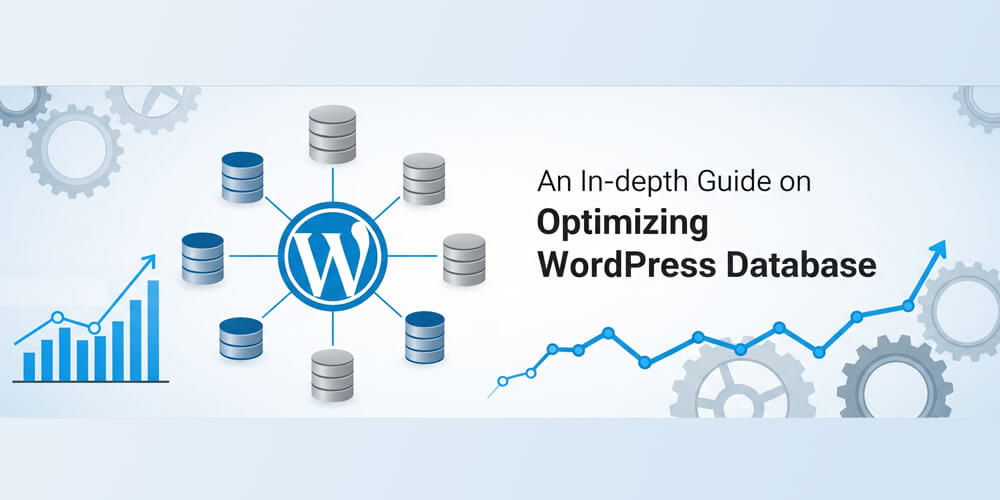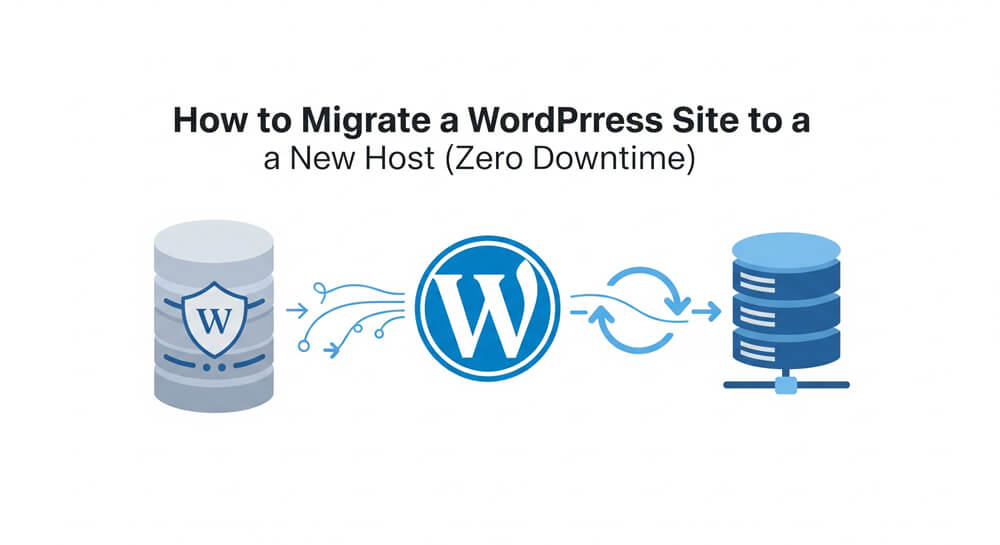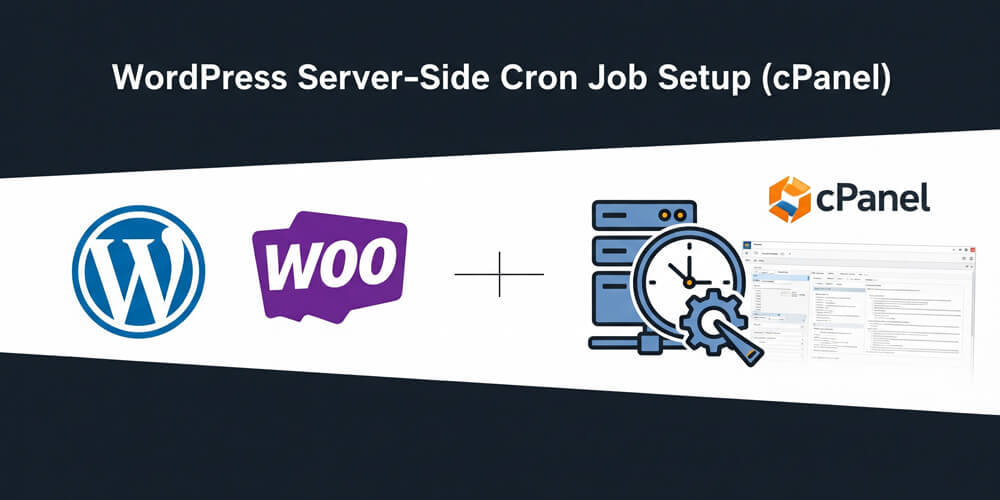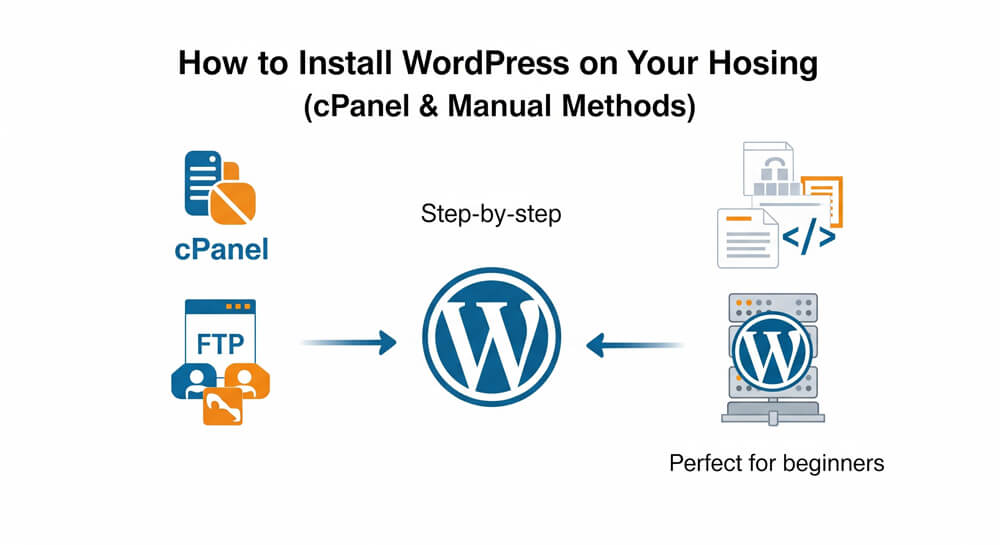A well-optimized WordPress database is the foundation of a fast, reliable, and scalable website. Over time, your database can accumulate unnecessary data—such as post revisions, spam comments, expired transients, and orphaned metadata—that slows down queries and increases server load. Regular database optimization not only improves page load times and overall site performance, but also helps prevent issues as your site grows in traffic and complexity.
In this comprehensive guide, we’ll explore proven strategies and actionable steps for cleaning up your WordPress database, optimizing queries, leveraging plugins and automation, and implementing advanced techniques like read-replica databases for high-traffic environments. Whether you manage a small blog or a large-scale site, these best practices will help you maintain a lean, efficient, and high-performing WordPress installation.
Table of Contents
Open Table of Contents
Database Optimization Overview
WordPress uses MySQL or MariaDB databases to store everything from posts and comments to plugin settings and metadata. As your site grows, the database can become cluttered with redundant data—such as post revisions, spam or trashed comments, expired transients, and orphaned metadata left behind by removed plugins. This accumulation leads to slower queries, higher disk usage, and can even cause timeouts or errors on busy sites.
Regular database optimization is essential for maintaining fast page loads, reducing server resource consumption, and ensuring your site remains stable and scalable as traffic increases. By cleaning up unnecessary data, optimizing tables, and implementing best practices, you can significantly improve both the speed and reliability of your WordPress site, providing a better experience for your visitors and making future maintenance easier.
Benefits of Database Optimization
- Improve page load speed
- Reduce database size
- Enhance security and stability
- Lower server resource usage
- Prevent database errors and corruption
- Make backups and migrations faster
- Enable better scalability for high-traffic sites
- Simplify future maintenance and troubleshooting
Backup Your WordPress Database
Before making any changes, always create a backup to prevent data loss.
Backing up your WordPress database is the most important first step before any optimization or cleanup. A recent backup ensures you can quickly restore your site if something goes wrong during the process. In this section, we’ll cover simple methods for creating a full database backup using phpMyAdmin, WP-CLI, or your hosting control panel, so you can proceed with confidence.
Manual Backup via phpMyAdmin
Before making any changes to your WordPress database, it’s crucial to create a reliable backup. Backing up ensures that you have a restore point in case anything goes wrong during optimization or cleanup. This section will guide you through different methods for backing up your database, including using phpMyAdmin, WP-CLI, and your hosting control panel, so you can proceed with confidence and safeguard your site’s data.
- Log in to phpMyAdmin.
- Select your WordPress database.
- Click “Export” and choose “Quick”.
- Save the SQL file.
Backup with WP-CLI
WP-CLI is a powerful command-line tool for managing WordPress sites, including database operations. With a single command, you can quickly export your entire database to a file for safekeeping. This method is especially useful for developers or site administrators who prefer working in the terminal and need to automate backups as part of their workflow.
wp db export backup.sqlBackup via Hosting Control Panel
Most web hosts provide tools like cPanel or Plesk that allow you to back up your database with a few clicks:
- Log in to your hosting control panel (e.g., cPanel, Plesk).
- Navigate to the “Backup” or “Backup Wizard” section.
- Select your WordPress database and download a backup copy.
Scheduled Backups with Plugins
WordPress backup plugins can automate database backups and store them offsite:
- UpdraftPlus: Schedule backups to cloud storage (Google Drive, Dropbox, etc.).
- BackWPup: Create scheduled backups and send them via email or FTP.
- WPvivid Backup: Offers one-click and scheduled backups with remote storage options.
Example using UpdraftPlus:
- Install and activate UpdraftPlus.
- Go to Settings > UpdraftPlus Backups.
- Set a backup schedule and choose remote storage.
- Click “Backup Now” to create a manual backup.
Export via MySQL Command Line
When you have SSH access to your server, you can use the mysqldump command-line tool to create a backup (export) of your WordPress database. This is useful for migrations, backups, or troubleshooting.
Steps
-
Connect to your server via SSH
Use a terminal and run: -
Export the database using mysqldump
Replace the placeholders with your actual database credentials:-u your_db_user: Your database username.-p: Prompts for your database password.your_db_name: The name of your WordPress database.> wordpress-backup.sql: Outputs the backup to a file namedwordpress-backup.sql.
mysqldump -u your_db_user -p your_db_name > wordpress-backup.sql -
Download the backup file (optional)
If you want to copy the backup to your local machine, usescpor your preferred file transfer method.
WordPress Database Query Optimization
Efficient database queries reduce server load and improve page load times. In WordPress, WP_Query is the primary tool for querying posts, but improper use can lead to performance bottlenecks. Key principles include avoiding redundant queries, using proper query parameters, and caching results when possible.
Best Practices for WP_Query
- Be Specific with Parameters: Narrow down queries using specific arguments (e.g.,
post_type,posts_per_page,tax_query) to fetch only what’s needed. - Avoid Overfetching: Don’t query all posts if you only need a few. Use
posts_per_pageandpagedfor pagination. - Use Meta Queries Judiciously: Meta queries (
meta_key,meta_value) are resource-intensive. Cache results or index custom fields. - Leverage Caching: Use transients or object caching (e.g., Memcached, Redis) to store query results.
- Avoid
query_posts: It’s inefficient and alters the main query. UseWP_Queryorpre_get_postsinstead.
Example: Optimizing a Custom Query
Suppose you’re building a theme that displays the 5 most recent published posts from a specific category.
Inefficient Query (Avoid):
query_posts( 'posts_per_page=5&cat=10' ); // Avoid query_posts; it modifies the main loop
while ( have_posts() ) : the_post();
the_title();
endwhile;
wp_reset_query();Efficient Query:
$args = array(
'post_type' => 'post',
'post_status' => 'publish',
'posts_per_page' => 5,
'cat' => 10, // Category ID
'orderby' => 'date',
'order' => 'DESC',
'no_found_rows' => true, // Skip pagination calculation for performance
);
$recent_posts = new WP_Query( $args );
if ( $recent_posts->have_posts() ) :
while ( $recent_posts->have_posts() ) : $recent_posts->the_post();
the_title();
endwhile;
wp_reset_postdata(); // Reset post data after custom query
endif;Why It’s Better:
- Uses
WP_Queryinstead ofquery_posts. - Specifies
no_found_rows => trueto skip unnecessary pagination calculations. - Resets post data with
wp_reset_postdata()to avoid conflicts with the main loop.
Caching Query Results
Efficient caching is crucial for optimizing WordPress database performance, especially on high-traffic sites. By storing the results of expensive or frequently run queries in a cache, you can dramatically reduce database load and speed up page rendering. WordPress provides several caching mechanisms, with transients being a simple and effective way to temporarily store query results in the database or memory. This section explains how to use transients to cache query results for improved performance.
For frequently accessed data, use transients to cache results:
$cache_key = 'recent_posts_cat_10';
$recent_posts = get_transient( $cache_key );
if ( false === $recent_posts ) {
$args = array(
'post_type' => 'post',
'post_status' => 'publish',
'posts_per_page' => 5,
'cat' => 10,
'no_found_rows' => true,
);
$recent_posts = new WP_Query( $args );
set_transient( $cache_key, $recent_posts, HOUR_IN_SECONDS ); // Cache for 1 hour
}Database Cleanup
Over time, WordPress databases can become bloated with unnecessary data such as expired transients, post revisions, spam or trashed comments, and orphaned metadata left behind by plugins or deleted content. This clutter not only increases database size but also slows down queries and can impact overall site performance. Regular database cleanup is essential to maintain a fast, efficient website.
You can use plugins like WP-Optimize or Advanced Database Cleaner to automate the removal of redundant data, optimize database tables, and schedule regular maintenance tasks. These tools provide user-friendly interfaces for safely deleting post revisions, clearing out spam comments, removing expired transients, and optimizing tables with a single click. For advanced users, manual SQL queries or WP-CLI commands offer granular control over cleanup operations. Whichever method you choose, always back up your database before making changes to ensure you can restore your site if needed.
Common Cleanup Tasks
- Expired Transients: Transients are temporary key-value pairs. Expired ones linger unless cleared.
- Post Revisions: Each post edit creates a revision, bloating the
wp_poststable. - Spam/Trash Comments: Unapproved or spam comments add unnecessary data.
- Orphaned Metadata: Metadata linked to deleted posts/comments can accumulate.
- Optimize Tables: Remove overhead from database tables for faster queries.
Using WP-Optimize
WP-Optimize is a popular WordPress plugin designed to help you clean up and optimize your database with minimal effort. It provides an intuitive interface for removing unnecessary data such as post revisions, spam comments, and expired transients, as well as optimizing database tables for better performance. Using WP-Optimize can help keep your site running smoothly and efficiently, especially if you prefer a user-friendly, automated solution.
WP-Optimize is a plugin that automates cleanup. Install it, then:
- Go to WP-Optimize > Database.
- Select options like:
- Clean all post revisions.
- Clean all auto-draft posts.
- Remove spam and trashed comments.
- Delete expired transients.
- Run the optimization.
Manual Cleanup with SQL
Manually cleaning your WordPress database gives you precise control over what data is removed and how optimizations are performed. This approach is ideal for advanced users or developers who want to target specific types of clutter, such as post revisions, expired transients, or spam comments, without relying on plugins. Always ensure you have a recent backup before running any SQL queries directly on your database.
If you prefer manual control, use these SQL queries in phpMyAdmin or a similar tool (always back up your database first):
Delete Post Revisions
DELETE FROM wp_posts WHERE post_type = 'revision';This SQL statement deletes all rows from the
wp_poststable where thepost_typecolumn has the value'revision'.
Breakdown:
DELETE FROM wp_posts: Removes rows from thewp_poststable (the main table for posts in WordPress).WHERE post_type = 'revision': Only deletes rows where thepost_typeis'revision'. In WordPress, revisions are autosaved versions of posts/pages, used for version history.
Why use this?
Deleting revisions can help reduce database size and improve performance, especially on sites with many edits.
Caution: This action is irreversible—once deleted, revisions cannot be recovered. Always back up your database before running such queries.
Delete Orphaned Metadata
DELETE FROM wp_postmeta WHERE post_id NOT IN (SELECT ID FROM wp_posts);This SQL statement deletes all rows from the
wp_postmetatable where thepost_iddoes not exist in thewp_poststable.
Breakdown:
DELETE FROM wp_postmeta: Removes rows from thewp_postmetatable (where metadata for posts is stored).WHERE post_id NOT IN (SELECT ID FROM wp_posts): Only deletes rows where thepost_iddoes not exist in thewp_poststable. This helps clean up orphaned metadata that no longer has a corresponding post.
Why use this? Deleting orphaned metadata can help reduce database size and improve performance, especially on sites with many deleted posts.
Caution: This action is irreversible—once deleted, metadata cannot be recovered. Always back up your database before running such queries.
Delete Orphaned Options
DELETE FROM wp_options WHERE option_name LIKE '_transient_%' AND NOT EXISTS (
SELECT 1 FROM wp_options t WHERE t.option_name = CONCAT('_transient_timeout_', SUBSTRING(wp_options.option_name, 11))
);This SQL statement deletes all rows from the
wp_optionstable where theoption_namestarts with_transient_and does not have a corresponding timeout entry.
Breakdown:
DELETE FROM wp_options: Removes rows from thewp_optionstable (where WordPress options are stored).WHERE option_name LIKE '_transient_%': Only deletes rows where theoption_namestarts with_transient_, indicating a transient option.AND NOT EXISTS (SELECT 1 FROM wp_options t WHERE t.option_name = CONCAT('_transient_timeout_', SUBSTRING(wp_options.option_name, 11))): Ensures that the transient does not have a corresponding timeout entry. This helps clean up expired transients that are no longer needed.
Why use this? Deleting orphaned options can help reduce database size and improve performance, especially on sites with many expired transients.
Caution: This action is irreversible—once deleted, options cannot be recovered. Always back up your database before running such queries.
Delete Expired Transients
DELETE FROM wp_options WHERE option_name LIKE '_transient_timeout_%' AND option_value < UNIX_TIMESTAMP();
DELETE FROM wp_options WHERE option_name LIKE '_transient_%' AND NOT EXISTS (
SELECT 1 FROM wp_options t WHERE t.option_name = CONCAT('_transient_timeout_', SUBSTRING(wp_options.option_name, 11))
);These SQL statements delete expired transients and orphaned transient options from the
wp_optionstable.
Breakdown:
DELETE FROM wp_options WHERE option_name LIKE '_transient_timeout_%' AND option_value < UNIX_TIMESTAMP();:
Removes all transient timeout options where the expiration time has already passed.DELETE FROM wp_options WHERE option_name LIKE '_transient_%' AND NOT EXISTS (SELECT 1 FROM wp_options t WHERE t.option_name = CONCAT('_transient_timeout_', SUBSTRING(wp_options.option_name, 11)));:
Deletes transient options that no longer have a corresponding timeout entry, effectively cleaning up orphaned transients.
Why use this?
Expired and orphaned transients can accumulate over time, increasing database size and slowing down queries. Removing them helps keep your database lean and efficient.
Caution: These actions are irreversible—once deleted, transients cannot be recovered. Always back up your database before running such queries.
Delete Spam/Trash Comments
DELETE FROM wp_comments WHERE comment_approved = 'spam' OR comment_approved = 'trash';This SQL statement deletes all rows from the
wp_commentstable where thecomment_approvedcolumn is either'spam'or'trash'.
Breakdown:
DELETE FROM wp_comments: Removes rows from thewp_commentstable (where comments are stored).WHERE comment_approved = 'spam' OR comment_approved = 'trash': Only deletes rows where thecomment_approvedcolumn is either'spam'or'trash'. This helps clean up unwanted comments that can bloat the database.
Why use this? Deleting spam and trashed comments can help reduce database size and improve performance, especially on sites with many comments.
Caution: This action is irreversible—once deleted, comments cannot be recovered. Always back up your database before running such queries.
Optimize Tables
OPTIMIZE TABLE wp_posts, wp_comments, wp_options;This SQL statement optimizes the specified tables in the WordPress database.
Breakdown:
OPTIMIZE TABLE wp_posts, wp_comments, wp_options: Optimizes the specified tables (in this case,wp_posts,wp_comments, andwp_options) to reclaim unused space and improve performance.
Why use this? Optimizing tables can help reduce database size and improve performance, especially on sites with many edits or deletions.
Caution: This action may take some time, especially on large tables. Always back up your database before running such queries.
Using Advanced Database Cleaner
Advanced Database Cleaner is a powerful WordPress plugin designed to help you identify and remove unnecessary data from your database, such as orphaned tables, unused metadata, and expired transients. It provides granular control over what gets cleaned, making it ideal for advanced users who want to keep their database lean without risking important data. With features like scheduled cleanups and detailed scanning, it streamlines ongoing database maintenance.
This plugin offers a user-friendly interface and scheduled cleanups:
- Install Advanced Database Cleaner.
- Navigate to WP Admin > Advanced DB Cleaner.
- Scan for orphaned data, unused tables, or expired transients.
- Schedule automatic cleanups (e.g., weekly).
Example: Programmatic Cleanup
You can also automate database cleanup using custom code. This is useful for developers who want to implement specific cleanup routines or schedule regular maintenance tasks without relying on plugins.
Add a cleanup function to your theme’s functions.php to run on a schedule:
function clean_database() {
global $wpdb;
// Delete revisions
$wpdb->query( "DELETE FROM $wpdb->posts WHERE post_type = 'revision'" );
// Delete expired transients
$wpdb->query( "DELETE FROM $wpdb->options WHERE option_name LIKE '_transient_timeout_%' AND option_value < UNIX_TIMESTAMP()" );
}
add_action( 'wp_scheduled_delete', 'clean_database' );Schedule it with WP-Cron:
if ( ! wp_next_scheduled( 'wp_scheduled_delete' ) ) {
wp_schedule_event( time(), 'daily', 'wp_scheduled_delete' );
}Use a Read-Replica Database
As your WordPress site grows and attracts more visitors, database performance can become a bottleneck—especially under heavy read loads. Implementing a read-replica database architecture allows you to distribute read operations across multiple servers, reducing the load on your primary database and enhancing overall site scalability and reliability. This approach is particularly beneficial for high-traffic sites that require fast, consistent performance.
For high-traffic WordPress sites, a read-replica database offloads read queries (e.g., SELECT) to a secondary database, while write queries (e.g., INSERT, UPDATE) go to the primary database. This setup improves scalability by distributing database load.
How It Works
- Primary Database: Handles all write operations (e.g., saving posts, comments).
- Read Replica: A synchronized copy of the primary database that handles read operations.
- Replication: MySQL/MariaDB replication ensures the read replica stays updated with the primary database.
Setup Overview
- Configure MySQL Replication:
- Set up a primary MySQL server and one or more replica servers.
- Enable binary logging on the primary server.
- Configure the replica to sync with the primary using MySQL’s replication feature.
- Modify WordPress: Use a plugin or custom code to direct read queries to the replica and write queries to the primary.
- Test and Monitor: Ensure replication is working and there’s no lag between primary and replica.
Example: Using HyperDB Plugin
As your WordPress site scales, distributing database queries between a primary and one or more read-replica servers can dramatically improve performance and reliability. By offloading read operations to replicas, you reduce the load on your main database, enabling faster response times and better handling of high traffic. Setting up read-replicas requires both database-level configuration and WordPress integration.
The HyperDB plugin simplifies read-replica integration in WordPress.
-
Install HyperDB:
- Download HyperDB from the WordPress plugin repository or GitHub.
- Place
hyperdb.phpanddb-config.phpin your WordPress root directory.
-
Configure
db-config.php: Editdb-config.phpto define primary and replica databases:// Primary database (writes) $wpdb->add_database( array( 'host' => 'primary.db.host', // Primary DB host 'user' => 'db_user', 'password' => 'db_password', 'name' => 'wp_database', 'write' => 1, // Write queries go here 'read' => 1, // Read queries can go here as fallback ) ); // Read replica $wpdb->add_database( array( 'host' => 'replica.db.host', // Replica DB host 'user' => 'db_user', 'password' => 'db_password', 'name' => 'wp_database', 'write' => 0, // No writes 'read' => 2, // Higher priority for read queries 'dataset' => 'global', 'timeout' => 0.2, ) ); -
Replace
wp-db.php:- Replace WordPress’s default
wp-includes/wp-db.phpwith HyperDB’s version, or include HyperDB in yourwp-config.php:require_once( ABSPATH . 'hyperdb.php' );
- Replace WordPress’s default
-
Test Replication:
- Verify that read queries (e.g., viewing posts) hit the replica, and write queries (e.g., saving posts) hit the primary.
- Monitor replication lag using MySQL tools like
SHOW SLAVE STATUS.
MySQL Replication Setup (Basic)
Setting up MySQL replication is a crucial step for scaling WordPress sites that require high availability and performance. Replication allows you to create one or more read-only copies (replicas) of your primary database server, distributing read queries and reducing the load on your main server. This setup not only improves site speed and reliability under heavy traffic but also provides redundancy for disaster recovery. Below are the basic steps to configure MySQL replication for your WordPress environment.
On the primary server:
-- Enable binary logging
SET GLOBAL binlog_format = 'ROW';
-- Create replication user
GRANT REPLICATION SLAVE ON *.* TO 'repl_user'@'replica.db.host' IDENTIFIED BY 'repl_password';On the replica server:
CHANGE MASTER TO
MASTER_HOST='primary.db.host',
MASTER_USER='repl_user',
MASTER_PASSWORD='repl_password',
MASTER_LOG_FILE='mysql-bin.000001',
MASTER_LOG_POS=0;
START SLAVE;Considerations
- Replication Type: Choose between asynchronous (default) or semi-synchronous replication based on your needs.
- Network Latency: Ensure low latency between primary and replica for optimal performance.
- Monitoring: Use tools like
SHOW SLAVE STATUSto monitor replication status and lag. - Failover: Implement a failover strategy for high availability (e.g., using HAProxy or ProxySQL).
- Backup: Regularly back up both primary and replica databases to prevent data loss.
- Replication Lag: Ensure minimal lag between primary and replica to avoid stale data.
- Scaling: Add multiple replicas for higher read capacity.
- Plugins: HyperDB or similar plugins (e.g., WP Offload) simplify integration.
- Hosting: Managed hosts like AWS RDS or DigitalOcean offer built-in replication.
More Advanced Cleanup Techniques
As your WordPress site evolves, advanced database cleanup techniques become essential for maintaining optimal performance and stability. Beyond basic optimizations, these methods target deeper sources of clutter and inefficiency, such as unused plugins, excessive post revisions, and unoptimized autoloaded options. Implementing these strategies helps ensure your database remains lean, queries run efficiently, and your site can scale smoothly as traffic and content grow.
Delete Unused Plugins and Themes
Unused plugins and themes can clutter your database and slow down your site. Regularly review and delete any that you no longer use.
function delete_unused_plugins() {
$plugins = get_plugins();
foreach ($plugins as $plugin => $details) {
if ( ! is_plugin_active( $plugin ) ) {
delete_plugins( array( $plugin ) );
}
}
}
add_action( 'init', 'delete_unused_plugins' );You may schedule this snippet to run periodically or trigger it manually.
Delete Post Revisions
Post revisions are a useful WordPress feature that lets you revert to earlier versions of your content, but over time, they can accumulate and significantly increase your database size. Regularly managing and cleaning up post revisions helps keep your database lean and improves overall site performance. In this section, you’ll learn how to limit, disable, or delete unnecessary revisions to optimize your WordPress database.
Revisions can bloat your database. Limit or disable them by adding the following to wp-config.php:
define('WP_POST_REVISIONS', 3); // Keep only 3 revisions per postTo delete existing revisions:
DELETE FROM wp_posts WHERE post_type = 'revision';Clear Transients
Transients are temporary cache-like data stored in the database. Over time, expired or unused transients can accumulate and bloat your WordPress database, leading to slower queries and reduced performance. Regularly clearing expired transients helps keep your database lean and efficient, ensuring that only relevant, active cache data is retained. In this section, you’ll learn how to identify and remove unnecessary transients to optimize your site’s speed and reliability.
function clear_expired_transients() {
global $wpdb;
$wpdb->query("DELETE FROM {$wpdb->options} WHERE option_name LIKE '_transient_%'");
}
add_action('init', 'clear_expired_transients');Remove Spam Comments and Unapproved Comments
Spam and unapproved comments can quickly accumulate in your WordPress database, leading to unnecessary bloat and slower performance. Regularly removing these unwanted comments not only helps keep your database lean but also improves site speed and reliability. In this section, you’ll learn how to efficiently identify and delete spam and unapproved comments using both SQL queries and WP-CLI commands for streamlined database maintenance.
DELETE FROM wp_comments WHERE comment_approved = 'spam';
DELETE FROM wp_comments WHERE comment_approved = '0';Alternatively, using WP-CLI:
wp comment delete $(wp comment list --status=spam --format=ids)
wp comment delete $(wp comment list --status=hold --format=ids)Cleanup Autoloaded Options
Autoloaded options are values stored in the wp_options table that WordPress loads on every page request. Over time, plugins and themes may add options with autoload enabled, causing the database to load unnecessary or outdated data on every visit. This can significantly slow down your site, especially if large or unused options accumulate. Regularly auditing and cleaning up autoloaded options helps keep your database efficient and improves overall site performance.
Many plugins store data in wp_options table with autoload enabled, slowing down queries.
Check large autoloaded data:
SELECT option_name, length(option_value) AS size FROM wp_options WHERE autoload = 'yes' ORDER BY size DESC LIMIT 20;Delete unnecessary autoloaded options:
DELETE FROM wp_options WHERE option_name = 'unused_plugin_option';Indexing for Faster Queries
As your WordPress site grows, database queries can slow down if frequently accessed columns lack proper indexing. Indexes help the database engine quickly locate and retrieve data, significantly improving query performance, especially on large tables with thousands of rows. In this section, you’ll learn how to identify columns that benefit from indexing and how to add indexes to optimize your WordPress database for faster, more efficient queries.
Ensure indexes exist on frequently queried columns.
ALTER TABLE wp_posts ADD INDEX (post_date);
ALTER TABLE wp_comments ADD INDEX (comment_approved);Schedule Regular Database Optimization
Regular database optimization is crucial for maintaining WordPress performance as your site grows. Automating these optimizations ensures your database remains efficient without requiring constant manual intervention. By scheduling regular maintenance tasks—such as table optimization, cleanup of expired data, and removal of unnecessary records—you can prevent database bloat, reduce server load, and keep your site running smoothly. In this section, you’ll learn how to set up automated database optimization using cron jobs and WordPress functions.
To automate optimizations, schedule a cron job with WP-CLI:
echo "0 3 * * 1 wp db optimize" | crontab -Alternatively, use a custom function in WordPress:
function scheduled_db_optimization() {
if (function_exists('wp_db_optimize')) {
wp_db_optimize();
}
}
add_action('wp_scheduled_db_optimization', 'scheduled_db_optimization');
wp_schedule_event(time(), 'weekly', 'wp_scheduled_db_optimization');Recap
Optimizing your WordPress database is essential for speed, reliability, and scalability. By regularly backing up, cleaning up unnecessary data, optimizing queries, leveraging plugins, and implementing advanced techniques like read-replicas, you ensure your site remains fast and efficient as it grows. Take action today—start optimizing your database to boost performance and provide a better experience for your visitors!
Frequently Asked Questions (FAQ)
-
Is it safe to optimize my WordPress database?
Yes, database optimization is generally safe if you follow best practices—most importantly, always create a full backup before making any changes. Use reputable plugins or carefully review manual SQL queries to avoid accidental data loss. -
How often should I clean up my WordPress database?
For most sites, a monthly cleanup is sufficient. High-traffic or frequently updated sites may benefit from weekly cleanups. You can automate this process using plugins or scheduled tasks. -
Will optimizing the database speed up my website?
Yes, removing unnecessary data and optimizing tables can reduce query times, lower server load, and improve overall site speed, especially for larger or older WordPress installations. -
Can I optimize my database without using plugins?
Absolutely. You can use phpMyAdmin, WP-CLI, or direct SQL queries for manual optimization. However, plugins provide a safer and more user-friendly experience for most users. -
What are the risks of deleting post revisions or transients?
Deleting post revisions and expired transients is generally safe, but you’ll lose the ability to revert to older versions of posts and any cached data stored in transients. Always back up your database before performing these actions. -
Do I need a read-replica database for a small site?
No, read-replica databases are typically only necessary for high-traffic or enterprise sites. For most small to medium sites, regular optimization and caching are sufficient. -
How can I check if my database needs optimization?
Look for signs like slow page loads, high server resource usage, or large database size. Tools like WP-Optimize, Query Monitor, or your hosting control panel can help identify performance bottlenecks and optimization opportunities.