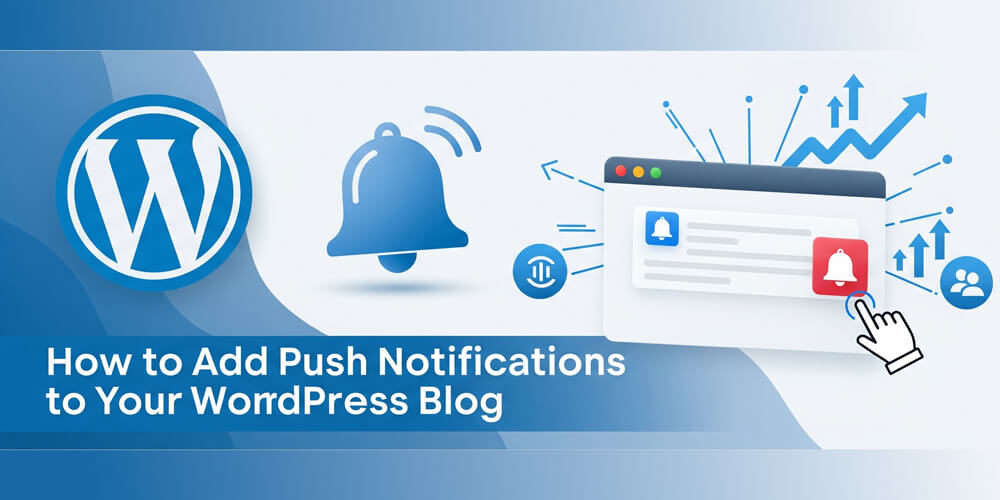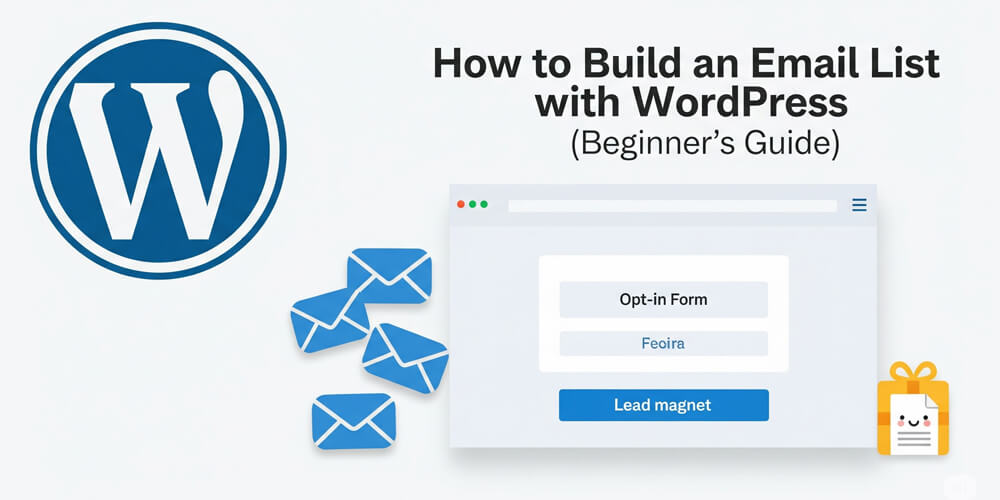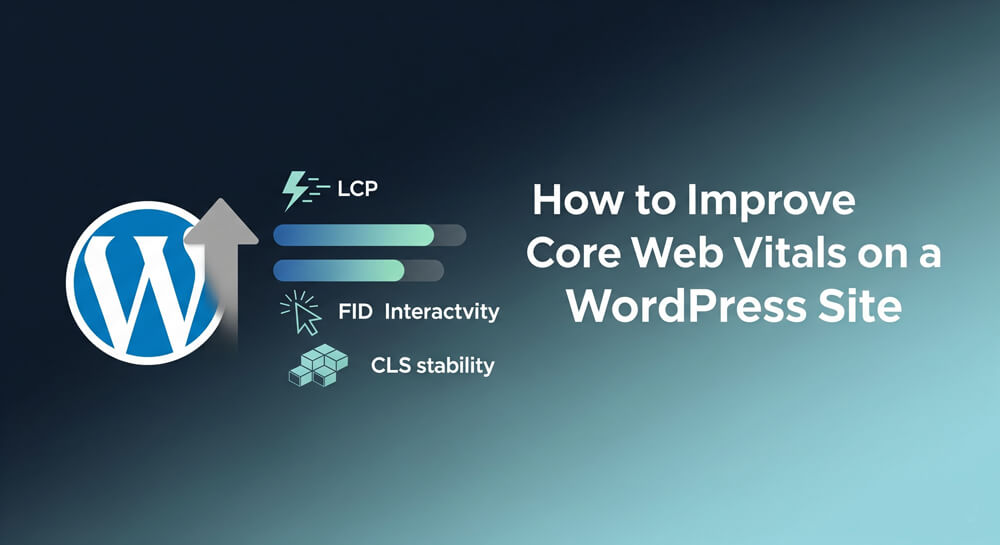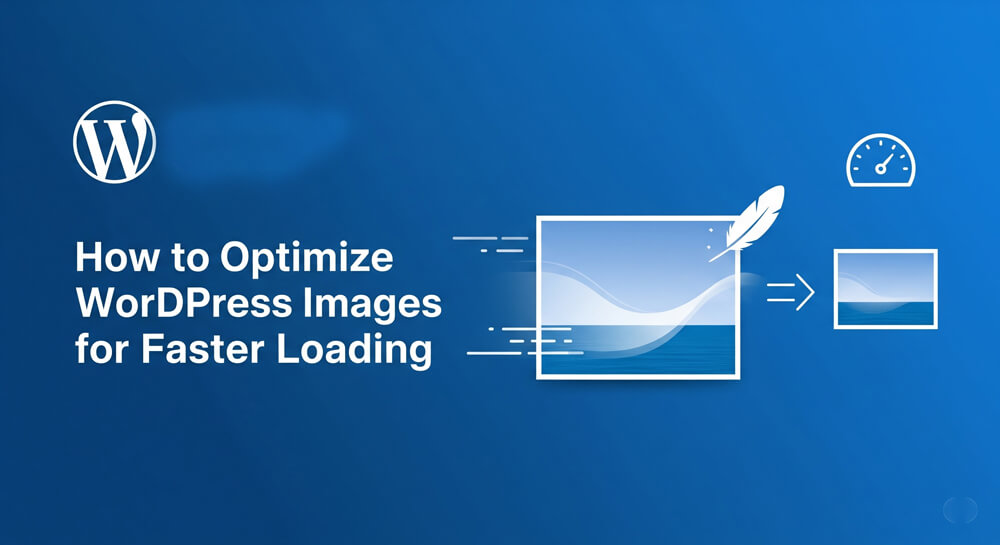Picture this: You’ve poured your heart into crafting killer blog posts, but your audience isn’t coming back as often as you’d like. Email open rates are tanking, and social media feels like shouting into the void. What if you could ping your readers directly on their phones or desktops, pulling them back to your site with a single click? That’s the magic of web push notifications. As a WordPress blogger who’s spent years experimenting with engagement tricks, I can tell you push notifications are a game-changer for driving traffic and keeping your audience hooked.
In this guide, I’m walking you through exactly how to add push notifications to your WordPress blog. We’ll cover what they are, why they’re worth your time, and a step-by-step plan to get them running smoothly. Whether you’re a blogger sharing recipes, a marketer pushing content, or a developer tweaking sites for clients, you’ll find practical tips, real-world examples, and a few hard-earned lessons from my own journey. Ready to boost your blog’s engagement? Let’s dive in!
Table of Contents
Open Table of Contents
Web Push Notifications Overview
Web push notifications are those little alerts that pop up on your browser or device, even when you’re not on a website. They’re like text messages from your blog, nudging readers about new posts, promotions, or updates. Unlike emails, they don’t need an inbox, and unlike social media, they’re direct—no algorithm to dodge.
In WordPress, push notifications are typically powered by plugins or third-party services that integrate with your site. They use browser technology (like the Web Push API) to deliver messages, and users opt in by clicking “Allow” when prompted. Once they’re in, you can send targeted, clickable alerts to drive traffic back to your blog.
Why Use Push Notifications?
You might be wondering, “Why add another tool to my blogging arsenal?” Here’s why push notifications are a big deal:
- Instant Engagement: They hit users’ screens right away, grabbing attention faster than emails.
- High Click-Through Rates: Studies show push notifications can get 10–20% click rates, compared to email’s 2–5%.
- No Gatekeepers: Unlike social platforms, you control the delivery—no algorithm to fight.
- Build Loyalty: Regular nudges keep your blog top-of-mind for readers.
I once helped a lifestyle blogger set up push notifications. Her traffic doubled in three months because readers kept coming back for her weekly posts. It’s like having a direct line to your audience.
When Should You Add Push Notifications?
Timing depends on your blog’s stage and goals:
- New Blogs: If you’re just starting, set up notifications early to build a subscriber base from day one.
- Established Blogs: Struggling with traffic dips or email fatigue? Notifications can re-engage your audience.
- Content Spikes: Launching a big post series or promotion? Use notifications to amplify reach.
The sooner you start, the better—you’ll grow your subscriber list alongside your blog.
Who Should Use Push Notifications?
This guide is for anyone running a WordPress blog, including:
- Bloggers: Foodies, travel buffs, or niche hobbyists—you’ll love how notifications keep readers hooked.
- Marketers: Driving traffic to landing pages or campaigns? Notifications are your secret weapon.
- Developers: Setting up client sites? Add notifications for a value-packed deliverable.
- Small Businesses: Got a blog to support your brand? Use notifications to share updates or sales.
No tech degree needed—I’ve seen non-coders nail this with the right tools.
Guide on Adding Push Notifications
Let’s get to the fun part—setting up push notifications! I’ll use OneSignal, a popular free service, as our main example because it’s beginner-friendly and robust. I’ll also touch on PushEngage for comparison. Follow these steps, and you’ll be sending notifications in no time.
Step 1: Choose a Push Notification Service
OneSignal is free, supports unlimited subscribers, and integrates easily with WordPress. PushEngage is another great option, with advanced targeting but a paid plan for larger lists. For this guide, we’ll stick with OneSignal.
Pro Tip: Check your blog’s size. OneSignal’s free plan is perfect for most, but PushEngage shines for complex campaigns.
Step 2: Install the OneSignal Plugin
- Log into your WordPress dashboard.
- Go to Plugins > Add New.
- Search for “OneSignal Push Notifications.”
- Click Install Now, then Activate.
Step 3: Create a OneSignal Account
- Head to onesignal.com and sign up for a free account.
- Create a new app (call it something like “My Blog Push”).
- Select Web Push as your platform.
- Follow the setup wizard, entering your blog’s URL (e.g.,
https://yourblog.com).
OneSignal will generate an App ID and API Key—you’ll need these soon.
Step 4: Configure OneSignal in WordPress
- In your WordPress dashboard, go to OneSignal Push > Configuration.
- Paste your App ID and API Key from OneSignal.
- Enable options like:
- Automatic Prompt: Shows the opt-in pop-up to visitors.
- Send Welcome Notification: Greets new subscribers with a test message.
- Save settings.
Step 5: Customize the Opt-In Prompt
The opt-in prompt is what asks visitors to allow notifications. Make it user-friendly:
- In OneSignal’s dashboard, go to Settings > Web Push.
- Customize the prompt text (e.g., “Get instant updates from [Your Blog Name]!”).
- Adjust timing—delay the prompt for 10–15 seconds so it doesn’t annoy new visitors.
- Test it on your site to ensure it looks clean on mobile and desktop.
Step 6: Send Your First Notification
- In OneSignal’s dashboard, click New Push Notification.
- Write a catchy title (e.g., “New Post Alert!”) and message (e.g., “Check out our latest recipe!”).
- Add a URL linking to your post.
- Upload an image for visual pop (optional but effective).
- Send a test to yourself first, then broadcast to all subscribers.
Example Notification:
- Title: “Hot Off the Press!”
- Message: “Our new guide to budget travel is live—read it now!”
- URL:
https://yourblog.com/budget-travel-guide
Step 7: Automate Notifications
Manually sending notifications is fine, but automation saves time.
- In WordPress, go to OneSignal Push > Configuration.
- Enable Automatically send a push notification when I create a new post.
- Customize the template (e.g., use the post title as the notification title).
Now, every new post pings your subscribers instantly.
Step 8: Test and Monitor
- Visit your blog incognito to see the opt-in prompt.
- Publish a test post to check auto-notifications.
- Use OneSignal’s Audience tab to track subscriber growth.
- Monitor click rates in the Messages tab.
Pro Tip: If subscriptions are low, tweak your prompt’s wording or timing.
Real-World Use Cases
Here’s how push notifications have worked for real bloggers:
- The Food Blogger: A recipe blog I advised used OneSignal to alert subscribers about weekly posts. Engagement spiked 30% because readers didn’t miss new recipes.
- The Tech Reviewer: This guy sent notifications for product launch posts, driving 500 extra visits per post within hours.
- The Lifestyle Coach: She used segmented notifications (via PushEngage) to target different reader groups—her course signups doubled.
These stories show notifications aren’t just tech—they’re a direct path to your audience’s attention.
Pros and Cons of Push Notifications
It’s important to weigh the upsides and downsides of adding push notifications to your WordPress blog. While they can dramatically increase engagement and bring readers back to your site, they also come with potential drawbacks if not used thoughtfully. Here’s a quick overview to help you decide if push notifications are the right fit for your audience and goals:
| Pros | Cons |
|---|---|
| High engagement rates | Risk of annoying users if overused |
| Free tools like OneSignal | Limited customization in free plans |
| No email or social reliance | Browser support varies (e.g., iOS) |
| Easy to automate | Opt-in rates can be low initially |
Common Mistakes to Avoid
Push notifications can be a double-edged sword. Used wisely, they boost engagement; used carelessly, they drive readers away. Here are some common pitfalls to watch out for so you get the benefits without the backlash.
I’ve seen bloggers stumble—don’t make these errors:
- Spamming: Sending too many notifications (more than 1–2 per week) leads to unsubscribes.
- Bad Timing: Pop-ups that hit users instantly scare them off. Delay by 10 seconds.
- No HTTPS: Push notifications require an SSL certificate. Get one free via Let’s Encrypt.
- Ignoring Analytics: Track clicks and unsubscribes to refine your strategy.
- Poor Messaging: Vague notifications (“New post!”) flop. Be specific and enticing.
Push Notifications vs. Alternatives
When it comes to keeping your audience engaged and returning to your blog, push notifications are just one option among several. Each method has its own strengths and limitations, and the best approach often involves combining multiple channels. Let’s take a closer look at how push notifications stack up against other popular engagement tools, so you can choose the right mix for your WordPress blog.
Notifications aren’t your only engagement tool. Here’s how they compare:
- Email Marketing: Reliable but slower; open rates lag behind notifications.
- Social Media: Broad reach but depends on algorithms and ad budgets.
- RSS Feeds: Old-school and passive—readers rarely check them.
Notifications shine for instant, direct engagement but work best alongside email for a balanced strategy.
Web push notifications are like a megaphone for your WordPress blog—simple to set up, powerful to use, and perfect for keeping readers engaged. With tools like OneSignal, you can start for free, automate your workflow, and see traffic climb in weeks. Test your setup, craft compelling messages, and watch your blog come alive.
Don’t let your posts gather dust. Set up notifications today, and give your readers a reason to keep coming back. Got questions or success stories? Drop them in the comments—I’d love to hear!
Further Reading
Want more blogging hacks? Subscribe for weekly tips, or share your favorite engagement tool below!
FAQ
Q: Do push notifications work on all browsers?
A: Most modern browsers (Chrome, Firefox, Edge) support them, but iOS Safari has limitations.
Q: Are push notifications free?
A: OneSignal’s free plan covers most blogs. PushEngage starts at $9/month for advanced features.
Q: Can I segment my subscribers?
A: Yes, with premium plans on OneSignal or PushEngage, you can target specific groups.
Q: What if users block notifications?
A: Respect their choice—focus on compelling prompts to boost opt-ins.
Q: How do I avoid annoying readers?
A: Limit notifications to 1–2 per week, and make every message valuable.