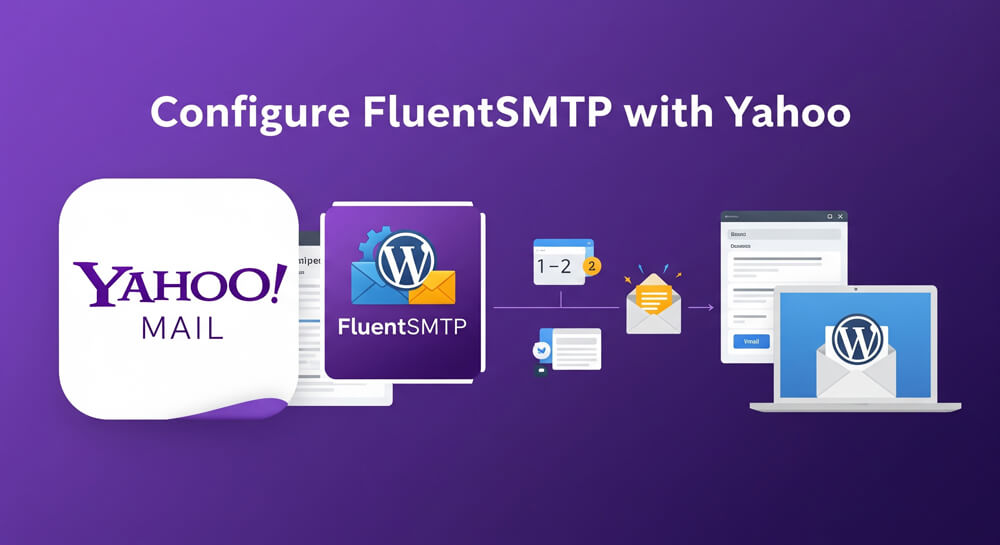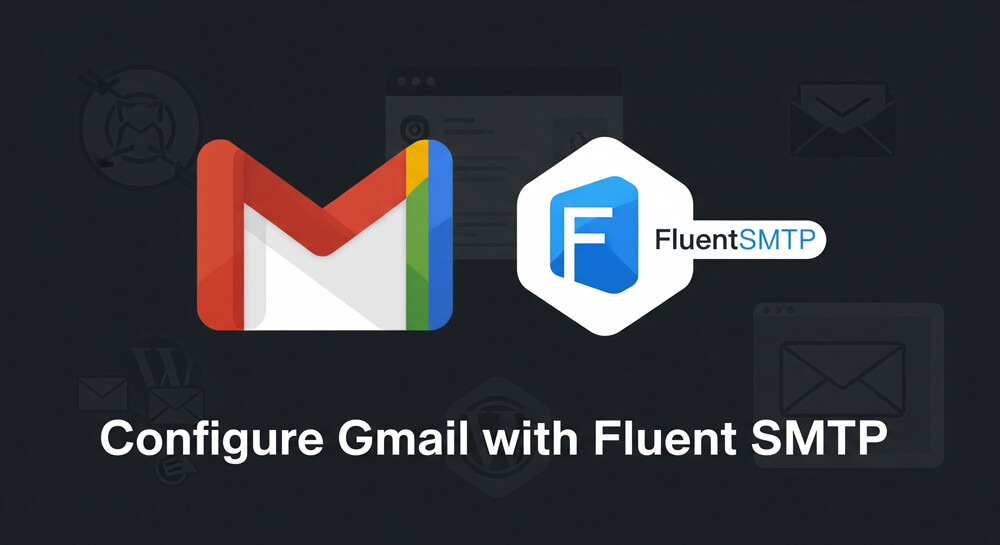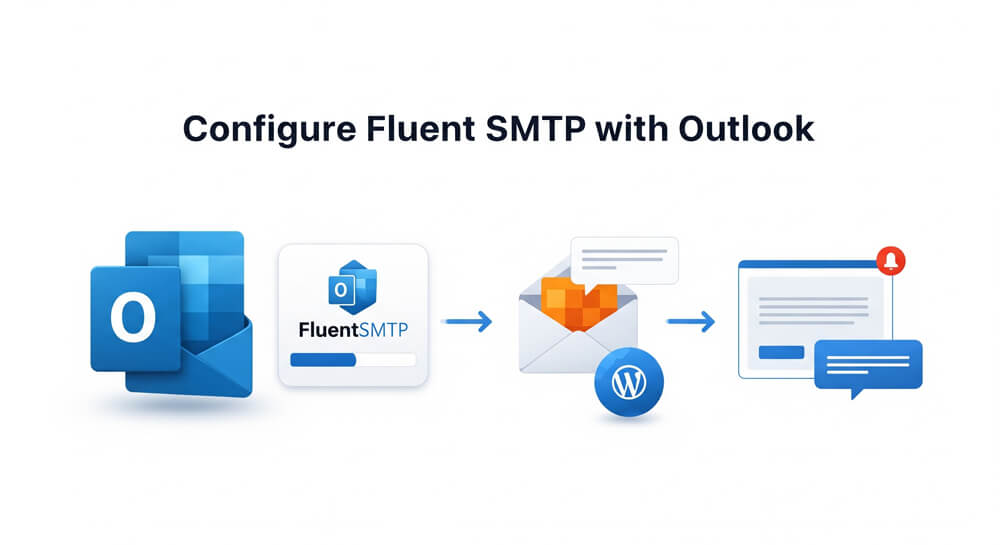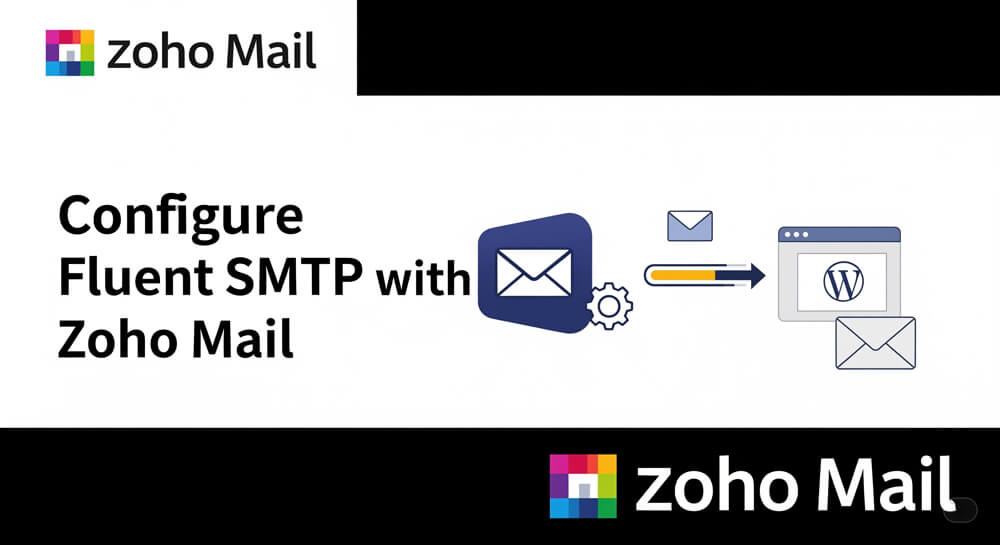Yahoo Mail is one of the most widely used email services, offering robust security and reliable delivery for both personal and professional communication. However, when it comes to integrating Yahoo with third-party platforms like WordPress, sending emails directly from your site can be challenging due to strict authentication requirements. Simple Mail Transfer Protocol (SMTP) bridges this gap by allowing WordPress to send emails securely through your Yahoo account. By configuring Fluent SMTP with Yahoo, you ensure that your website’s emails are delivered reliably, reducing the chances of messages being marked as spam or failing to send altogether.
The goal of this tutorial is to send emails from WordPress using your Personal Yahoo Email [email protected]_ by using the Fluent SMTP Plugin. If you have checked or reviewed my other article about Configuring Gmail with Fluent SMTP you will find it easier to follow this guide.
Table of Contents
Open Table of Contents
Prerequisites to Configure Fluent SMTP with Yahoo
In order to proceed, there are a few things that are needed beforehand to configure Fluent SMTP with Yahoo as below:
| Requirement | Description |
|---|---|
| Yahoo Email Address | An existing [email protected] email address. |
| Yahoo App Password | Generate an app password. |
| Administrative Permission | WordPress Administrator Role-based user access. |
| Firewall Status | Port 465 Opened. |
| TLS Support | TLS v1.0, v1.1, v1.2, v1.3 support from the server where WordPress is hosted. |
Steps to Configure Fluent SMTP with Yahoo
- Grab the Yahoo Email Address.
- Generate an app password.
- Create a new Fluent SMTP Connection with Other SMTP Methods.
- Put the necessary details and Save.
- Test the Connection.
Video Guide to Configure Fluent SMTP with Yahoo
The Procedure to Configure Fluent SMTP with Yahoo
Grab the Yahoo Email Address
Let’s assume our target Email Address to be configured is [email protected].
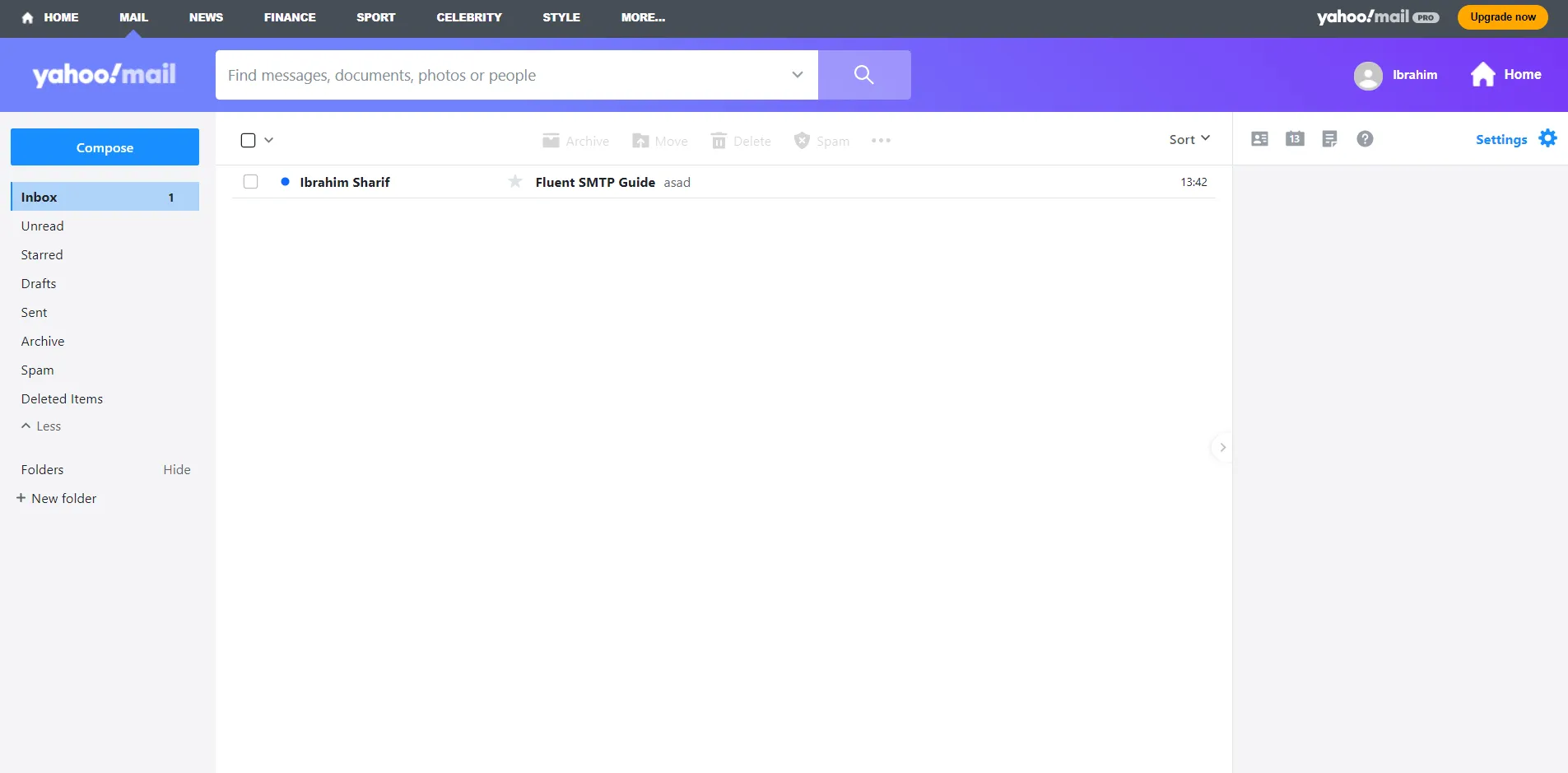
Generate an app password
Yahoo requires a different password rather than the account password like Gmail, Outlook, and Zoho Mail. Please visit: https://login.yahoo.com/account/security#less-secure-apps and create a new app password which we will be using inside Fluent SMTP settings
Click on Generate and Manage app passwords.
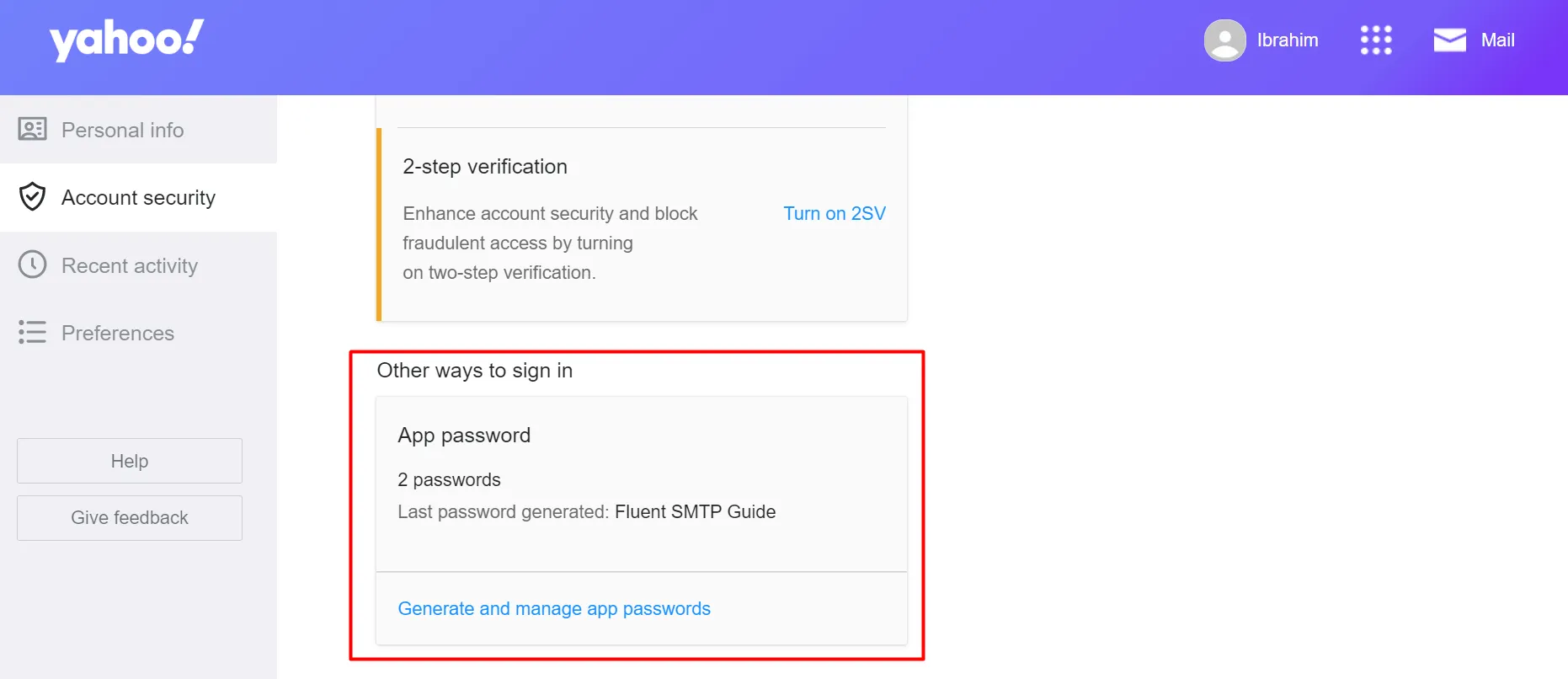
Give a name for the app. Here I used Fluent SMTP Guide
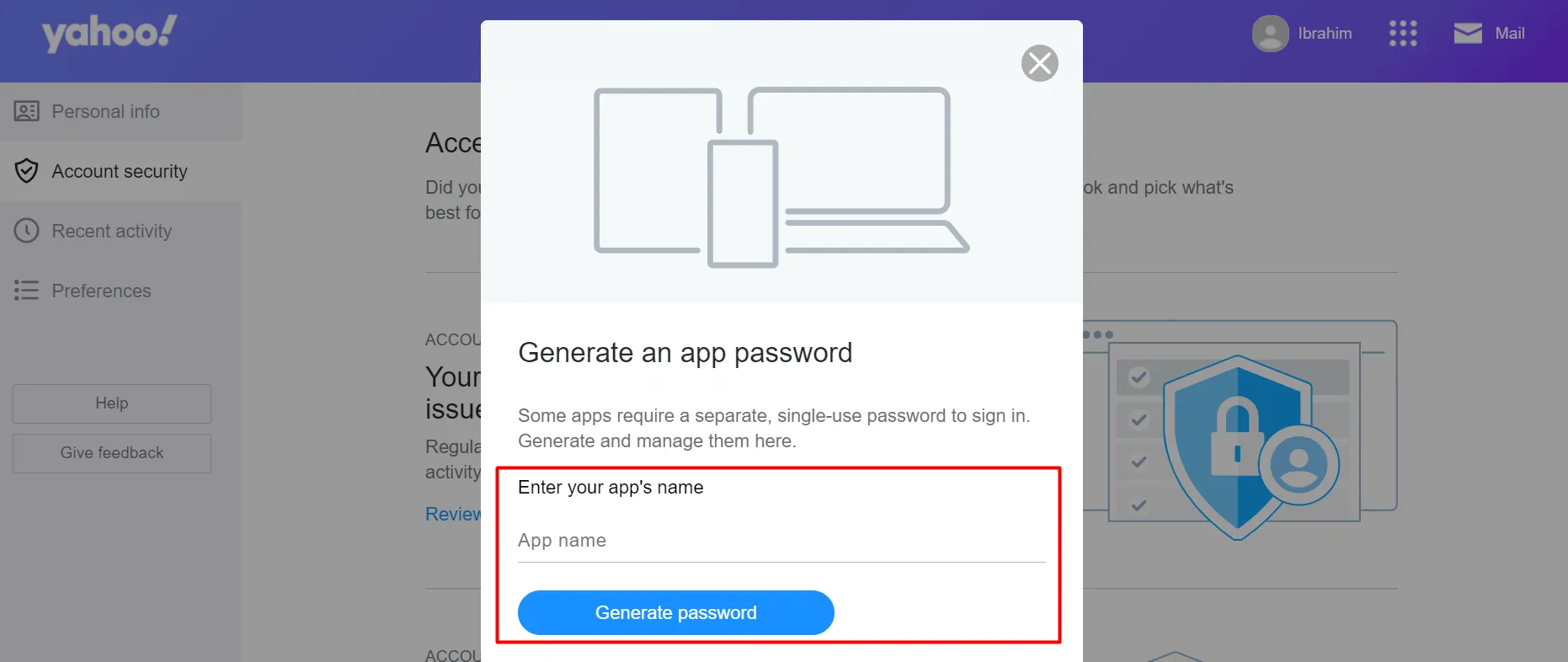
Now copy the generated password.
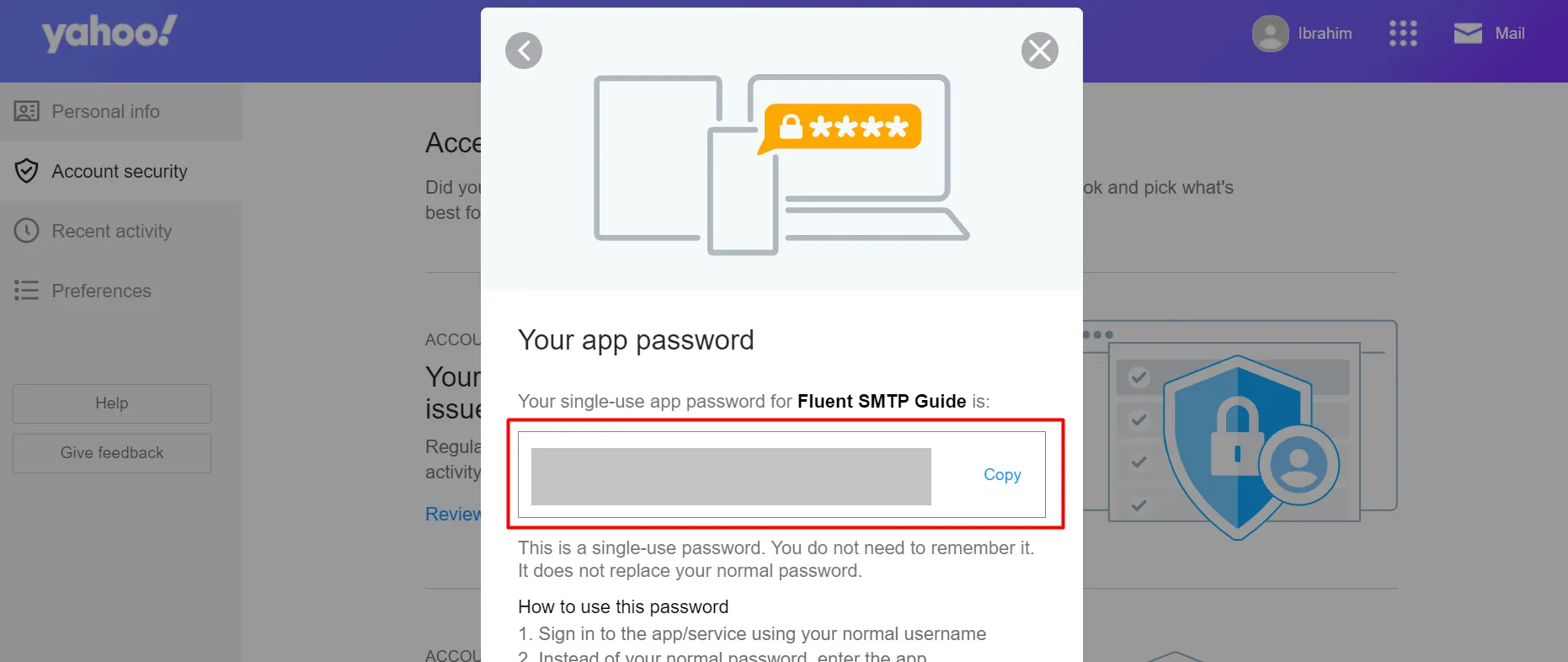
Create a new Fluent SMTP Connection
Now it’s time to configure Fluent SMTP. Create a new SMTP Connection and the method is Other.
Put necessary details
| Setting | Value/Description |
|---|---|
| From Email | The Yahoo email address [email protected] |
| From Name | The name you want to use (e.g., Ibrahim Sharif) |
| SMTP Host | smtp.mail.yahoo.com |
| SMTP Port | 465 |
| Encryption | SSL |
| Auto TLS | Yes |
| Authentication | Yes. It’s better to store the access keys in the database. |
| SMTP Username | The Yahoo email address [email protected] |
| SMTP Password | The generated app password we created earlier. |
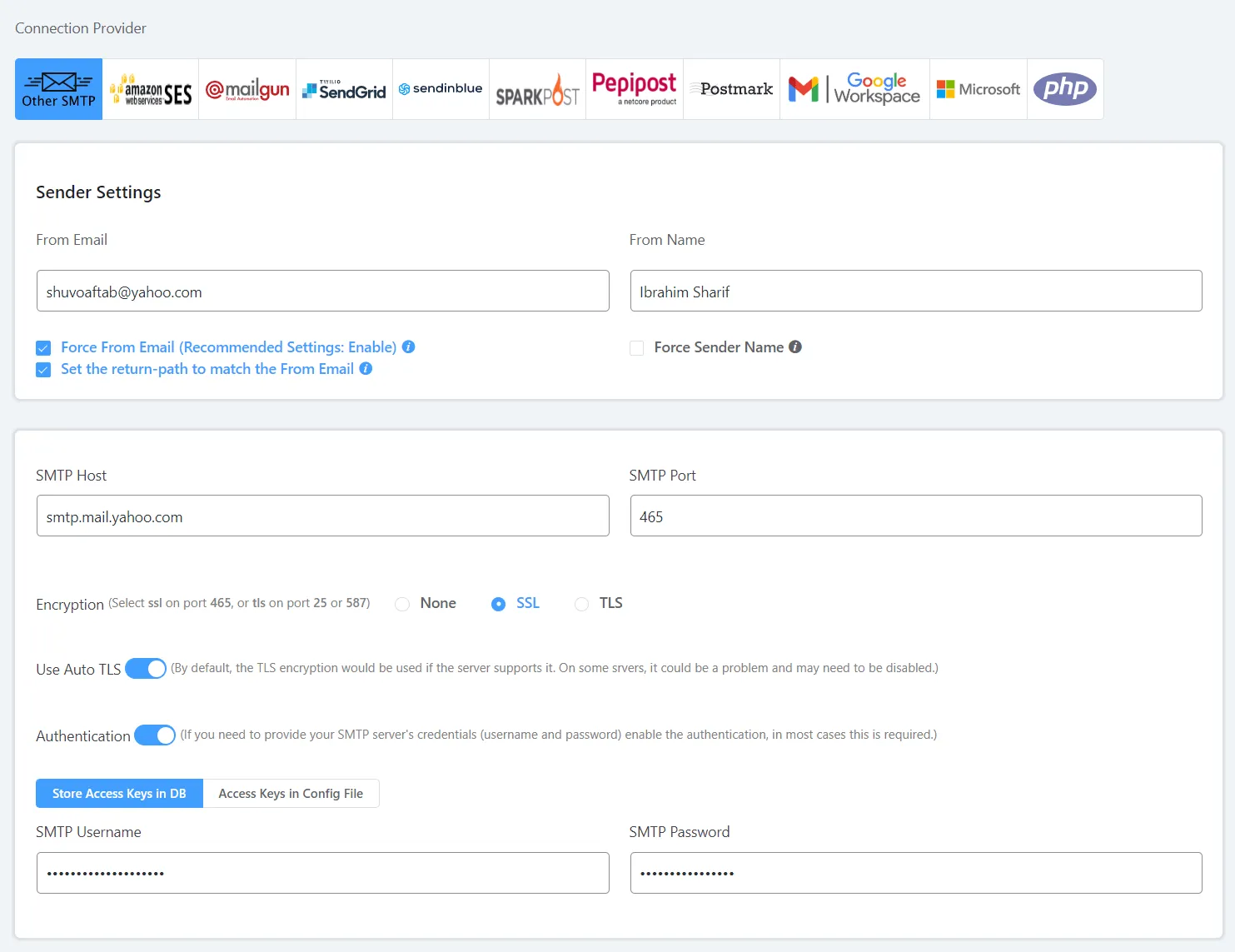
Test the Connection
Now it’s time to test the connection if it’s working or not! Go to Fluent SMTP > Email Test:
- Use the From as your Yahoo email is just configured.
- Send To where you want to receive the test email.
- HTML should be turned on to avoid suspicious activity by Spam Filters.
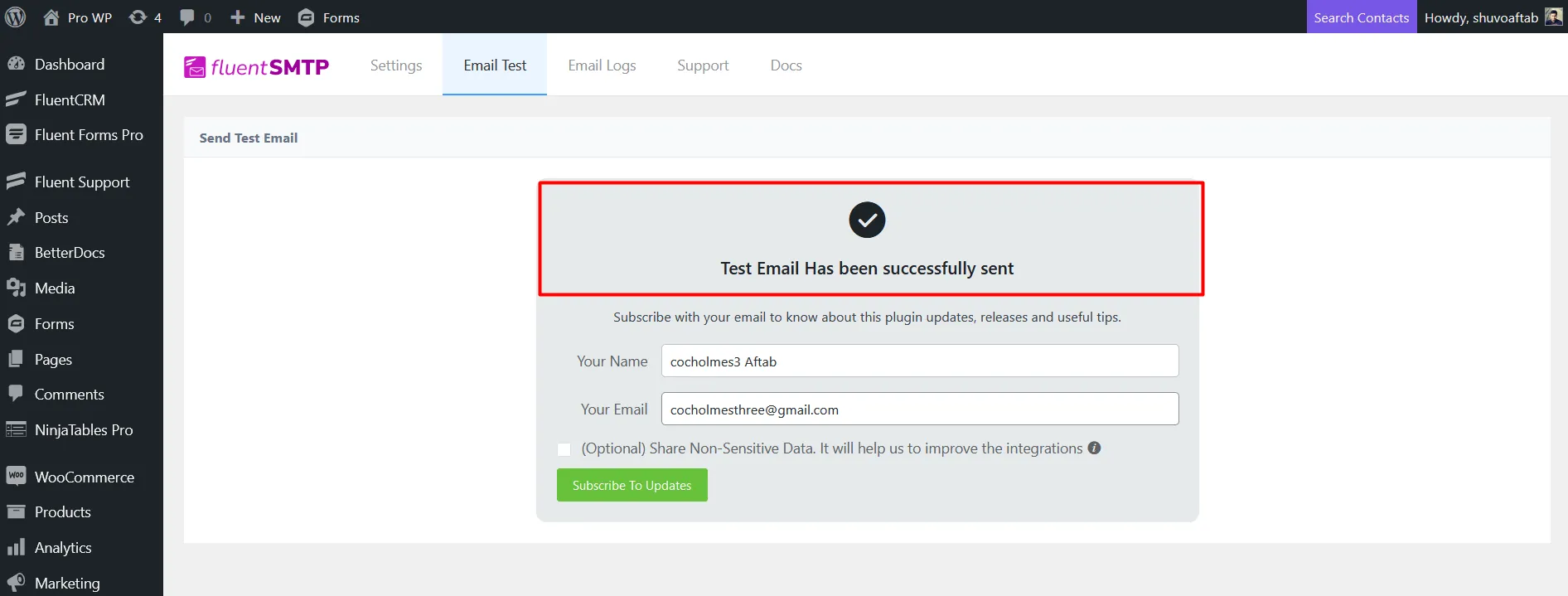
Now click Send Test Email and check the destination Email Address.
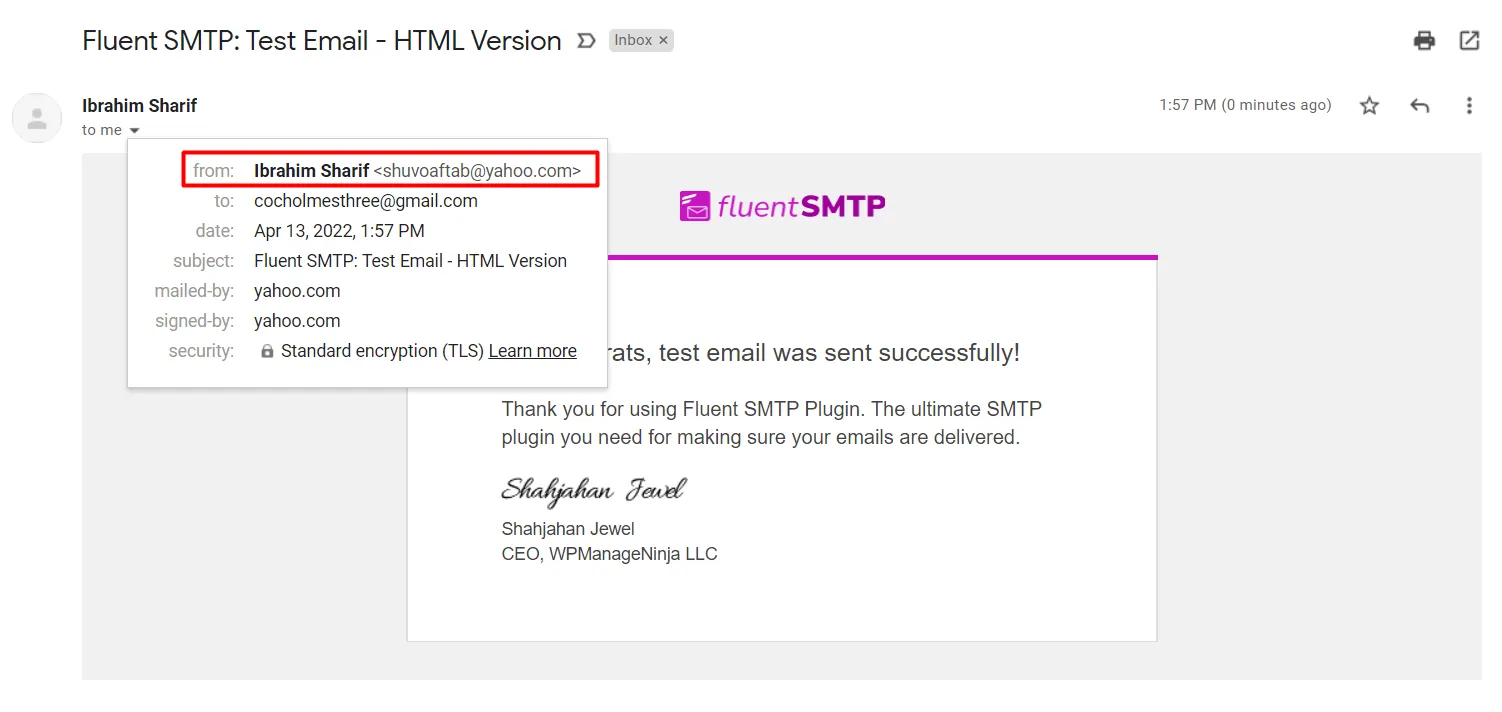
In this case, the test email is received and we are done configuring the Yahoo Email address to send WordPress emails using the Fluent SMTP Plugin.
Things to Avoid When Configuring Fluent SMTP with Yahoo
When setting up Fluent SMTP with your Yahoo account, keep these common pitfalls in mind to ensure a smooth and secure configuration:
-
Using Your Regular Yahoo Password
Never use your main Yahoo account password in the SMTP settings. Always generate and use an app-specific password for enhanced security and to avoid authentication errors. -
Incorrect SMTP Server or Port
Double-check that you are using the correct SMTP server (smtp.mail.yahoo.com) and port (465for SSL). Using the wrong server or port will prevent emails from being sent. -
Disabling Encryption
Avoid disabling SSL/TLS encryption. Sending emails without encryption exposes your credentials and email content to potential interception. -
Entering the Wrong Email Address
Make sure the “From Email” and “SMTP Username” fields match your actual Yahoo email address. Typos or mismatches can cause authentication failures. -
Ignoring Firewall or Hosting Restrictions
Ensure that your hosting provider allows outbound connections on port 465. Some hosts block SMTP ports by default, which can block email delivery. -
Leaving Simulation Mode Enabled
After testing, disable any simulation modes in Fluent SMTP to prevent sensitive information from being exposed in your logs.