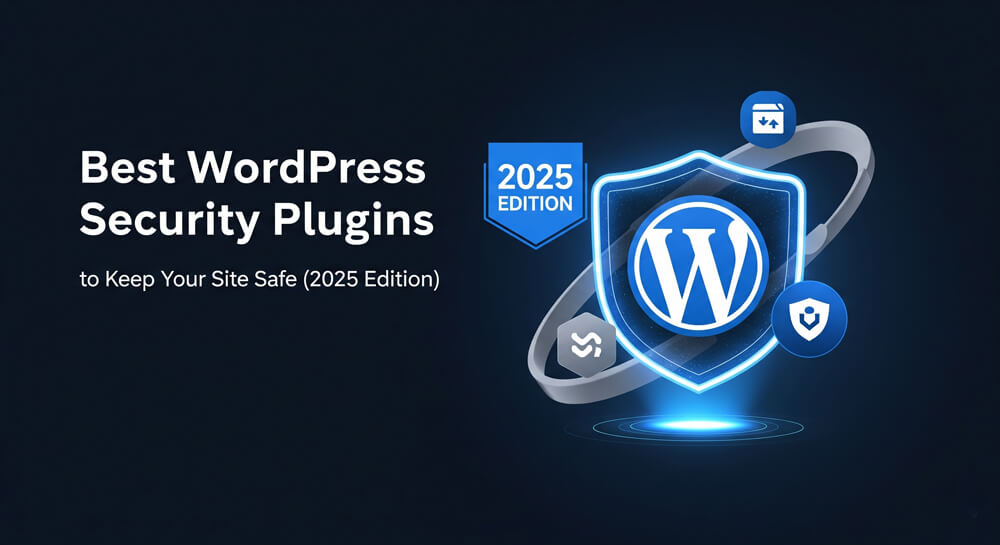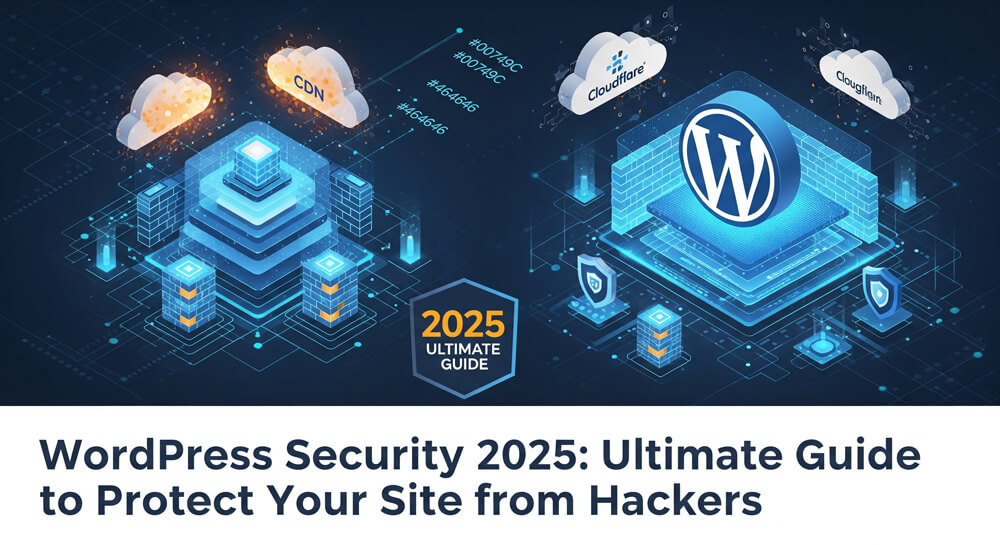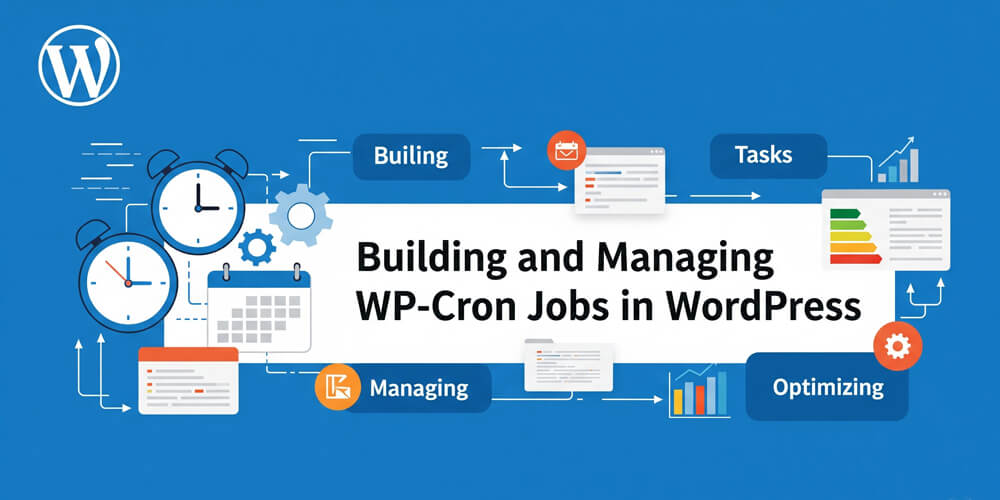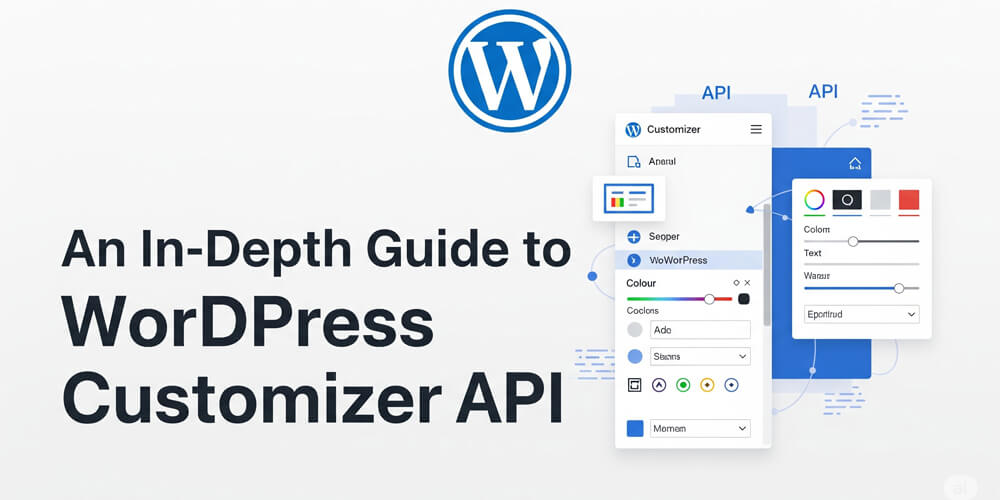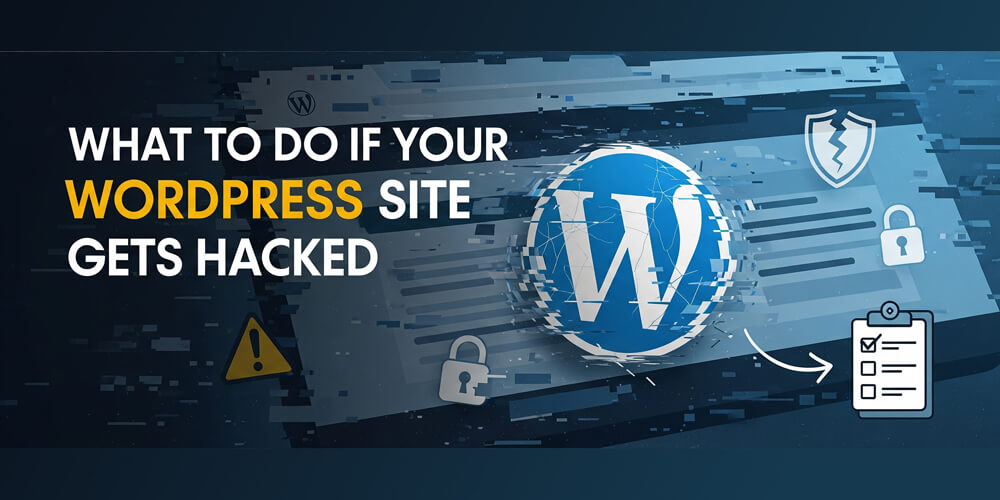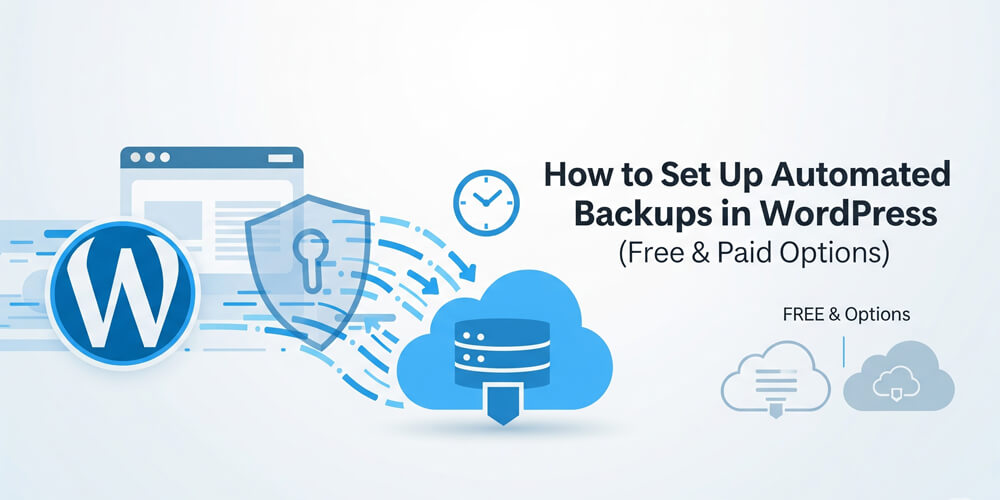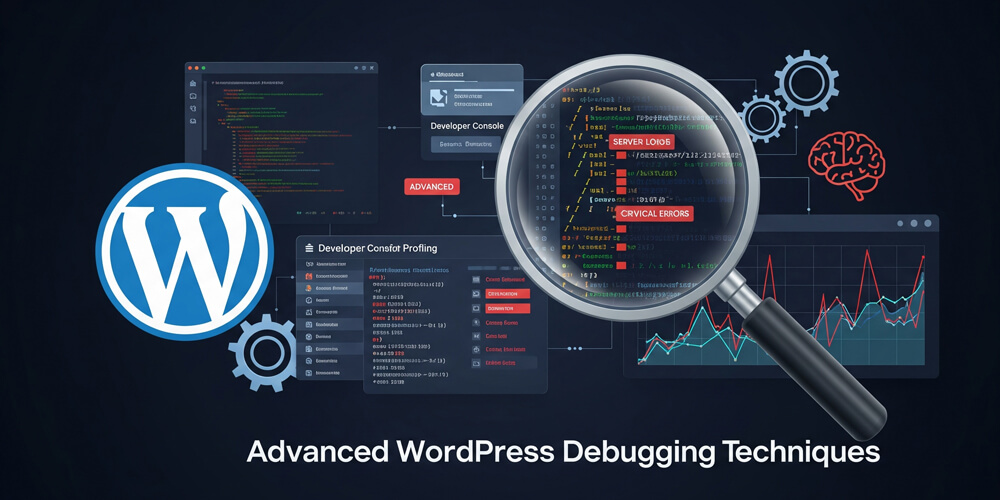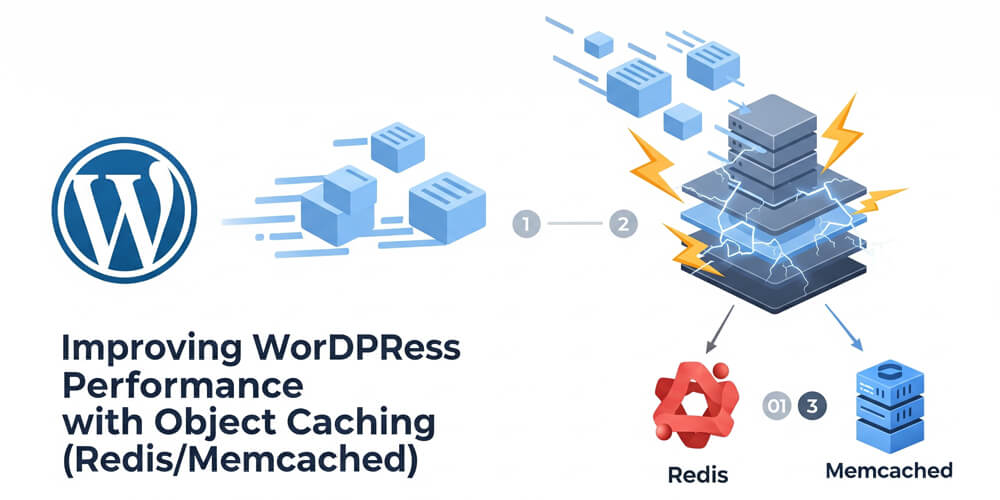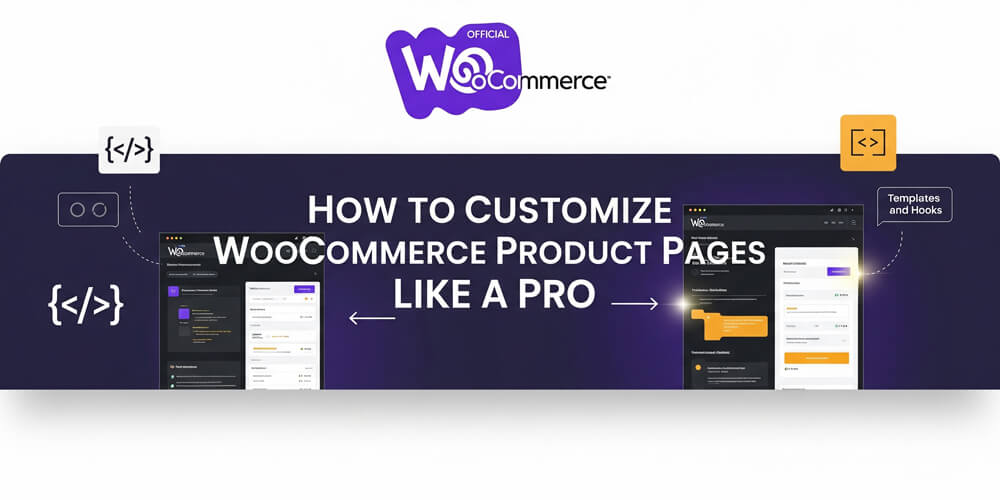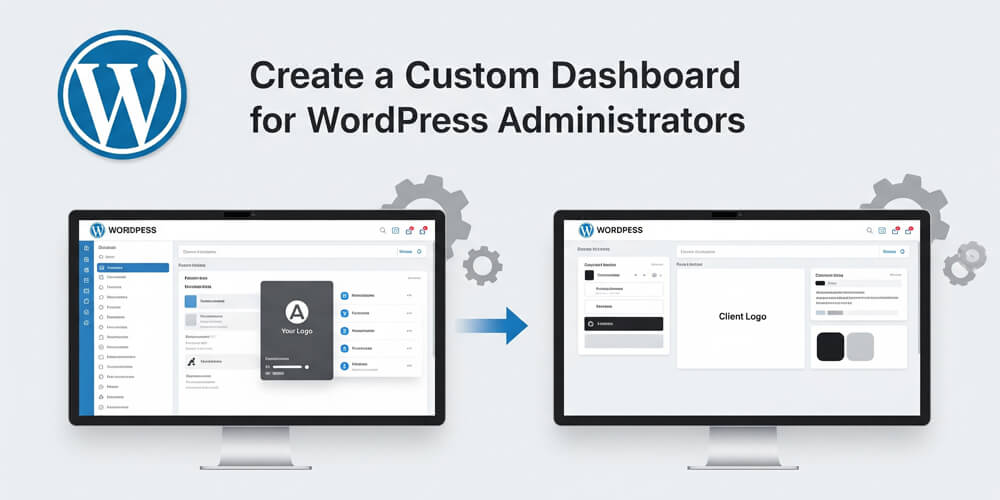Welcome to WordPress Troubleshooting & Debugging! In 2025, WordPress powers over 40% of all websites, making it a prime target for performance issues, plugin conflicts, and security threats. Even a small error can impact your site’s speed, SEO, and user trust. This comprehensive guide will walk you through proven strategies to identify, diagnose, and resolve common (and uncommon) WordPress problems.
You’ll learn how to:
- Systematically collect troubleshooting data for faster diagnosis.
- Enable and use WordPress debugging tools to uncover hidden issues.
- Resolve plugin and theme conflicts without risking your live site.
- Recover quickly and safely from hacks or malware infections.
- Fix frequent errors like the White Screen of Death, 500 errors, and broken permalinks.
- Use essential tools and checklists to keep your site stable, secure, and high-performing.
Whether you’re a site owner, developer, or support professional, this guide is packed with actionable tips, up-to-date tools, and real-world workflows to help you keep your WordPress site running smoothly in 2025 and beyond. Let’s dive in and master WordPress troubleshooting together!
Table of Contents
Open Table of Contents
- Why Troubleshooting Matters in 2025
- 1. Understanding Common WordPress Issues
- 2. Collecting Troubleshooting Data
- 3. Enabling Debugging in WordPress
- 4. Debugging Techniques
- 5. Recovering from Hacks
- 6. Fixing Common Errors
- 7. Tools for Troubleshooting
- 8. 2025 Troubleshooting Checklist
- 9. Debugging & Site Health
- Final Thoughts
Why Troubleshooting Matters in 2025
In today’s fast-paced digital landscape, website reliability is more critical than ever. For WordPress site owners, even minor technical issues can quickly escalate—causing lost visitors, damaged SEO rankings, and reduced revenue. As WordPress continues to evolve in 2025, understanding the importance of proactive troubleshooting is essential. By addressing problems early, you not only protect your site’s reputation but also ensure a seamless experience for users and maintain your competitive edge.
Problems hurt user experience, SEO, and revenue:
- Downtime: Crashes lose visitors.
- Performance: Slow sites drive users away (53% leave after 3 seconds, Google 2024).
- Security: Hacks compromise data and trust.
- Fixes: Quick diagnosis saves time and stress.
- Goal: A stable, fast, secure site.
Stat Alert: 60% of WordPress issues tie to plugins or themes, per 2024 Wordfence data. Master fixes in 2025!
1. Understanding Common WordPress Issues
WordPress sites can encounter a wide range of issues, from blank screens to mysterious slowdowns. Understanding the most common problems is the first step toward effective troubleshooting. By recognizing typical symptoms and their likely causes, you can quickly narrow down the source of trouble and apply targeted fixes. Whether you’re dealing with plugin conflicts, server errors, or unexpected hacks, knowing what to look for will save you time and frustration. Let’s explore the most frequent WordPress issues you’re likely to face in 2025 and how to spot them.
Know the culprits before diving in:
- White Screen of Death: Blank page, often a PHP error.
- Plugin Conflicts: Clashing code breaks features.
- Slow Loads: Heavy assets or database bloat.
- Hacks: Malware, unauthorized logins.
- 500/404 Errors: Server or link issues.
2. Collecting Troubleshooting Data
Before you can fix any WordPress issue, you need to understand exactly what’s happening. Collecting the right troubleshooting data is the foundation of effective problem-solving. By gathering details about your site’s environment, recent changes, and the specific symptoms you’re seeing, you’ll save time and avoid guesswork. This step ensures you have all the information needed to diagnose issues accurately—whether you’re working alone or seeking help from support forums or professionals. Good data collection leads to faster, more reliable fixes and helps prevent the same problems from recurring in the future.
Start by gathering clues to pinpoint problems.
2.1 What to Collect
- Environment: WordPress version, PHP version, hosting details.
- Symptoms: Error messages, when/where it happens.
- Logs: Check error logs, access logs.
- Changes: Recent updates, new plugins/themes.
2.2 How to Gather
- Site Health: Dashboard > Tools > Site Health for stats.
- Plugins: List active ones, note recent installs.
- Logs: Access via hosting (cPanel) or WP-CLI:
wp db query "SELECT * FROM wp_options LIMIT 5". - Browser: Check console (F12) for JS errors.
- Guide: See Collect WordPress Troubleshooting Data for a checklist.
Pro Tip: Screenshot errors and note exact times—key for diagnosis!
3. Enabling Debugging in WordPress
Debug mode reveals hidden issues.
Enabling debugging in WordPress is a crucial step for uncovering the root causes of site problems. By default, WordPress hides many errors and warnings to avoid confusing users, but this can make troubleshooting difficult. Turning on debug mode allows you to see detailed error messages, log issues to a file, and track down the exact source of bugs or conflicts. Whether you’re dealing with a blank screen, plugin malfunction, or mysterious slowdowns, enabling debugging gives you the visibility needed to diagnose and resolve issues efficiently. In this section, you’ll learn how to safely activate WordPress debugging and use its tools to streamline your troubleshooting process.
3.1 Turn On Debugging
- Steps:
- Edit
wp-config.php(via FTP or cPanel). - Add:
define('WP_DEBUG', true); define('WP_DEBUG_LOG', true); define('WP_DEBUG_DISPLAY', false); - Save—logs go to
wp-content/debug.log.
- Edit
- Why: Logs PHP errors, warnings.
3.2 Tools
- Query Monitor: Plugin to track queries, hooks, slow spots.
- Log Viewer: Use “Debug Log Manager” to read logs.
- Test: Reproduce the issue, check
debug.log.
4. Debugging Techniques
Debugging WordPress requires a systematic approach to uncover the root cause of issues. Whether you’re facing a blank screen, broken functionality, or mysterious slowdowns, using proven debugging techniques can save hours of frustration. This section covers practical steps to isolate problems, from identifying plugin and theme conflicts to leveraging advanced tools and logs. By following these methods, you’ll be able to diagnose errors efficiently, minimize downtime, and ensure your site remains stable and secure. Let’s dive into the essential techniques every WordPress troubleshooter should know.
Dive deeper to find and fix issues.
4.1 Plugin Conflicts
- Issue: Plugins clash, break features.
- Steps:
- Deactivate all plugins (Dashboard > Plugins).
- Reactivate one by one, test after each.
- Spot the culprit—update, replace, or remove.
- Tip: Test on a staging site first.
4.2 Theme Issues
- Issue: Faulty theme code crashes pages.
- Steps:
- Switch to default theme (e.g., Twenty Twenty-Five).
- Test if issue persists.
- If fixed, check theme files or contact developer.
- Link: Learn hierarchy at WordPress Theme Hierarchy.
4.3 Advanced Debugging
- Code:
- Check
debug.logfor errors (e.g., “undefined function”). - Add custom logs:
error_log('My debug: ' . $variable); - Trace via Query Monitor for slow queries.
- Check
- Resource: Dive into WordPress Debugging Techniques for pro methods.
Caution: Turn off
WP_DEBUG_DISPLAYon live sites—hide errors from users!
5. Recovering from Hacks
Hacks are urgent—act fast to fix.
Discovering your WordPress site has been hacked can be stressful and overwhelming, but quick and methodical action is essential to minimize damage and restore your site’s integrity. In 2025, attacks are more sophisticated than ever, targeting vulnerabilities in plugins, themes, and outdated core files. Whether you notice strange redirects, unfamiliar users, or suspicious files, it’s crucial to respond immediately to protect your data, reputation, and visitors. This section will guide you through recognizing the signs of a hack, taking the right recovery steps, and securing your site to prevent future incidents.
5.1 Signs of a Hack
- Clues: New users, odd files, redirects, slow site.
- Check: Scan with Wordfence or Sucuri.
5.2 Recovery Steps
- Isolate: Enable maintenance mode (e.g., WP Maintenance plugin).
- Backup: Save a copy, even if compromised.
- Scan: Use Sucuri or Wordfence for malware.
- Clean:
- Remove odd files in
wp-content. - Update all passwords (admin, hosting, DB).
- Remove odd files in
- Restore: Use a clean backup—see Set Automated Backups for WordPress.
- Secure: Update plugins, harden site.
- Guide: Follow Actions to Recover a Hacked WordPress Site for a full plan.
5.3 Post-Hack
- Notify: Alert users if data leaked.
- Resubmit: Update sitemap in Google Search Console.
- Prevent: See Secure WordPress Site from Hackers: 2025 Edition.
6. Fixing Common Errors
Fixing common WordPress errors quickly is essential for maintaining a smooth, reliable website. Even experienced users encounter issues like the White Screen of Death, 500 Internal Server Errors, or broken permalinks—problems that can disrupt your site’s functionality and frustrate visitors. This section provides straightforward solutions to the most frequent WordPress errors you’ll face in 2025. By understanding the typical causes and applying proven fixes, you can restore your site’s performance and minimize downtime. Whether you’re troubleshooting for the first time or need a refresher, these step-by-step remedies will help you resolve issues efficiently and keep your WordPress site running at its best.
Quick solutions for frequent issues.
6.1 White Screen of Death
- Cause: PHP error, memory limit.
- Fix:
- Increase memory in
wp-config.php:define('WP_MEMORY_LIMIT', '256M'); - Check
debug.logfor errors. - Disable recent plugins/themes.
- Increase memory in
6.2 500 Internal Server Error
- Cause: Server issue, bad code.
- Fix:
- Check
.htaccess: Rename to test. - Raise PHP limit via hosting.
- Debug for clues.
- Check
6.3 404 Errors
- Cause: Broken permalinks.
- Fix: Dashboard > Settings > Permalinks > Save.
7. Tools for Troubleshooting
Troubleshooting WordPress effectively requires the right set of tools. In 2025, a variety of plugins and utilities are available to help you diagnose, monitor, and resolve site issues quickly. From real-time query tracking to malware scanning and log management, these tools streamline the troubleshooting process and provide deeper insights into your site’s health. Whether you’re a beginner or an experienced developer, leveraging these resources can save you time, reduce frustration, and help you maintain a stable, secure WordPress site. Below are some of the most essential tools every troubleshooter should know about.
| Tool | Purpose | Why It’s Great |
|---|---|---|
| Query Monitor | Tracks queries, hooks | Pinpoints slow spots |
| Wordfence | Scans for hacks, malware | Security fixes |
| WP-CLI | Command-line debug | Fast, deep access |
| Debug Log Manager | View debug.log easily | User-friendly logs |
- Explore: More at Troubleshooting Category.
8. 2025 Troubleshooting Checklist
- Collect data: Collect WordPress Troubleshooting Data.
- Debug on: WordPress Debugging Techniques.
- Fix hacks: Actions to Recover a Hacked WordPress Site.
- Test plugins, themes for conflicts.
- Check Troubleshooting Category and Debug Tag.
9. Debugging & Site Health
Debugging and maintaining site health go hand in hand for a reliable WordPress experience. In 2025, with sites facing increasing complexity and security threats, regular debugging is not just for emergencies—it’s a proactive strategy to ensure your website remains stable, fast, and secure. By integrating debugging into your routine maintenance, you can catch issues before they escalate, optimize performance, and safeguard your data. This section explores how ongoing debugging practices contribute to overall site health, helping you prevent downtime, improve user experience, and maintain your site’s reputation in a competitive digital landscape.
- Stability: Fix crashes for uptime.
- Performance: Debug speed—see Improve Core Web Vitals for Your WordPress Site.
- Security: Block hacks with debugging.
- Bonus: Back up—Set Automated Backups for WordPress.
Final Thoughts
WordPress troubleshooting and debugging in 2025 keep your site running like a dream. From data collection and debug mode to fixing hacks and errors, you’re ready to tackle any issue. Start today: enable debugging, collect data, and test. Explore more at Troubleshooting Category and Debug Tag for ongoing tips.
Questions? Comment or contact me! Let’s fix your WordPress site in 2025!