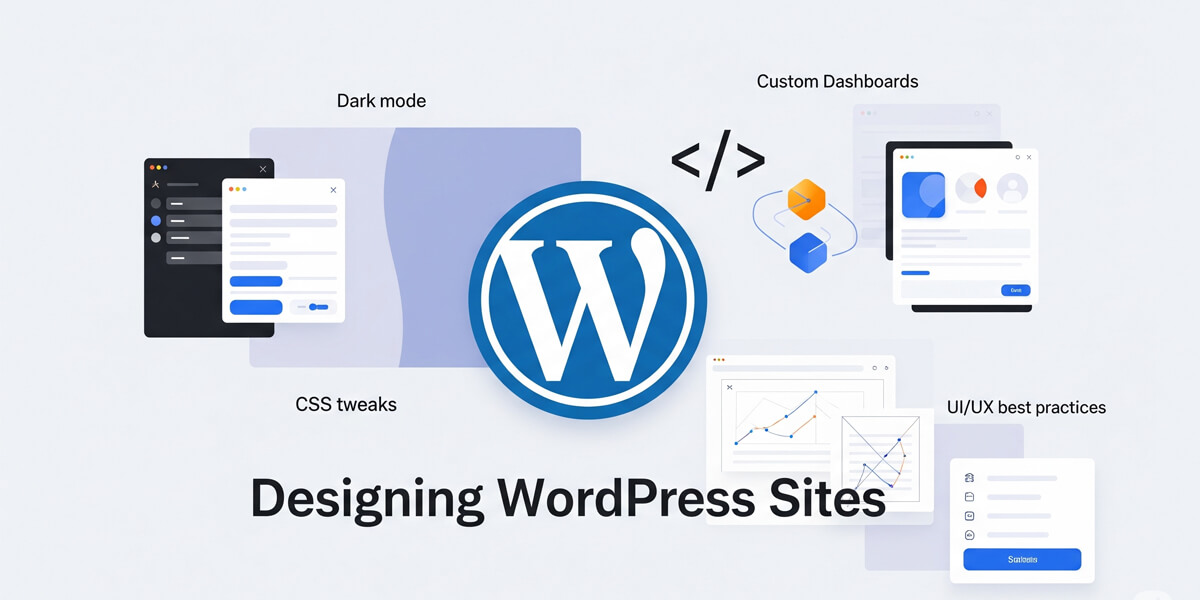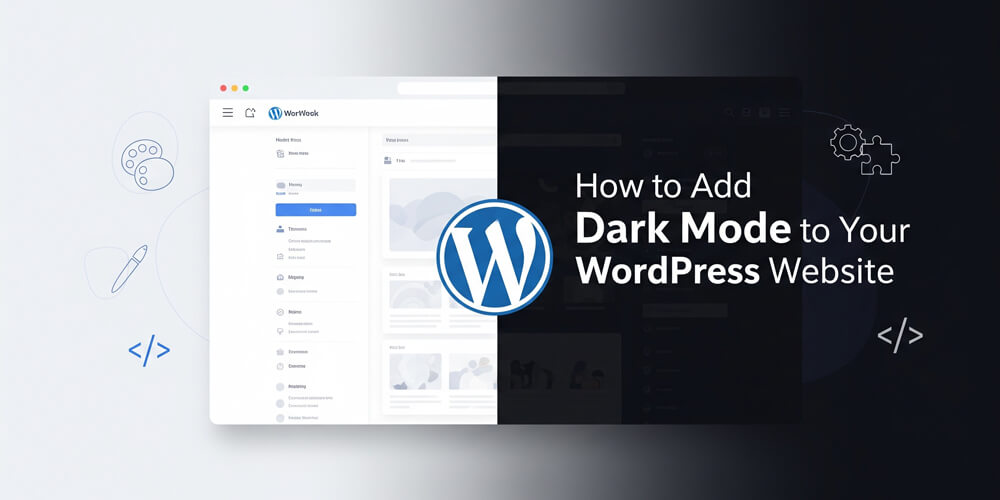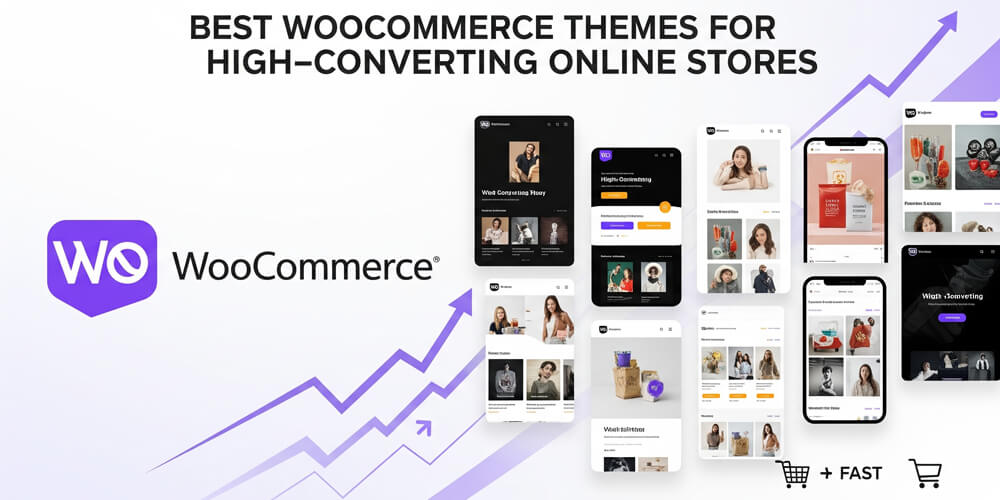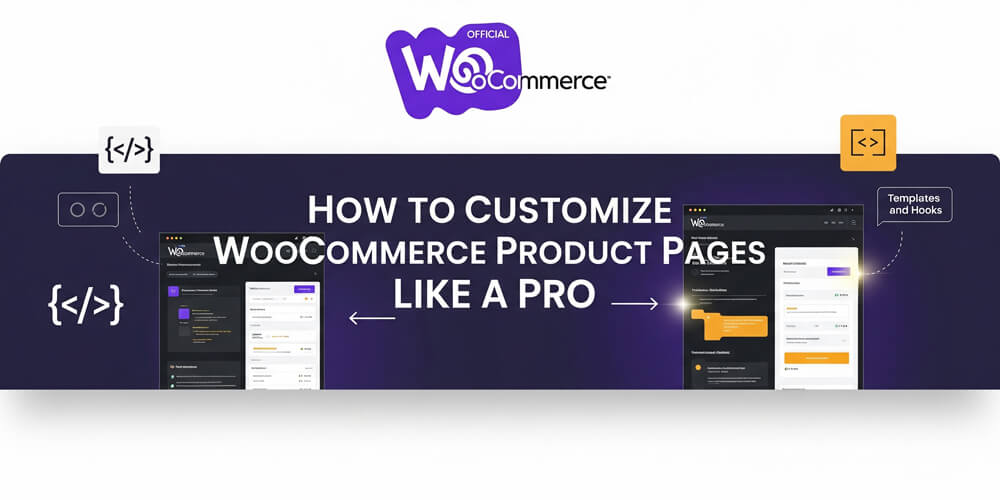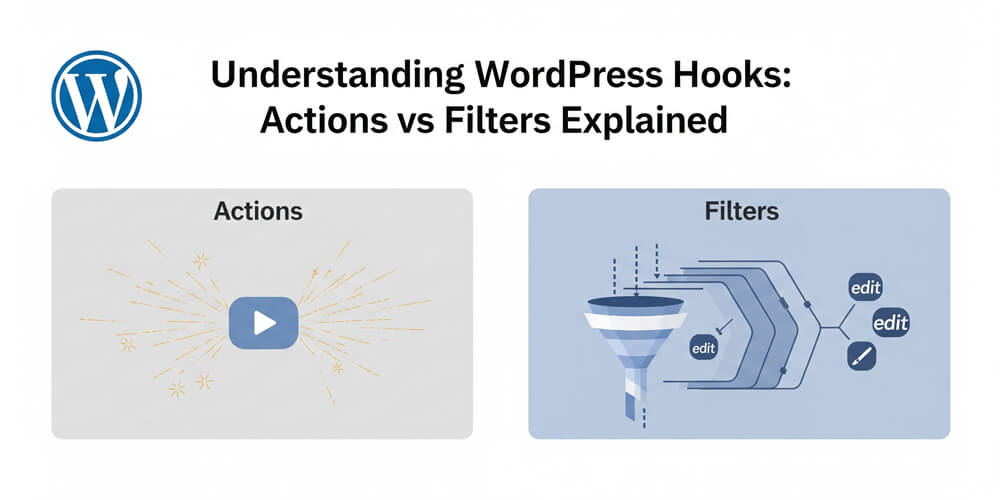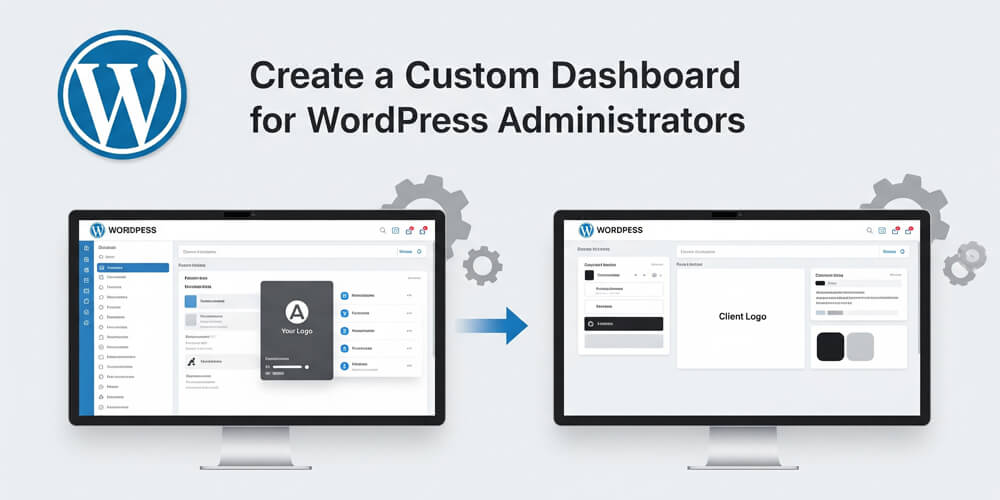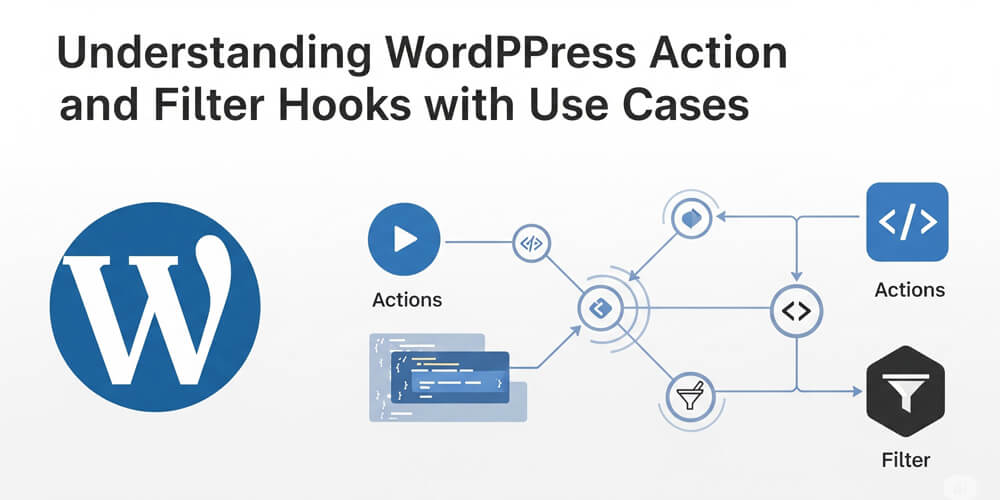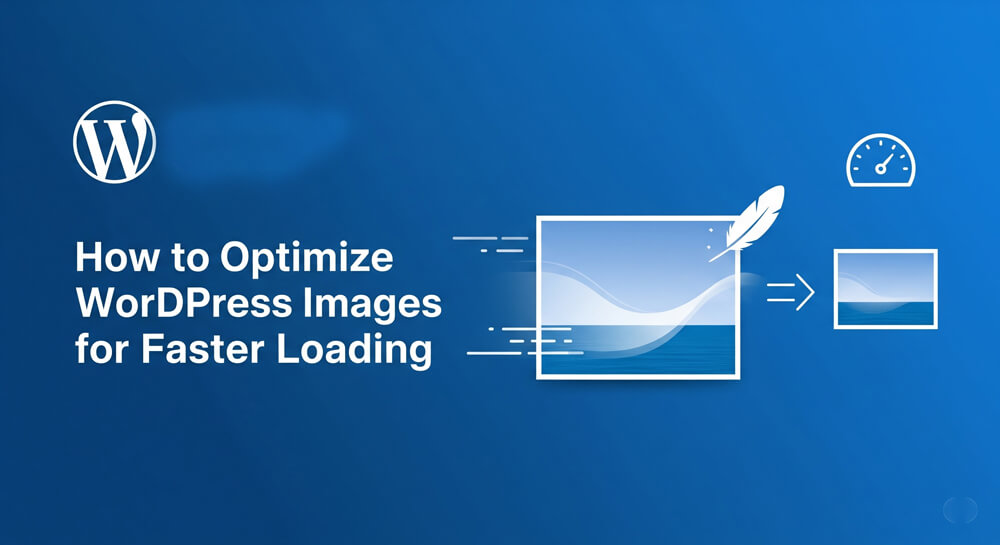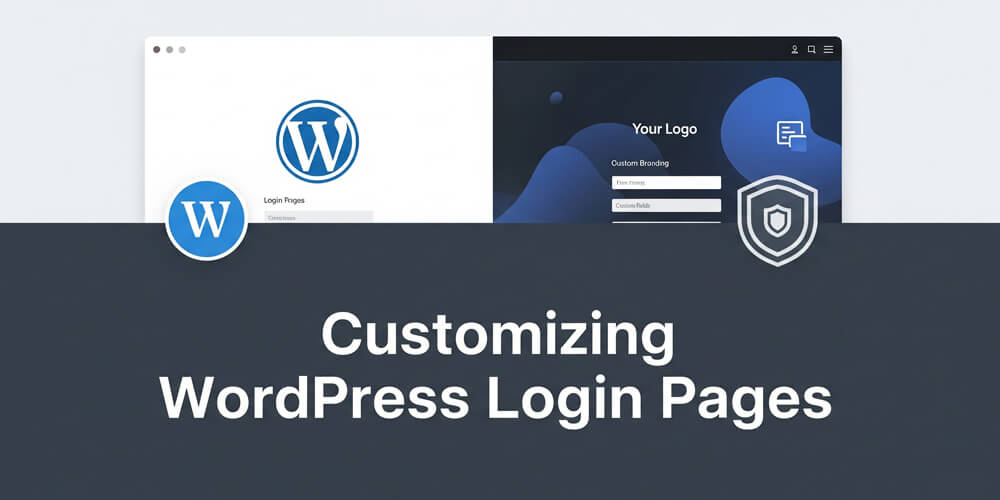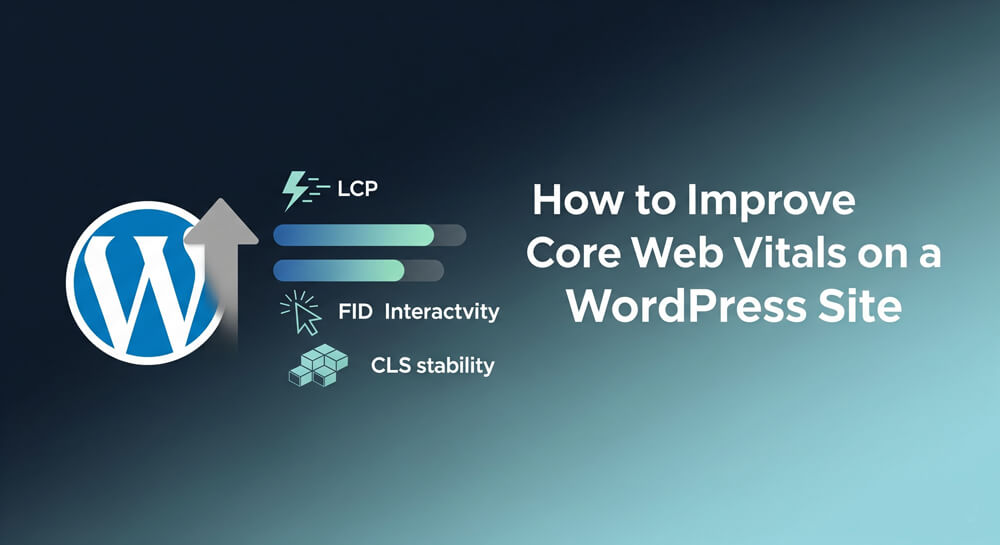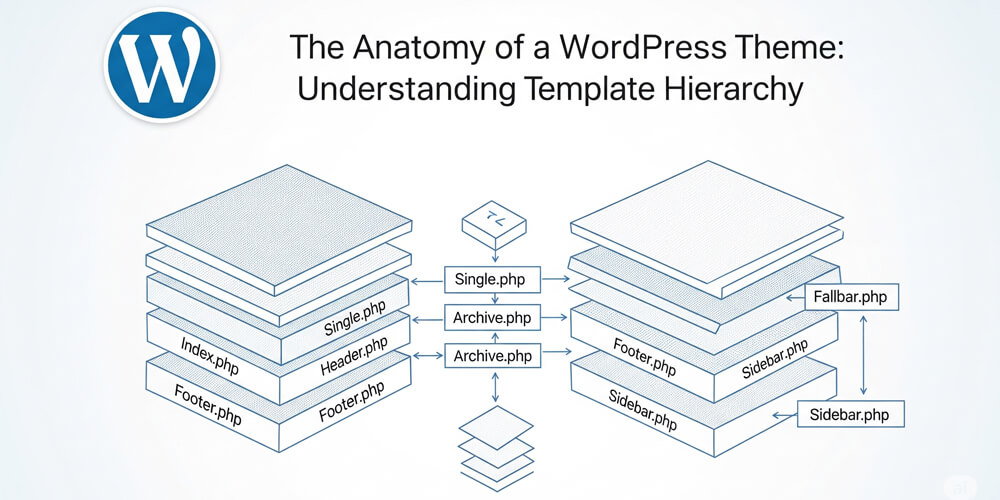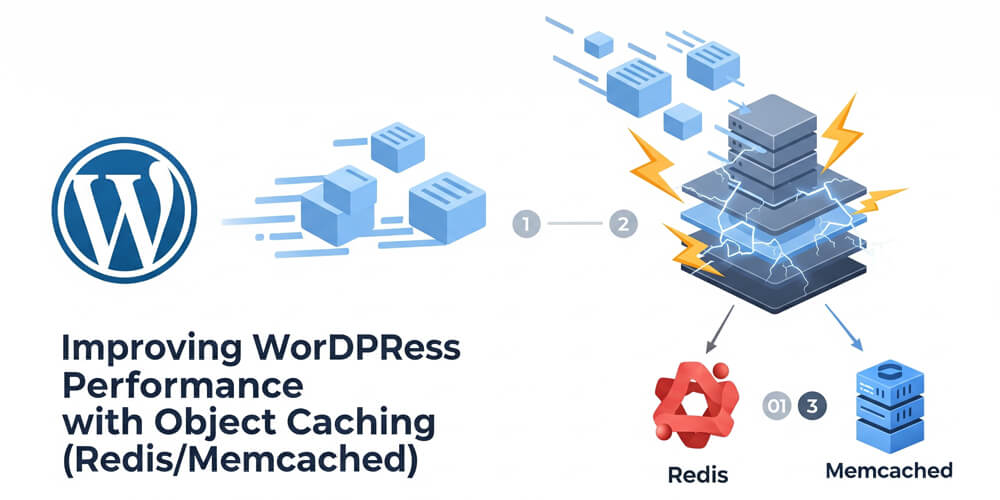Welcome to Designing WordPress Sites: UI & UX Best Practices!
In 2025, your website’s design is more than just a digital storefront—it’s the foundation of your brand’s credibility, user engagement, and business growth. With WordPress powering over 40% of the web, standing out requires more than a beautiful theme; it demands a thoughtful approach to both UI (User Interface) and UX (User Experience). These elements work together to make your site intuitive, accessible, and memorable for every visitor.
This comprehensive guide explores the latest strategies and actionable tips for designing WordPress sites that excel in both form and function. You’ll learn how to:
- Leverage modern UI/UX principles to create engaging, user-centric experiences.
- Implement dark mode for comfort and style, meeting user expectations in 2025.
- Customize dashboards to streamline workflows and reinforce your brand identity.
- Apply CSS tweaks for polished, responsive, and accessible interfaces.
- Follow proven best practices that boost conversions, retention, and SEO.
Whether you’re a designer, developer, or site owner, this guide will help you craft WordPress sites that not only look stunning but also deliver seamless, enjoyable experiences across all devices. Let’s dive in and elevate your WordPress design for the future!
Table of Contents
Open Table of Contents
- Why UI & UX Matter in 2025
- 1. Understanding UI & UX in WordPress
- 2. Choosing a User-Friendly Theme
- 3. Implementing Dark Mode
- 4. Creating Custom Dashboards
- 5. CSS Tweaks for Better UI
- 6. UX Best Practices
- 7. Tools for UI/UX Design
- 8. Testing & Iteration
- 9. 2025 Design Checklist
- 10. Design & Site Success
- 11. Final Thoughts
Why UI & UX Matter in 2025
In the rapidly evolving digital landscape of 2025, exceptional UI and UX design have become non-negotiable elements for WordPress success. Modern users expect seamless, intuitive experiences that adapt to their preferences and behaviors. With attention spans shorter than ever and competition fiercer, your WordPress site’s design can make or break user engagement within seconds of their first visit. Understanding why UI and UX matter isn’t just about following trends—it’s about creating meaningful connections with your audience through thoughtful design decisions that prioritize usability, accessibility, and performance.
Good design isn’t just aesthetics—it’s about functionality and user satisfaction:
- Engagement: 88% of users won’t return after a bad UX (Amazon Web Services, 2024).
- SEO: Fast, accessible sites rank higher—see Improve Core Web Vitals for Your WordPress Site.
- Conversions: Clear UI boosts sales by 20%+ for eCommerce.
- Accessibility: Inclusive design reaches 15% of users with disabilities (WHO, - Branding: Unique designs build trust and recognition.
Stat Alert: Sites with superior UX see 400% higher conversion rates, per 2024 Forrester data. Design smart in 2025!
1. Understanding UI & UX in WordPress
Before diving into specific techniques, it’s essential to understand what UI and UX mean in the context of WordPress development. While these terms are often used interchangeably, they represent distinct aspects of web design that work together to create exceptional user experiences. UI (User Interface) focuses on the visual and interactive elements users directly engage with—buttons, menus, forms, and layouts. UX (User Experience), on the other hand, encompasses the entire journey a user takes through your site, including how they feel, navigate, and accomplish their goals. In WordPress, you have unique advantages through themes, plugins, and customization options that allow you to craft both beautiful interfaces and seamless experiences without extensive coding knowledge.
- UI: Visual elements—buttons, menus, colors, layouts.
- UX: Overall experience—navigation, speed, emotional impact.
- WordPress Advantage: Themes, plugins, and custom code offer endless design flexibility.
1.1 Core Design Principles
- Simplicity: Clean layouts, minimal clutter.
- Consistency: Uniform fonts, colors, buttons.
- Accessibility: Screen reader support, high contrast.
- Responsiveness: Seamless on desktop, mobile, tablet.
- Feedback: Visual cues (e.g., hover effects, loading spinners).
2. Choosing a User-Friendly Theme
Your theme sets the UI foundation. Selecting the right WordPress theme is one of the most critical decisions in your website design journey, as it establishes the visual framework and functional capabilities that will shape your entire user experience. A well-chosen theme provides the structural backbone for your site’s aesthetics, performance, and user interactions, while a poor choice can limit your design flexibility and frustrate visitors. In 2025, with thousands of themes available, the key is finding one that balances beautiful design with technical excellence—responsive layouts, fast loading times, accessibility features, and customization options that align with your brand vision and user needs.
2.1 Theme Selection Criteria
- Responsive: Adapts to 60%+ mobile users (Statista, 2024).
- Lightweight: Fast-loading for UX and SEO.
- Customizable: Supports block editors, CSS tweaks.
- Accessible: WCAG-compliant for inclusivity.
2.2 Recommended Themes
| Theme | Pros | Free/Paid | Best For |
|---|---|---|---|
| Astra | Lightweight, block-ready | Free/Paid | All sites, speed-focused |
| Divi | Drag-and-drop, highly visual | Paid | Creative businesses |
| GeneratePress | Minimal, performance-focused | Free/Paid | Blogs, portfolios |
| Neve | Fast, WooCommerce-ready | Free/Paid | eCommerce, flexibility |
- Install: Dashboard > Appearance > Themes > Add New.
- Test: Preview on multiple devices.
- Link: Explore Best WooCommerce Themes for High-Converting Online Stores for inspiration.
3. Implementing Dark Mode
Dark mode has become a cornerstone of modern web design, transforming from a niche preference to a mainstream expectation among users worldwide. In 2025, implementing dark mode on your WordPress site isn’t just a trendy aesthetic choice—it’s a strategic UX decision that can significantly impact user engagement and satisfaction. This popular interface option reduces eye strain during extended browsing sessions, especially in low-light environments, while offering a sleek, contemporary appearance that many users find more visually appealing. Beyond comfort, dark mode can also improve battery life on OLED devices and create a more immersive experience for content consumption. Whether you choose a plugin-based solution or custom CSS implementation, adding dark mode functionality to your WordPress site demonstrates attention to user preferences and modern design standards.
Dark mode is a must-have for modern UI, reducing eye strain and boosting engagement.
3.1 Why Dark Mode?
- User Preference: 70% of users prefer dark mode in low-light settings (2024 UX Trends).
- Battery Savings: Saves power on OLED screens.
- Aesthetics: Sleek, modern look.
3.2 Adding Dark Mode
- Plugin: Use WP Dark Mode or Darklup.
- Steps:
- Install WP Dark Mode via Plugins > Add New.
- Enable in Settings > WP Dark Mode.
- Add a switcher (widget or shortcode).
- Customize colors, toggle style.
- Manual CSS:
- Add toggle button to
header.php:<button class="dark-mode-toggle">Toggle Dark Mode</button> - Add CSS to
style.css:body.dark-mode { background: #222; color: #fff; } body.dark-mode a { color: #1e90ff; } - Add JavaScript to
functions.phpor custom JS file:document.querySelector('.dark-mode-toggle').addEventListener('click', () => { document.body.classList.toggle('dark-mode'); localStorage.setItem('darkMode', document.body.classList.contains('dark-mode')); }); if (localStorage.getItem('darkMode') === 'true') { document.body.classList.add('dark-mode'); }
- Add toggle button to
- Guides: See Add Dark Mode to WordPress Website and Dark Mode Switch CSS for detailed steps.
Pro Tip: Test dark mode on mobile—ensure contrast meets WCAG 2.1 (4.5:1 ratio).
4. Creating Custom Dashboards
The WordPress admin dashboard is often the first thing you see when logging into your site, yet it’s frequently overlooked in the design process. Creating a custom dashboard transforms the backend experience from generic to branded, streamlined, and user-focused. Whether you’re building sites for clients who need simplified interfaces or optimizing your own workflow, a well-designed dashboard reduces cognitive load and improves productivity. Custom dashboards can hide irrelevant widgets, showcase important metrics, display custom welcome messages, and maintain consistent branding throughout the admin area. In 2025, with WordPress becoming increasingly powerful, a tailored dashboard enhances admin UX for you or clients by creating a more professional, efficient, and personalized content management experience.
4.1 Why Customize?
- Efficiency: Streamline tasks (e.g., hide unused widgets).
- Branding: Add logos, colors for clients.
- Simplicity: Beginner-friendly for non-tech users.
4.2 How to Build
- Plugin: Use Adminimize or White Label CMS.
- Code:
- Add to
functions.php:add_action('wp_dashboard_setup', 'my_custom_dashboard'); function my_custom_dashboard() { remove_meta_box('dashboard_quick_press', 'dashboard', 'side'); wp_add_dashboard_widget('my_widget', 'Welcome to 2025', 'my_widget_content'); } function my_widget_content() { echo '<p>Your custom dashboard! Manage with ease.</p>'; } - Style with CSS:
#my_widget { background: #0073aa; color: white; padding: 10px; }
- Add to
- Result: Clean, branded admin experience.
- Guide: Follow Create a Custom WordPress Dashboard for more.
5. CSS Tweaks for Better UI
Custom CSS is the secret weapon that transforms a good WordPress site into a great one, allowing you to fine-tune every visual detail to match your brand and enhance user experience. While themes provide the foundation, strategic CSS tweaks give you the power to customize colors, typography, spacing, animations, and interactive elements that make your site truly unique. In 2025, with CSS capabilities more powerful than ever, even small modifications can dramatically improve your site’s professional appearance and usability. Whether you’re adjusting button hover effects, perfecting font hierarchies, or creating smooth transitions, custom CSS polishes your site’s look and feel while maintaining optimal performance and cross-browser compatibility.
5.1 Common Tweaks
- Buttons: Bold, hover effects:
.button-primary { background: #0073aa; padding: 10px 20px; transition: background 0.3s; } .button-primary:hover { background: #005177; } - Typography: Clear, readable fonts:
body { font-family: 'Open Sans', sans-serif; font-size: 16px; line-height: 1.6; } - Spacing: Comfortable margins:
.entry-content { margin: 20px 0; padding: 20px; }
5.2 Where to Add CSS
- Customizer: Appearance > Customize > Additional CSS.
- Child Theme: Create
style.cssinwp-content/themes/your-child-theme. - Plugin: Use Simple Custom CSS and JS.
- Link: Pair with Dark Mode Switch CSS for advanced styling.
Caution: Test CSS on all devices—avoid breaking layouts!
6. UX Best Practices
Exceptional user experience extends far beyond beautiful visuals—it’s about creating intuitive, seamless interactions that guide users effortlessly through your WordPress site. In 2025, UX best practices have evolved to prioritize accessibility, performance, and user-centered design principles that accommodate diverse needs and preferences. The following strategies focus on fundamental UX elements that directly impact user satisfaction: clear navigation that helps visitors find what they need quickly, accessibility features that ensure your site works for everyone, and mobile optimization that delivers consistent experiences across all devices. By implementing these proven UX practices, you’ll create WordPress sites that not only look professional but also function flawlessly for every user.
Go beyond visuals for a seamless experience.
6.1 Navigation
- Menus: Clear, max 7 items—Appearance > Menus.
- Breadcrumbs: Use Yoast SEO for context.
- Search: Add a search bar with SearchWP or native WP.
6.2 Accessibility
- Alt Text: Add to images for screen readers.
- Keyboard Nav: Ensure tab navigation works.
- Contrast: Use tools like WebAIM Contrast Checker.
- Plugin: WP Accessibility for quick fixes.
6.3 Mobile Optimization
- Responsive: Test with Chrome DevTools (F12).
- Touch: Ensure buttons are 48px+ for taps.
- Speed: Optimize images—Optimize WordPress Images for Faster Loading.
7. Tools for UI/UX Design
| Tool | Purpose | Why It’s Great |
|---|---|---|
| Elementor | Drag-and-drop builder | Visual, no-code design |
| Figma | Mockups, prototypes | Team collaboration |
| Query Monitor | Debug slow UI elements | Pinpoints bottlenecks |
| WP Accessibility | Fix accessibility issues | Inclusive UX |
- Explore: More at Design Category.
8. Testing & Iteration
Effective UI/UX design isn’t complete without rigorous testing and continuous iteration based on real user feedback and performance data. In 2025, successful WordPress sites are built through an ongoing cycle of testing, measuring, and refining design elements to ensure they meet user expectations and business goals. This process involves multiple testing approaches—from usability testing with real users to performance monitoring and A/B testing different design variations. By systematically validating your design decisions with actual data rather than assumptions, you can identify pain points, optimize conversion paths, and create WordPress experiences that truly resonate with your audience while maintaining excellent performance standards.
Validate your design for real-world success.
8.1 Usability Testing
- Method: Ask 5-10 users to complete tasks (e.g., find a post).
- Tools: Hotjar for heatmaps, user feedback.
- Fix: Adjust based on pain points.
8.2 Performance
- Test: Use GTmetrix, PageSpeed Insights.
- Goal: Load time <2 seconds.
- Link: Optimize with WooCommerce Performance Optimization.
8.3 A/B Testing
- Plugin: Nelio A/B Testing.
- Test: Button colors, layouts, CTAs.
- Result: Data-driven UX improvements.
9. 2025 Design Checklist
- Pick a responsive theme (Astra, Divi).
- Add dark mode: Add Dark Mode to WordPress Website or Dark Mode Switch CSS.
- Build dashboard: Create a Custom WordPress Dashboard.
- Apply CSS tweaks for UI polish.
- Ensure accessibility, mobile-friendliness.
- Test UX with users, GTmetrix.
- Explore Design Category, UI Tag, UX Tag.
10. Design & Site Success
Exceptional UI and UX design directly correlate with your WordPress site’s overall success metrics, creating a powerful foundation that influences every aspect of your online presence. When users encounter intuitive navigation, visually appealing interfaces, and seamless interactions, they’re more likely to stay engaged, explore deeper content, and complete desired actions—whether that’s making a purchase, subscribing to your newsletter, or sharing your content. The ripple effects of thoughtful design extend beyond user satisfaction to impact technical performance, search engine rankings, and business outcomes. In 2025’s competitive digital landscape, sites that prioritize user-centered design principles consistently outperform those that focus solely on content or functionality, making UI/UX investment one of the most strategic decisions you can make for long-term WordPress success.
- Engagement: Great UX keeps users longer.
- Conversions: Clear UI drives actions.
- SEO: Fast, accessible sites rank higher.
- Bonus: Secure it—Secure WordPress Site from Hackers: 2025 Edition.
11. Final Thoughts
Designing WordPress sites in 2025 with stellar UI and UX sets you apart. From dark mode and custom dashboards to CSS tweaks and accessibility, you’re ready to create intuitive, engaging experiences. Start today: pick a theme, add dark mode, or test your UX. Dive deeper with Design Category and UI Tag for more inspiration.
Questions? Comment or contact me! Let’s design amazing WordPress sites in 2025!