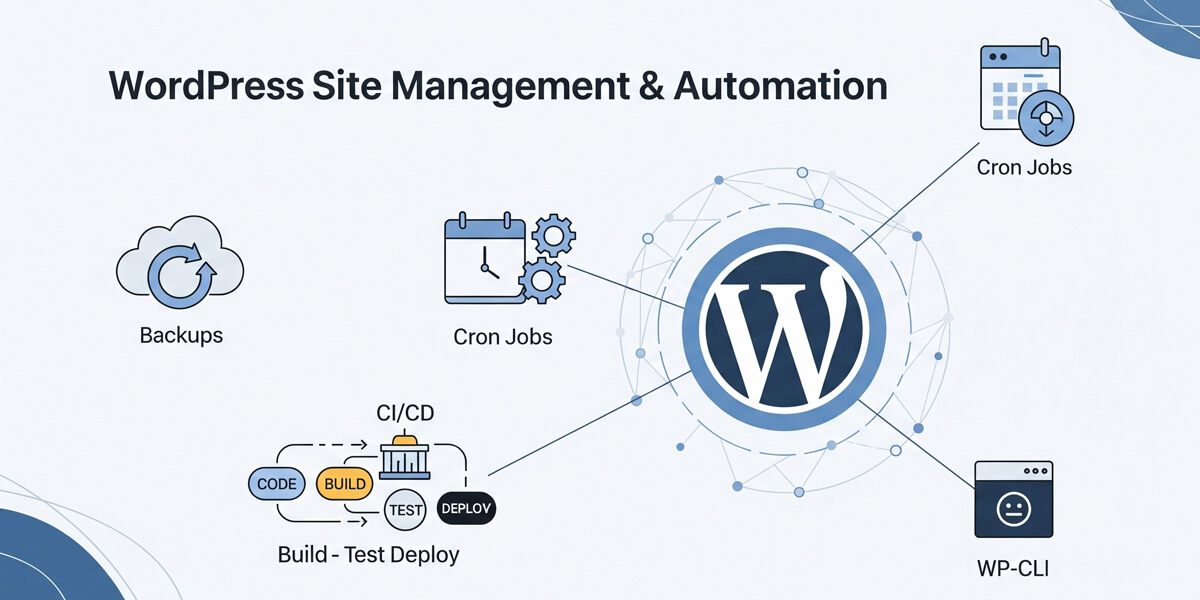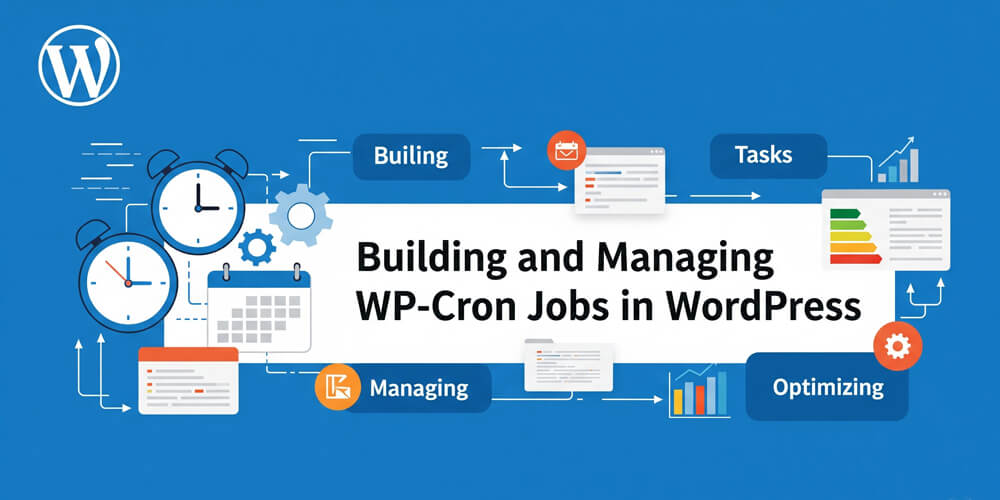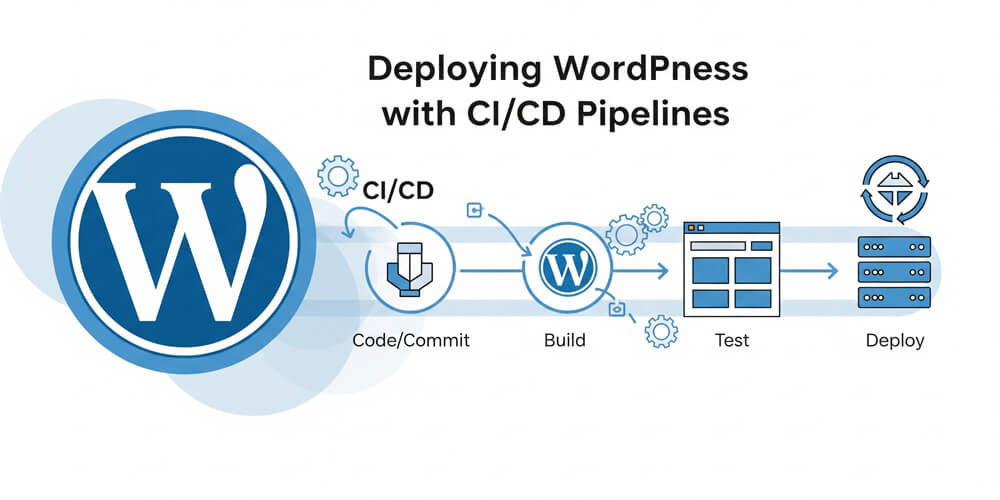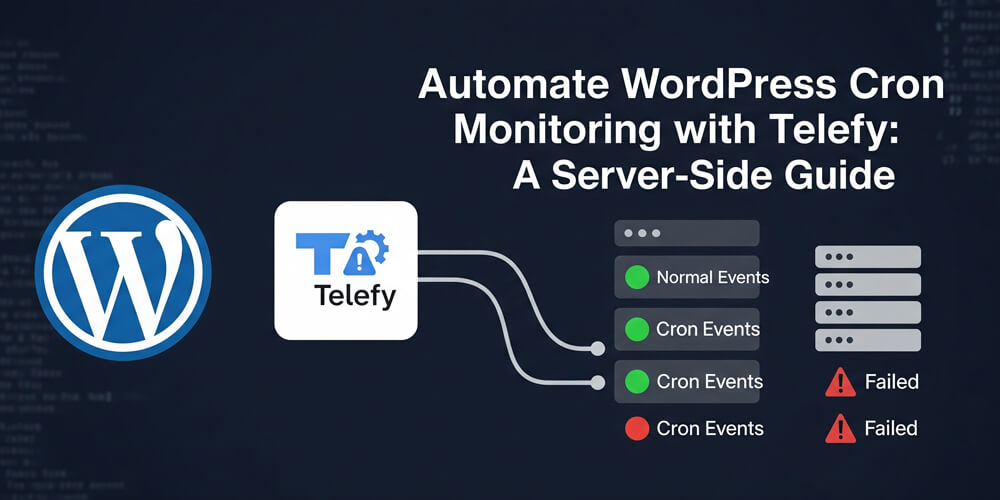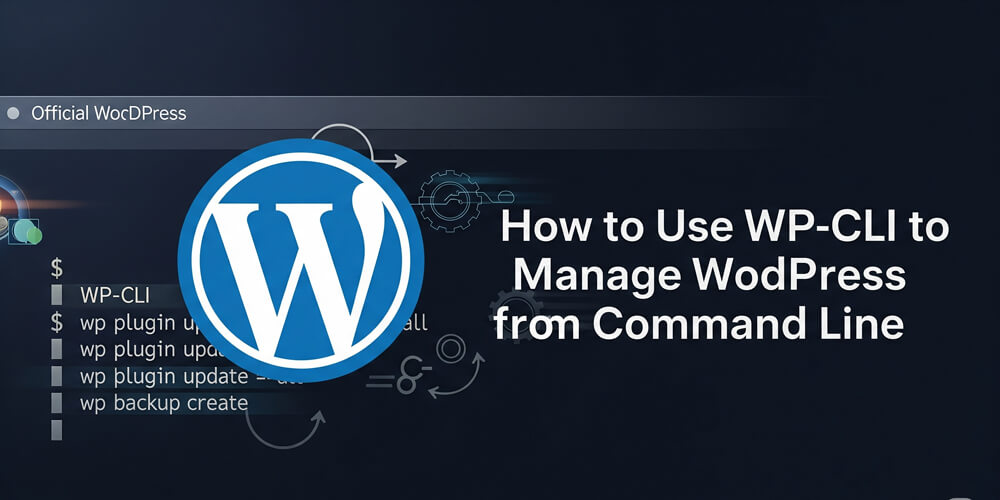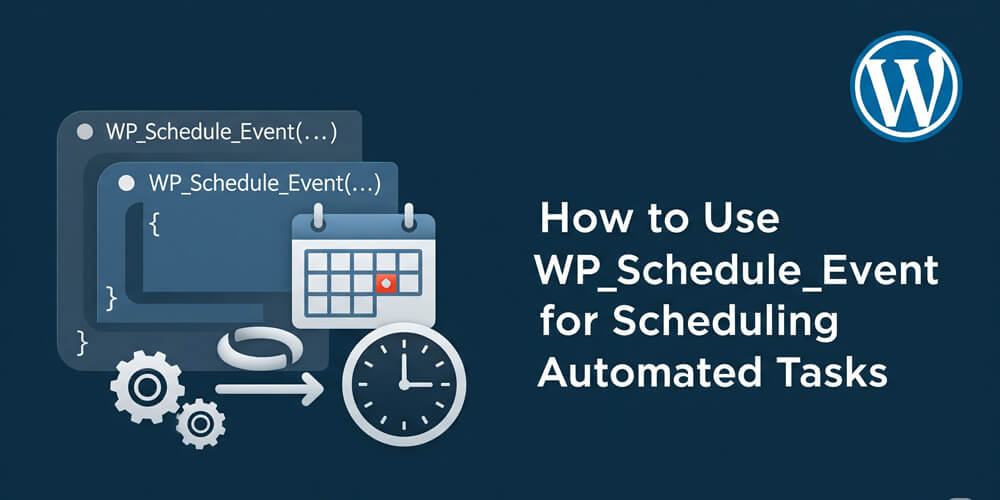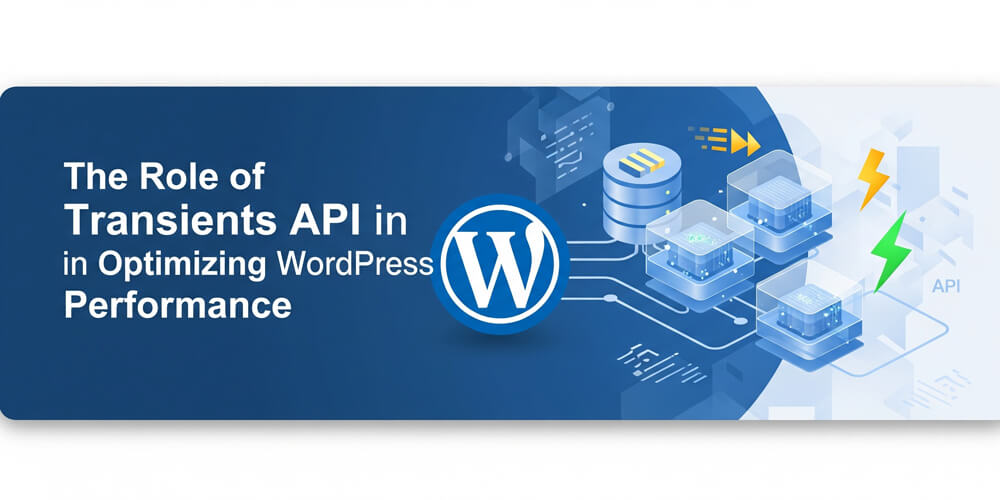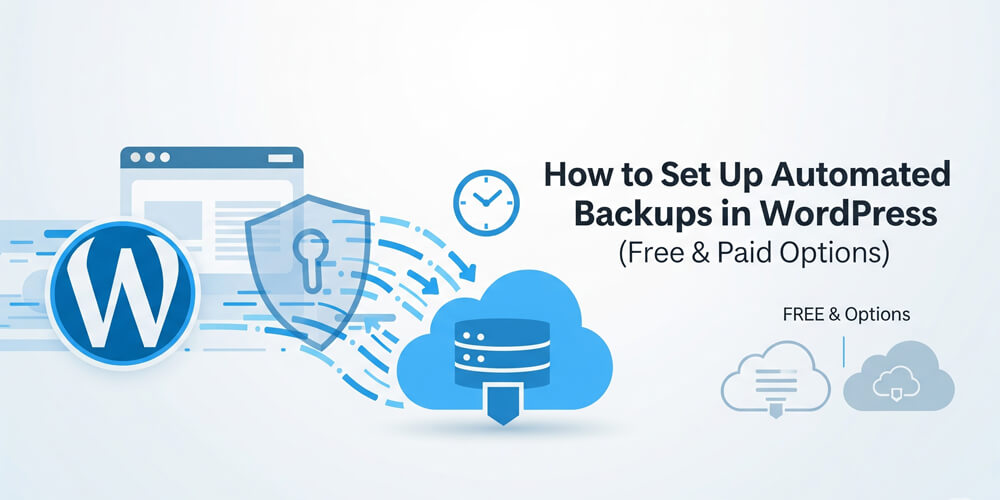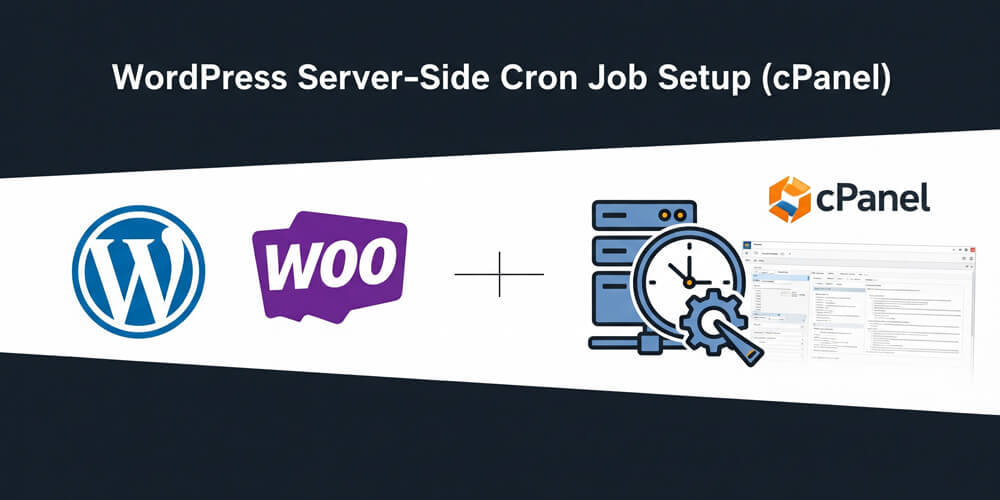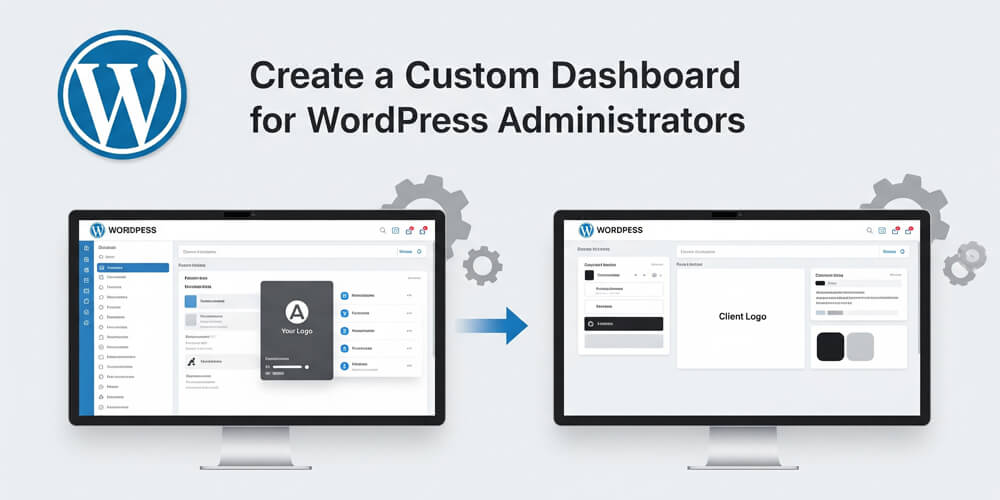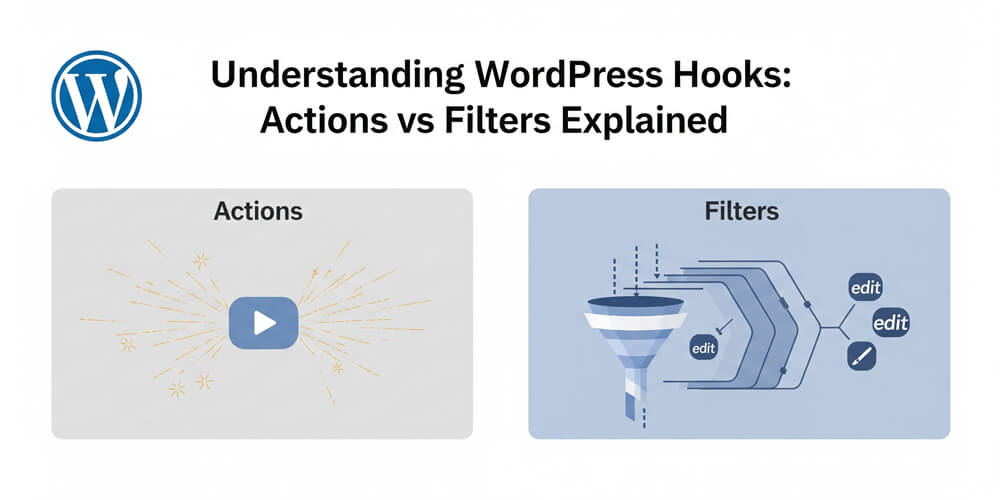Welcome to WordPress Site Management & Automation! Whether you run a personal blog, a bustling eCommerce store, or manage multiple client sites, keeping WordPress secure, efficient, and up-to-date is a constant challenge. In 2025, automation isn’t just a convenience—it’s essential for saving time, minimizing human error, and ensuring your site’s reliability and performance.
This comprehensive guide will walk you through the latest expert strategies for WordPress management, including automated backups, mastering cron jobs, building robust CI/CD pipelines, and leveraging the power of WP-CLI. You’ll discover practical tools, real-world workflows, and actionable tips to streamline every aspect of site administration. By embracing automation, you’ll free up valuable hours, reduce stress, and gain the confidence that your WordPress sites are always running at their best.
Let’s dive in and transform your WordPress management with automation for 2025 and beyond!
Table of Contents
Open Table of Contents
- Why Automate WordPress in 2025?
- 1. Automating Backups
- 2. Mastering WordPress Cron Jobs
- 3. Scheduling with WP_Schedule_Event
- 4. CI/CD Pipelines for WordPress
- 5. Automating with WP-CLI
- 6. Additional Automation Tips
- 7. Tools for Management
- 8. 2025 Management Checklist
- 9. Automation & Site Health
- Final Thoughts
Why Automate WordPress in 2025?
Managing WordPress sites manually—handling updates, backups, plugin maintenance, and content scheduling—can quickly become overwhelming, especially as your site or portfolio grows. Each manual task not only consumes valuable time but also increases the risk of human error, missed updates, or inconsistent processes. By embracing automation, you can streamline these repetitive chores, ensure critical tasks are performed reliably, and free yourself to focus on higher-value work like content creation and strategy. Automation offers:
- Efficiency: Handle repetitive tasks in seconds.
- Reliability: Consistent backups, updates, and more.
- Scalability: Manage one or dozens of sites effortlessly.
- Uptime: Catch issues before they crash your site.
- SEO Edge: Fast, reliable sites rank better.
Stat Alert: 80% of WordPress pros use automation tools to cut admin time by 50%, per 2024 WPMU DEV surveys. Join them in 2025!
1. Automating Backups
Regular backups are essential for every WordPress site, protecting your data from unexpected disasters like hacking, server failures, or accidental deletions. By automating backups, you ensure that your site can be quickly restored with minimal downtime, saving you time and stress. In this section, we’ll explore why backups matter, the best tools for the job, and how to set up a reliable backup routine for 2025.
Backups are your safety net against hacks, crashes, and errors.
1.1 Why Backups Matter
- Risks: Hacks, server failures, or human error can wipe data.
- Goal: Daily backups to restore fast.
- Storage: Keep off-site (cloud, not server).
1.2 Free & Paid Options
- Free:
- UpdraftPlus: Backs up to Google Drive, Dropbox.
- Setup: Install, schedule daily, pick a cloud.
- Paid:
- BackupBuddy: Full site backups, easy restores.
- VaultPress (Jetpack): Real-time, secure cloud saves.
- How: Install via Dashboard > Plugins > Add New, configure schedule.
- Guide: See Set Automated Backups for WordPress: Free & Paid Options for step-by-step help.
1.3 Best Practices
- Frequency: Daily for active sites, weekly for static.
- Test: Restore a backup to confirm it works.
- Storage: Use Dropbox, Google Drive, or AWS S3.
Pro Tip: Keep 2-3 weeks of backups—old ones save you from late-discovered hacks!
2. Mastering WordPress Cron Jobs
Cron jobs automate tasks like publishing posts or clearing caches. In WordPress, cron jobs are essential for scheduling routine operations—everything from sending emails and updating plugins to running custom scripts. Understanding how WordPress handles these scheduled tasks, and how you can optimize or extend them, is key to keeping your site running smoothly and efficiently. In this section, you’ll learn how to master WordPress cron jobs for reliable automation in 2025.
2.1 What Is WP-Cron?
- Definition: WordPress’s built-in scheduler (wp-cron.php).
- Uses: Schedule posts, run plugin tasks, send emails.
- Limit: Relies on site traffic—misses tasks if quiet.
2.2 Build a Custom Cron Job
- Code: Add to your plugin or functions.php:
add_action('my_custom_cron', 'my_cron_function'); function my_cron_function() { // E.g., log a message error_log('My 2025 cron ran at ' . date('Y-m-d H:i:s')); } - Schedule: Hook it:
if (!wp_next_scheduled('my_custom_cron')) { wp_schedule_event(time(), 'daily', 'my_custom_cron'); } - Learn: Check Build a WordPress Cron Job for examples.
2.3 Server-Side Cron
- Why: WP-Cron slows sites, misses low-traffic runs.
- How:
- Disable WP-Cron: Add to
wp-config.php:define('DISABLE_WP_CRON', true); - Set server cron: In cPanel, add
wget -q -O - yoursite.com/wp-cron.phpevery 15 minutes.
- Disable WP-Cron: Add to
- Benefit: Reliable, traffic-independent.
- Guide: Follow WordPress cPanel Server-Side Cron Job Setup for details.
More: Explore WP-Cron Tag for tips.
3. Scheduling with WP_Schedule_Event
Scheduling tasks in WordPress goes beyond the basics—WP_Schedule_Event gives you granular control over when and how your custom events run. Whether you need to automate database cleanups, send scheduled emails, or trigger any routine process, this powerful function lets you set precise intervals and manage recurring jobs programmatically. In this section, you’ll learn how to leverage WP_Schedule_Event for advanced automation and reliability.
Fine-tune recurring tasks with precision.
3.1 How It Works
- Purpose: Schedule custom events via code.
- Intervals: Hourly, daily, or custom.
3.2 Example
- Code: Schedule a task:
add_action('init', function() { if (!wp_next_scheduled('my_daily_task')) { wp_schedule_event(time(), 'daily', 'my_daily_task'); } }); add_action('my_daily_task', function() { // E.g., clear old transients delete_expired_transients(); }); - Custom Interval:
add_filter('cron_schedules', function($schedules) { $schedules['every_15_minutes'] = array( 'interval' => 900, 'display' => 'Every 15 Minutes' ); return $schedules; }); - Resource: Dive into Using WP_Schedule_Event for advanced setups.
4. CI/CD Pipelines for WordPress
Continuous Integration/Continuous Deployment (CI/CD) automates development. In the fast-paced world of WordPress development, CI/CD pipelines are essential for maintaining code quality, speeding up deployments, and reducing human error. By integrating automated testing, code reviews, and deployment processes, you can ensure that every change to your site is thoroughly vetted and safely delivered to production. Whether you’re a solo developer or part of a larger team, adopting CI/CD practices helps you catch bugs early, streamline updates, and maintain a reliable, professional workflow. In this section, you’ll learn how to set up and optimize CI/CD pipelines tailored for WordPress in 2025.
4.1 Why CI/CD?
- Efficiency: Auto-test and deploy code.
- Reliability: Catch bugs before live.
- Scale: Ideal for teams or big sites.
4.2 Setting Up
- Tools: GitHub Actions, GitLab CI, or Jenkins.
- Steps:
- Version Control: Push code to GitHub.
- Test: Run unit tests (e.g., PHPUnit).
- Deploy: Auto-push to staging or live via FTP or SSH.
- Example Workflow (GitHub Actions):
name: Deploy WordPress on: push jobs: deploy: runs-on: ubuntu-latest steps: - uses: actions/checkout@v3 - name: Deploy to Server uses: appleboy/ssh-action@master with: host: yourserver.com username: user key: ${{ secrets.SSH_KEY }} script: | cd /path/to/site git pull - Guide: See WordPress CI/CD Pipeline for a full setup.
5. Automating with WP-CLI
WP-CLI is a command-line tool to manage WordPress fast.
Managing WordPress sites through the dashboard can be slow and repetitive, especially when handling multiple sites or performing bulk operations. WP-CLI (WordPress Command Line Interface) empowers you to automate and streamline nearly every aspect of WordPress management directly from your terminal. With WP-CLI, you can install plugins, update themes, manage users, export databases, and much more—all with simple commands or scripts. This section introduces how WP-CLI can save you time, reduce errors, and enable advanced automation for your WordPress workflows in 2025.
5.1 Why WP-CLI?
- Speed: Update plugins, users in seconds.
- Batch: Run tasks across sites.
- Power: Script complex automation.
5.2 Key Commands
- Install:
wp core install --url=yoursite.com --title="My Site" - Plugins:
wp plugin install jetpack --activate - Backups:
wp db export backup.sql - Users:
wp user create bob [email protected] --role=editor - Setup: Install via
curl -O https://raw.githubusercontent.com/wp-cli/builds/gh-pages/phar/wp-cli.phar.
5.3 Automation Scripts
- Example: Batch update and clean:
#!/bin/bash wp plugin update --all wp cache flush wp transient delete --all - Run: Save as
update.sh, execute withbash update.sh. - Deep Dive: Explore WP-CLI: Automate WordPress for pro tips.
6. Additional Automation Tips
Boost efficiency with these 2025 strategies.
Managing a WordPress site goes beyond just backups and updates—there are countless ways to automate and optimize your workflow for even greater efficiency. In this section, we’ll cover additional automation tips that can help you monitor uptime, enable automatic updates, and tie your site management into broader security and performance strategies. Whether you’re running a single site or managing multiple projects, these practical tips will help you save time, reduce manual effort, and keep your WordPress sites running smoothly in 2025.
6.1 Monitor Uptime
- Tools: UptimeRobot, Jetpack Downtime Monitoring.
- Why: Get alerts for crashes, fix fast.
- Setup: Sign up, add yoursite.com, set alerts.
6.2 Auto-Updates
- Enable: In
wp-config.php, add:define('WP_AUTO_UPDATE_CORE', true); - Plugins: Use “Easy Updates Manager” for control.
- Caution: Test updates on staging first.
6.3 Tie-Ins
- Security: Auto-backups pair with Secure WordPress Site from Hackers: 2025 Edition.
- Performance: Speed up with WooCommerce Performance Optimization.
7. Tools for Management
Managing WordPress sites efficiently in 2025 requires the right set of tools to automate, monitor, and streamline your workflow. With so many options available, it’s important to choose solutions that fit your needs—whether you’re running a single blog or managing dozens of client sites. This section highlights essential tools for WordPress site management and automation, covering everything from command-line utilities and backup plugins to multi-site dashboards and cron monitoring services. By leveraging these tools, you can save time, reduce manual effort, and ensure your sites remain secure, up-to-date, and performing at their best.
| Tool | Purpose | Why It’s Great |
|---|---|---|
| WP-CLI | Command-line automation | Fast, batch tasks |
| UpdraftPlus | Automated backups | Free, cloud storage |
| ManageWP | Multi-site management | Central dashboard |
| Cronitor | Monitor cron jobs | Tracks failures, alerts |
- Explore: More at Automation Tag.
8. 2025 Management Checklist
- Set backups: Set Automated Backups for WordPress: Free & Paid Options.
- Build cron: Build a WordPress Cron Job.
- Go server-side: WordPress cPanel Server-Side Cron Job Setup.
- Add CI/CD: WordPress CI/CD Pipeline.
- Use WP-CLI: WP-CLI: Automate WordPress.
- Schedule tasks: Using WP_Schedule_Event.
- Check Automation Tag and WP-Cron Tag.
9. Automation & Site Health
Automation isn’t just about saving time—it’s about maintaining a healthy, high-performing WordPress site. By automating key management tasks, you reduce the risk of human error, ensure critical processes like backups and updates happen on schedule, and gain valuable insights into your site’s health. Automated monitoring tools can alert you to downtime or performance issues before they impact your visitors, while scheduled maintenance keeps your site running smoothly. In this section, we’ll explore how automation directly contributes to better site health, improved reliability, and a stronger foundation for growth in 2025.
- Uptime: Automated checks keep you live.
- Efficiency: Cut hours of manual work.
- SEO: Fast, reliable sites rank higher.
- Bonus: Pair with Improve Core Web Vitals for Your WordPress Site.
Final Thoughts
WordPress site management and automation in 2025 streamline your workflow. From backups and cron jobs to CI/CD and WP-CLI, you’ve got tools to save time and boost reliability. Start today: schedule a backup, set a cron, or try WP-CLI. Explore more at Automation Tag and stay sharp with WP-Cron Tag.
Questions? Comment or contact me! Let’s automate WordPress in 2025!